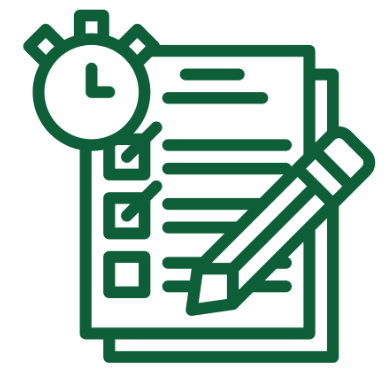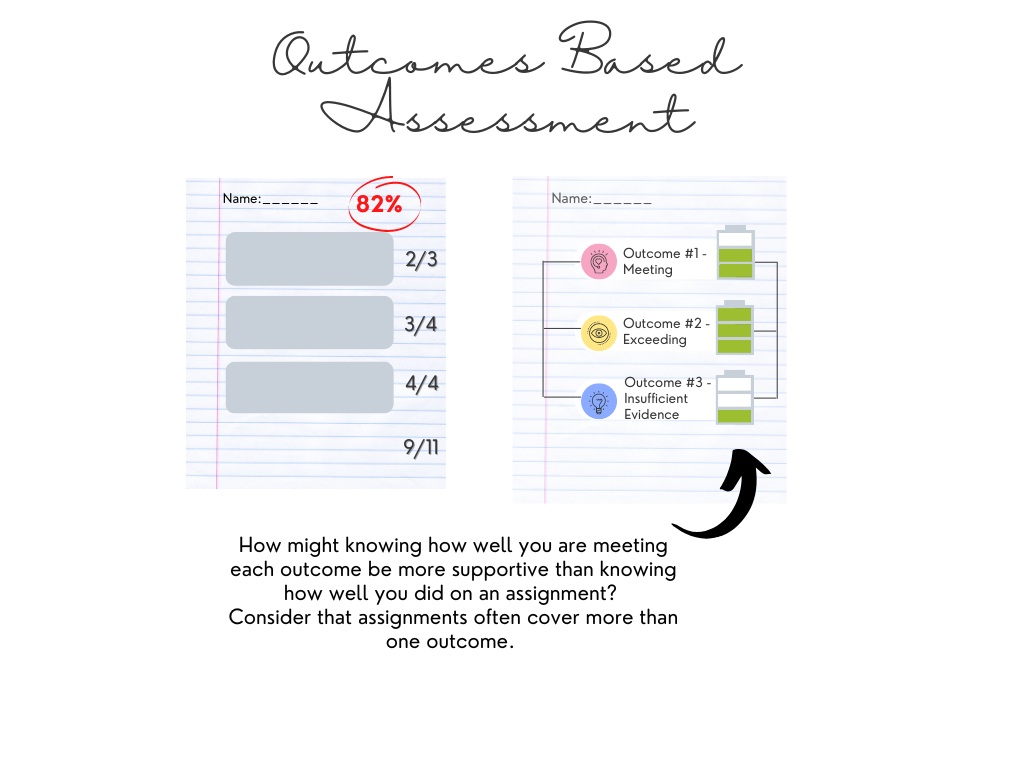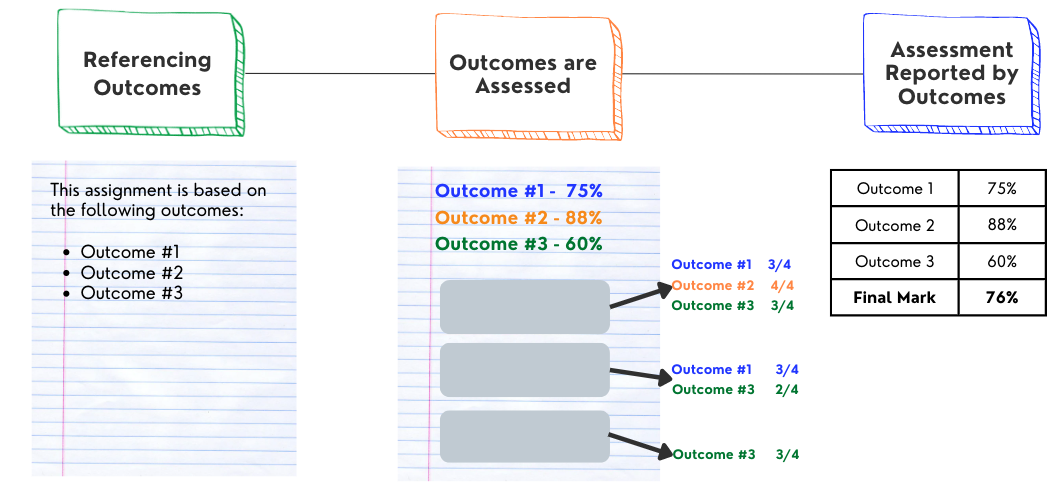Utilizing Peer Feedback in Canvas
Peer feedback involves students providing feedback to each other on work prior to a final or revised version being submitted to the instructor. This creates the opportunity for students to receive formative feedback, improve on their work, and then submit it to the instructor.
The integration of peer feedback for assignments or other activities in your courses creates benefits for you and the students. When students can submit a rough draft and receive feedback, they are less likely to engage in academic misconduct due to the need to submit a rough draft, and they also have the chance to receive constructive feedback prior to the work being seen by their instructor. At the same time, the instructor will likely see a higher quality of work submitted.
The article, “Leveraging Peer Feedback in an Online Environment,” is recommended reading as a supplement for this article as it contains important pedagogical questions you should ask yourself prior to using peer feedback in your courses. In that post, Ryan Banow explains how you might include peer feedback in your courses that are offered through Blackboard. While what he wrote also applies in Canvas, there are new opportunities for including a peer feedback component for courses using Canvas.
In Canvas, instructors can require that an assignment, whether it is for marks or not, be reviewed by a peer or peers. While the Speedgrader tool is quite handy for instructors, it can also be used by students for providing feedback on the work of others. It is easy to attach a rubric to an assignment and have students use the same rubric to provide feedback to other students.
For assignments, you can require peer reviews on either a final submission or an earlier draft. If on an earlier draft, you’ll likely want to create the assignment twice during the class. Using the two assignment approach provides a few benefits:
- Students are able to revise their earlier draft that has received peer feedback and then submit it as a final version with the instructor being able to view both. In this case, you may want to have the rough draft be for “completed” instead of for a mark.
- The two assignment approach is also important if you wish to use anonymous peer reviews, but still allow you as the instructor to be able to annotate the submission (allowing anonymous feedback removes the ability for annotation by reviewers whether they are a student, TA, or instructor)
In addition to assignments, peer reviews can be assigned for Graded Discussions. If this feature is used, peer review comments from the assigned reviewer will show up in Grades and NOT within the discussion. If you want students to instead comment on one another’s posts, do not use the peer review feature.
Peer reviews can be used for Group Assignments, but the reviews will be assigned to and completed by individuals.
Please note that there is no direct way to “grade” a peer review
The video below shows how to set up peer feedback on an assignment in Canvas, as well as how to create and use rubrics. Note, if you wish to view only the part on peer feedback, please skip ahead to 8:40 in the video.