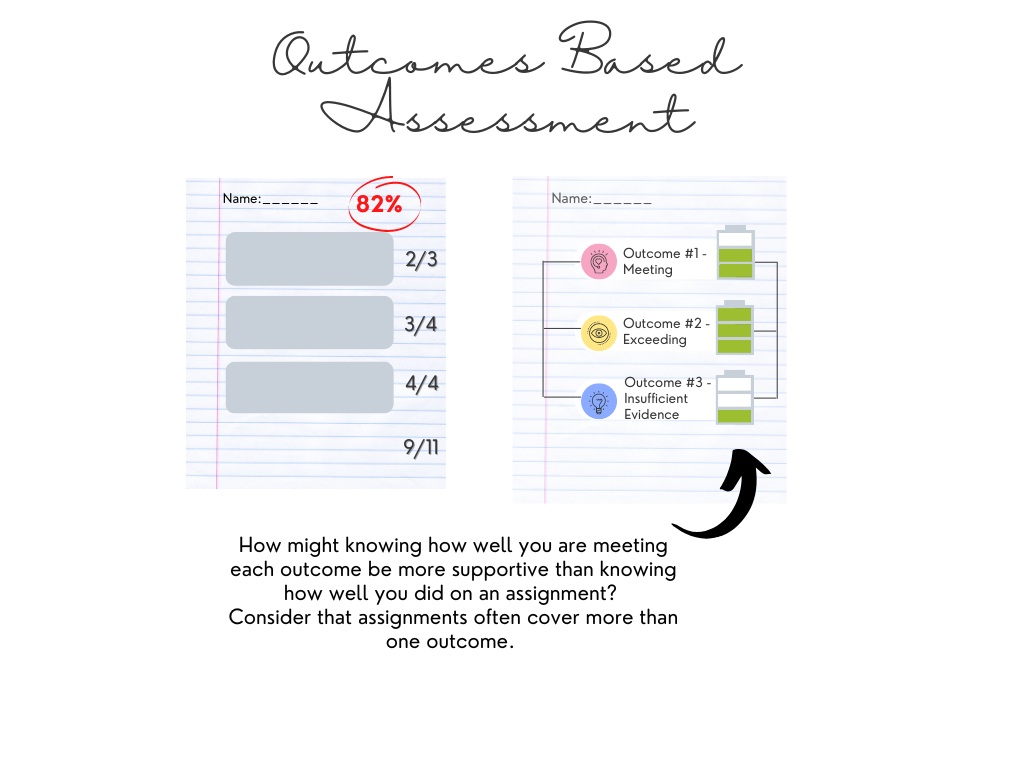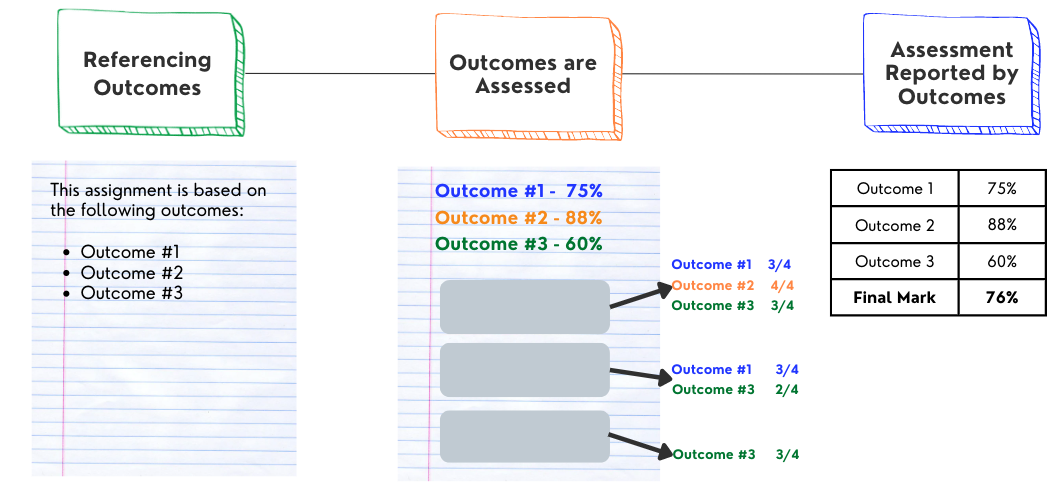Student presentations in Canvas
By David Greaves, ICT Support Services
What does a good student presentation look like in an online learning environment? Take a moment to think about it. While you were thinking, you likely made the realization that the learning environment makes a difference. This post will guide you through the technology selection process as you design your student presentation.
Let’s start with some assumptions:
- It is not best to try to recreate a live student presentation in an online learning environment
- The technologies we choose should allow our students to showcase their learning in the best possible light
- Students should spend more time learning your course’s actual content than learning new technologies
- You are using Canvas to host your course (since this is a Canvas-specific series)
Thinking About Your Courses
One of the many reasons we chose Canvas as our next LMS is that it can easily be used for active and social learning. How social is this presentation intended to be? Is it just for the instructor, or should other students view it too?
A great advantage of student presentations in a classroom is that they can build community and encourage students to learn from their peers. How are you encouraging this sort of a classroom community in your online classroom environment?
You may want to ask your students to post their videos to a discussion (could you build it as a graded discussion post?) or otherwise you may want to allow students to see each other’s videos in your Panopto folders. It’s a good idea to plan for this social learning, when appropriate.
To help you parse through the many considerations in designing the assessment, here are some questions you can think about in your own context:
- What learning outcome were you hoping to see from the presentation that you would not get from another assessment tool?
- Is it necessary that your students all use the same technology for their video? Think about how technology choices affect the reliability and validity of your evaluation.
- How should other students engage with their classmate’s presentation, if at all?
- Will students be presenting in groups or as individuals?
Selecting a Technology
Now, with your thoughts about your courses, let’s finally take a look at the pros and cons of technology options that are available to you and your students in this video.
If none of those sound like they will work in your case, then it may be worthwhile to consider your assessment’s design to see if it can be adapted to make better use of one of our supported technologies.
In any case, you may have thought that there was more than one good option for your assessment. Ask yourself if you should accept presentations in a variety of formats. While this will result in an inconsistent viewing experience for you, it would mean that your students would be able to use the technology that is most intuitive for them, mitigating some of the technological difficulties they may experience with the assessment.
While the number of technology options available in Canvas can be overwhelming at times, the flexibility helps us deliver accessible, learning-centered assessments that are designed for students who are creating, and that enable connections – each of which is a principle of our Learning Technology Ecosystem.
Putting the Plan into Action
Is a plan now coming to life in your mind? Do you know what your next steps are? Videos are provided below to show you how to create the video assignment in Canvas, as well as how students submit these assignments.
You can contact the Gwenna Moss Centre to discuss your choice of platform, or IT Support Services to for support in getting everything properly configured in your Canvas course with the external tools.