The Canvas Inbox

Summary: Canvas Inbox is a two-way messaging tool used to communicate with a course, a group, or an individual user in a course.
Date: October 8, 2020
Did you know that messages in Canvas are also called Conversations? And that when you send a message you are actually starting a conversation thread which is stored within Canvas? Since all messages (or conversations) are stored within Canvas, you never have to worry about missing or losing any messages.
What is Canvas Inbox?
The Canvas Inbox is an internal messaging system that allows you to send messages to:
- specific courses
- specific groups
- sections in a course
- all students in a course,
- groups of students in a course
- individual students in a course
- people in your courses with specific roles (such as TA’s or instructors)
When sending to a group, if you click the checkbox for Send an individual message to each recipient, then no one in the group can see who else has been included in the message.
When you have a message in your Canvas inbox, a notification will be sent to your PAWS email to alert you.
Note: You can reply to Canvas notifications from your PAWS email, however you cannot include an attachment if replying from your email.
Advantages to the Inbox
There are many advantages to replying to messages through the Canvas Inbox such as:
- it is one way to maintain privacy as everything is contained within Canvas and you do not need to use personal or other emails
- important conversations are kept within Canvas and are easy to find
- you can easily select who you want to send messages to
- you can easily track communications with students
- any comments that students make on their assignment submissions are copied to your Inbox and any comments you make on student assignment submissions are copied into their inbox, so there is no need to go looking for comments/ feedback. You can filter your messages by type and find these comments under Submission Comments.
If you would like to receive a copy of the messages you send in Canvas, simply configure your Account Level Notifications [1] [2] so that you are notified right away whenever you start a Conversation.
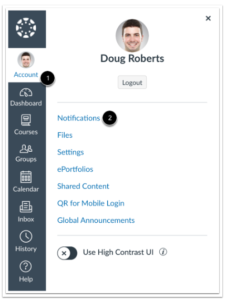
Everyone also has the ability to customize their Notification preferences for individual Canvas courses. These are known as Course Level Notifications. Changes at the course level give you the opportunity to choose:
- which courses you want to receive notifications from,
- which notifications you want to receive, or not receive [5]
- how often you want to receive them [2] [3] [4]and
- where you want to receive these notifications.
To change course level notification preferences simply go to the course home page and select View Course Notifications from the sidebar.
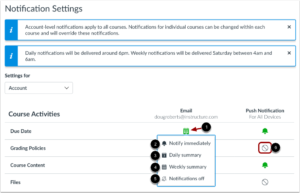
Note – By default, Canvas notification preferences are set so users are notified right away whenever an announcement has been made in your course or when they have been sent a Canvas message through the Inbox.
Images from Instructure.
This resource is shared by the Gwenna Moss Centre for Teaching and Learning (GMCTL), University of Saskatchewan, under a CC BY-NC-SA license.
Keywords:
#Canvas
#CanvasInbox
#NotificationPreferences
#CourseMessaging