How Canvas Tools Can Enable Connection
By Roberta Campbell-Chudoba
This post is part of a series about using Canvas to integrate the eight Learning Technology Ecosystem Principles. You can find more about these principles here; in this post, we look at the seventh principle.
- Designed to enable connection: Learners exist in accessible networks, and connect to the experiences, concepts, people, and ideas that they need.
The importance of connection
Research across disciplines – from anthropology, to developmental psychology, to cognitive neuroscience – demonstrates that our sociality is interwoven with our learning processes. Important factors in social pedagogy and in establishing a social learning space include building a sense of belonging and a sense of community, and instructor modeling of intellectual approaches (Eyler, 2018). Here, we consider how connections can be supported in Canvas for students: with other students, their instructors, and with ideas, concepts, and experiences.
Canvas tools for making connections
You can connect with your students through the Zoom Meetings link in your Canvas course. Zoom can be used to schedule lectures, group meetings, or appointments, and to join, students simply click the Join button. If you choose to record your sessions, students can access the recordings through the Zoom Meetings link too.

Zoom meetings integrate seamlessly with the Canvas course calendar and provide an additional option for students to join you for these virtual get togethers.

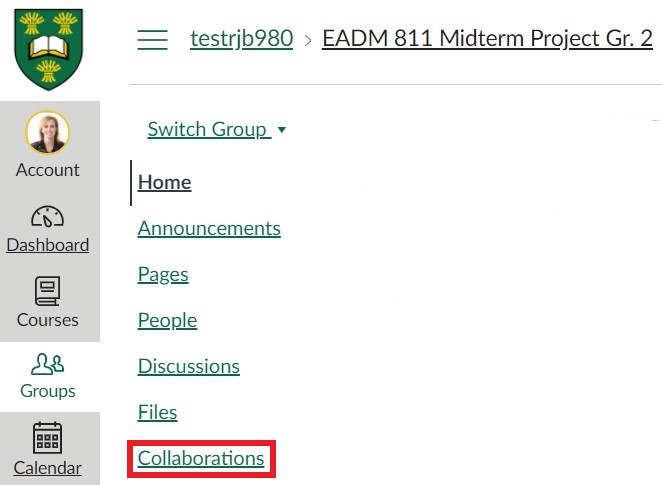
Student group members can work collaboratively in real time on Word, PowerPoint or Excel, with their progress saved to Office 365 cloud and viewable by the instructor at any time. The Collaborations tool requires Office 365 to be integrated into Canvas for each user and then groups (instructor or student designed) can collaborate and record their plans and ideas on the appropriate format. Groups can then use other tools on their Group Home Page if desired, such as announcements, pages, files and discussions. Collaborations can also be set up for multiple groups to work together on one Office 365 document, slide presentation or sheet.
Discussions provides space for students to connect with each other, the instructor, and course content and ideas whether in ungraded forums or assigned and graded discussions.
The various communication tools available – Announcements (with replies), the Inbox and Course Chat all enable instructors to stay connected with all students in each Canvas course. Each of the blog or article links explain the advantages and uses of these features in more detail.
Resources I’ve found helpful
Eyler, J. R. (2018). How humans learn. The science and stories behind effective college teaching. Morgantown, WV: West Virginia University Press.
Lang, J. M. (2016). Small teaching: Everyday lessons from the science of learning. San Francisco, CA: Jossey-Bass.
Wei, C., Chen, N. & Kinshuk. (2012). A model for social presence in online classrooms. Education Tech Research Dev 60, 529–545. https://doi-org.cyber.usask.ca/10.1007/s11423-012-9234-9