Setting Up Discussions in Canvas
By Roberta Campbell-Chudoba
This is the second post in a series of four about using discussions in Canvas to support student learning.
Discussions can be set up from within a module, or from the Discussions index page found by clicking on the Discussions link in the course navigation menu on the left of the course screen.
Choose ‘Discussions’ as the option for adding one within a module, or click on the +Discussion button on the Discussions Index page, top right of the screen, as below.
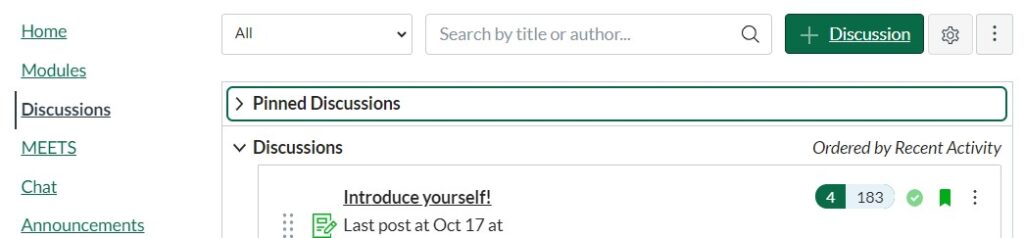
First, choose a title that is clear and indicative of the discussion’s focus and then give explicit directions for posting. Consider including the following in your instructions in the Rich Content Editor text box:
- Be specific about the learning goal(s) for the particular discussion
- Guide students on how they participate (frequency, word length, supporting arguments , citing and references)
- Explain the types of posts students can make, since Canvas allows for multiple formats: text, audio or video (uploaded, or student created within Canvas), links, embedding YouTube videos
- Give a reminder of the availability of the discussion and due dates for initial posts and replies
- Although Canvas includes the point value for graded discussions below the title in a module, and at the top of the discussion instructions, a statement about the value or weighting of discussions in the course, at least for an initial graded discussion, can be helpful. There is little denying that earning marks motivates most students to engage.
- For an initial discussion, exemplar posts and comments either within the instructions or as sample posts are usually appreciated by students to guide (but not prescribe) their posts.
- A reminder of norms set by your students for online etiquette and/or a link to USask’s netiquette guide, Norms for Remote Learning; suggest they begin each reply to a peer with a thank you and acknowledgement of their post. Provide a link to agreed-upon norms with subsequent discussions. You may choose to set norms as a class.
- For a first discussion, point out how the students post their reply by clicking on
 and then
and then  to share their post.
to share their post.
Options for set-up include:
- Attaching a rubric to guide student responses and for grading purposes (Grading Discussions in Canvas, explains using a rubric for grading in Canvas)
- Allowing threaded replies, so you and students can trace who responded to which post
- Users must post before seeing replies (to encourage independent thought); once a student posts, they can see all other posts in that discussion
- Enable a podcast feed (be innovative – and let us know how this goes in the Comments section!)
- Graded – when chosen, leads to other decisions about point value (an important part of weighting if used in the Gradebook), showing as percentages, and assignment type – also a factor for Gradebook calculations
- If ‘graded’ is chosen, the option for ‘Peer Review’ appears; see Utilizing Peer Feedback in Canvas
- Allow liking (choices include ‘likes’ as an option for everyone or just graders in the course; liking pushes posts and replies upward in the posts – and could be used as a hopping off point for further discussions/lectures/debates
- Add to student-to-do list – to remind students of a due date on their Dashboard
- Groups – assign smaller groups, previously created in the People page, having enough members per group to develop a quality discussion, while being small enough to encourage participation from all members, allowing room for everyone’s voice
Finally, availability and due date can be set. In asynchronous discussions, allow at least two to three days for initial posts and another couple of days for replies, especially if multiple replies are desired – or required for grading purposes. This time range give students time to read and think – and will help discourage 11th hour posts.
Any posts made after a due date shows as ‘late.’ Students can view any published discussions throughout the course dates, however, cannot comment on discussions after the availability date has passed.
The Discussions index page is an efficient way to view all discussions for the course, organized by Pinned Discussions (placed there according to instructor preference), Discussions (which move to the top of the category by most recent post) and Closed for Comments (those whose availability date has passed).
Using these hints for setting up a discussion in Canvas should allow you to create spaces where students can share their ideas, learn from other students, and from you.
You’ll want to think about:
- How many discussions (graded and ungraded) will be included in the course?
- Will all graded discussions be required? Or will students have choice (i.e. – do 3/5)?
- If using a holistic approach for grading discussions (an overall performance mark for multiple discussions), how will you provide some feedback to students earlier on in the course?
- Will you have students submit self-assessments of discussion participation to highlight their work and growth? If so, a self-assessment rubric shared with them early in the course can guide them.
- If self-assessments be used, how heavily will the students’ decision on a mark figure into their discussion mark (25%, 50%, 100%)? Generally, students tend to mark themselves harder than we would as instructors.
- How often will you be checking on discussions and interacting with students? Inform students about your plan, as they’ll be watching for your presence.
For more on discussions, see the blog posts Managing and Facilitating Discussions and Grading Discussions in Canvas.
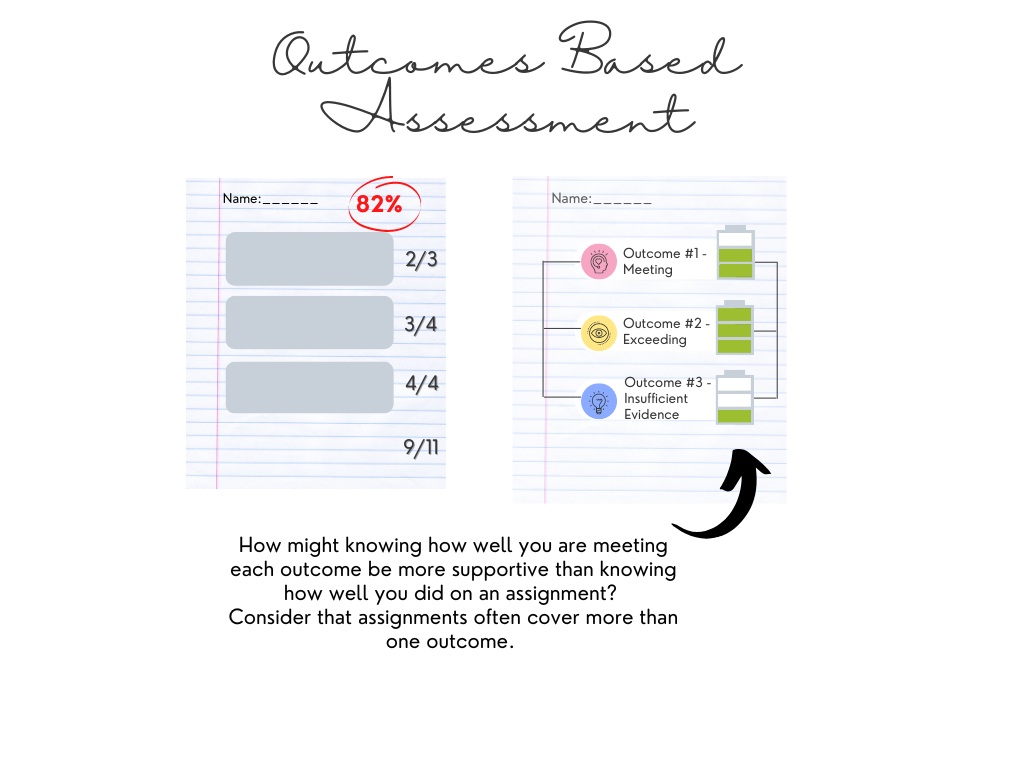
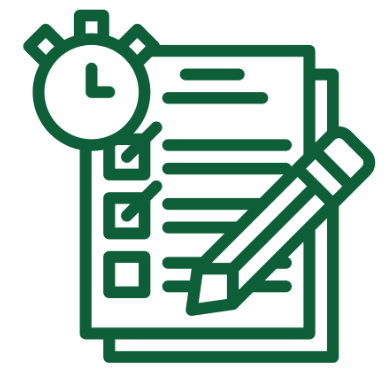

One Comment
Pingback: