
Brette D. W. Kristoff, Graduate Student – Communications Specialist, GMCTL
October 1, 2020
Staying organized and on top of your coursework is easier with Canvas. Here are a few tips to help you use Canvas tools this term!
1. It’s important to keep all your deadlines together, in one place. This is the function of the Canvas Calendar—all your important Canvas course dates will be synced to your Calendar when your instructors update the course schedule to Canvas.
-
- Visually, this will help you map out the flow of the term. Take note of all major deadlines and assignments (Any weeks where you have multiple things due? If so, prioritize, and plan ahead accordingly!)
2. One time I couldn’t get my computer to turn on 3 minutes before a timed final exam. To avoid this stress, I recommend you give yourself some time (15 minutes at least!) to secure your web connection and platform access before any remote learning sessions, MEETS, or online exams (worst case, you’ll have more time to review your notes).
Here’s a list of web browsers supported by Canvas.
- Tip: Unsupported browsers such as Internet Explorer will not run Canvas properly. Most other major Internet browsers will work just fine for most Canvas functions.
- For troubleshooting tips and IT help, go here.
3. Try out the What-If Grades function on Canvas to predict your grades and averages:
- Under your Grades tab, select the course and assignment and enter a hypothetical score to see the What-If result (sorry, this won’t change your actual grade – only instructors can do that). So feel free to plug in any numbers at first to get the feel for it!
- Canvas will show you how this new hypothetical score would affect your overall grades. This can be done with all upcoming or completed assignments or tests.
- Predicting your grades like this will give you a better sense of your overall grade standing in each of your courses.
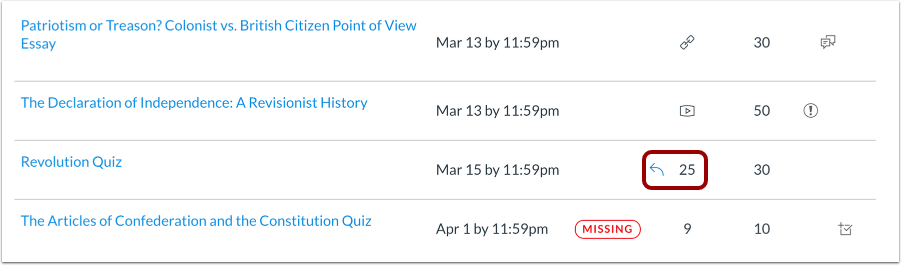 Click the arrow beside your What-If grade to revert to your original score.
Click the arrow beside your What-If grade to revert to your original score.
Remote learning is an adjustment for everyone but Canvas is designed to streamline our student experience. What’s been your biggest adjustment in transitioning to remote learning?
For more support options with Canvas, see the USask Student Canvas page.

Pingback: Tips for Taking Quizzes in Canvas | Canvas Tips For Students