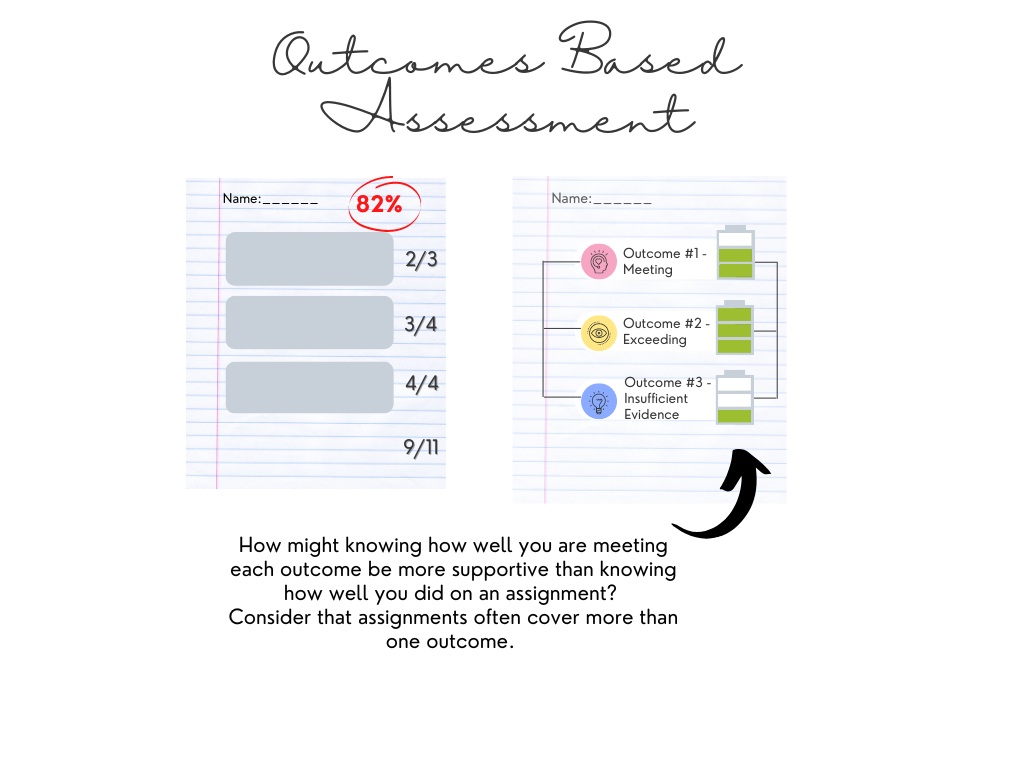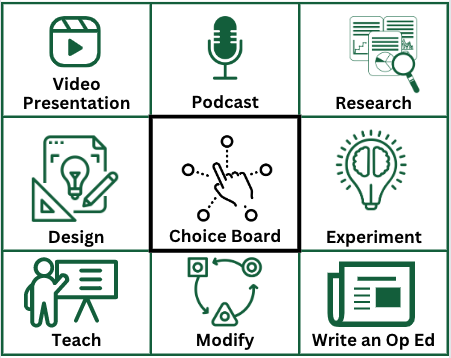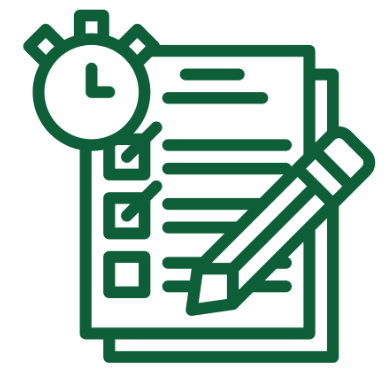New Quizzes – Adding Accommodations

Summary: If you need to provide students with quiz accommodations, it is important to know that adding accommodations in New Quizzes looks quite different than Classic Quizzes.
Date published: June 19, 2023
Options for accommodations in New Quizzes include:
Time adjustments for all quizzes in the course (Accommodations and Edit Pencil)
- Add extra time for a student
- Remove time limits
- Multiply time limits using a ‘Time limit multiplier’
Attempts and additional time for a single quiz and student (Moderate Button)
- Manually unlock quiz attempts
- Add extra attempts for a quiz
- Add additional time for timed quiz attempts
- Remove time limits
Where do I set accommodations?
Once a quiz has been published, return to the Build page and click the ‘Moderate’ button in the top horizontal menu.

In the student list that appears, find the student who requires accommodation and click on the Edit Pencil in the Accommodations column to open the options.
A pop-up box allows you to set Student Extensions, as below, for all course assessments (quizzes) in the course for that student. You can give Extra Attempts and manually unlock quiz attempts. Depending on the quiz settings, you can give extra time for timed quizzes and allow students to see quiz results one more time.
Ensure you click ‘Save’ when you are finished setting the accommodations.
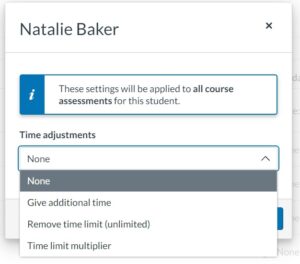
What other information is on the Moderate page?
The Moderate page shows:
- A list of students in the course
- Each student’s assessment attempts
- The score for each attempt
- The time for each attempt
- Links to access quiz attempt logs (including quizzes in progress)
- Quiz accommodations (for all quizzes on the course site taken by the student)
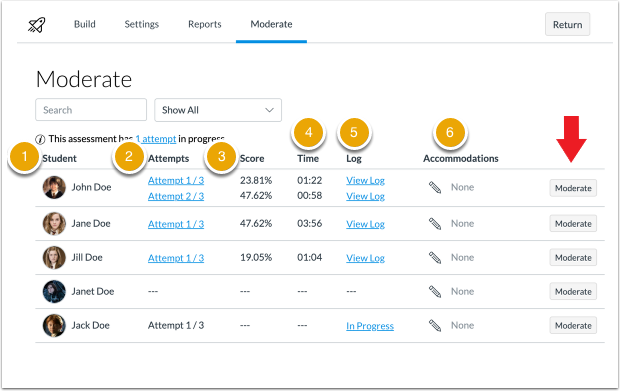
Using the Moderate Button (red arrow)
To moderate a quiz for an individual student and quiz [1] click the Moderate button [2] – to manage timer settings and to reopen a student’s most recent attempt at the quiz. The moderation applies to only this quiz and this student.

Important to Note – Availability Windows!
If an Available Until date and time is set up in your quiz Details section – it will override any accommodations that you set for extra time or attempts made past the availability date/time. You may need to change the Available Until time/date for the accommodated students, by adding exceptions to the Assign field on the Edit page for the quiz. See # 10 and #11 in this Wiki post for step-by-step instructions.
For more on Canvas New Quizzes, see:
USask’s Faculty Canvas FAQs
A short video: Adding Accommodations to New Quizzes in Canvas, in IT Training’s Video Library
This resource is shared by the Gwenna Moss Centre for Teaching and Learning (GMCTL), University of Saskatchewan, under a CC BY-NC-SA license.
Keywords:
#Assessment
#Canvas
#Educational Technology
#Evaluation and Grading
#New Quizzes
#Quizzes and Exams