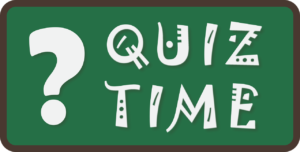
Image by Jose R. Cabello from Pixabay
If you have to take a quiz in Canvas, it may be in the ‘New Quizzes’ format. A New Quiz looks and functions differently than the original version, with a cleaner look and easier-to-find prompts and instructions.
You can get to a New Quizzes quiz from your Course Menu, either from the Quizzes tab if it is visible – or from the Modules tab if the instructor has embedded it into a Module.
When you open the quiz, first you’ll see the instructions and any time limit and due date for completing the quiz. You’ll also see how many attempts you have and your attempt history (points earned, score, and which score is kept – highest or last).
Other things to watch for:
- You may need an access code to start the quiz.
- If a ‘Backtrack disabled’ warning appears, you can view only one question at a time – and cannot go back to review any questions.
- Note how many points each question is worth [1]. (See below.)
- If you are able to go back to questions, you can pin those for easier access with the Pin icon. [2]
- For a timed quiz, see the time remaining in the top, middle of your quiz screen. [3]
- If you’ve taken the older version of a quiz before in Canvas, you may notice different question types, like categorization, matching, ordering or hotspots. See how to navigate through different question types in: How do I answer each type of question in New Quizzes?
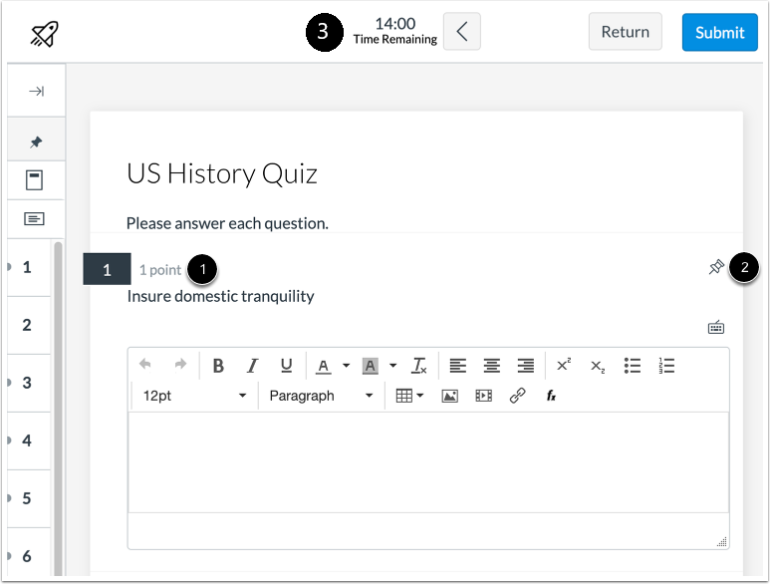
When finishing up a quiz:
- Ensure you click the ‘Submit’ button at the end of the quiz; watch for the ‘Unanswered Questions Warning’ if the quiz allows you to review your questions!
- If you cannot finish a quiz, you may be able to resume it later, using the Resume Quiz button. *Note: If it is a timed quiz, the quiz will auto submit when the time runs out.
- View your quiz results: How do I view my quiz results in New Quizzes?
Accommodations:
If you have an accommodation of extra time for your quizzes, your instructor can set up extra time for all quizzes in the course at once, rather than one quiz at a time.
Your instructor can also set up extra attempts and remove a time limit on a quiz. You can ask them about these features.
For a general overview, see the Canvas guide:
How do I take a quiz in New Quizzes?
