Making it Accessible: Turn on Live Captions in Zoom
When you have certain learning disabilities or you are studying in a language you aren’t fully fluent in, it is easy to miss important details of what your professor says. As an instructor, you can make what you say accessible for all your learners by turning on captions before your Zoom meetings. The button to turn it on is located in the “More” section at the bottom of your computer screen in Zoom. From there you can choose to “Show” or “Hide Captions” as well as the caption language. The images below show where to find these buttons.
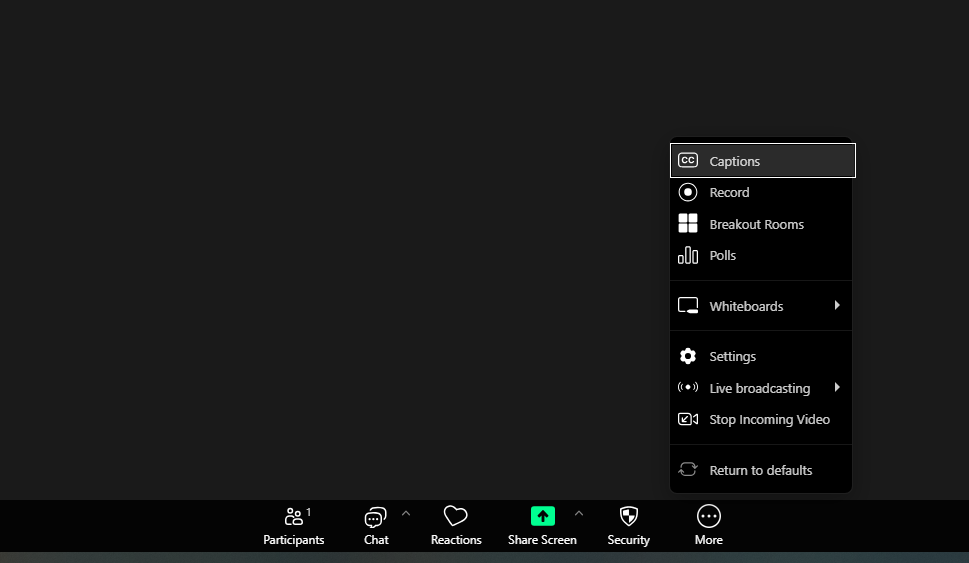
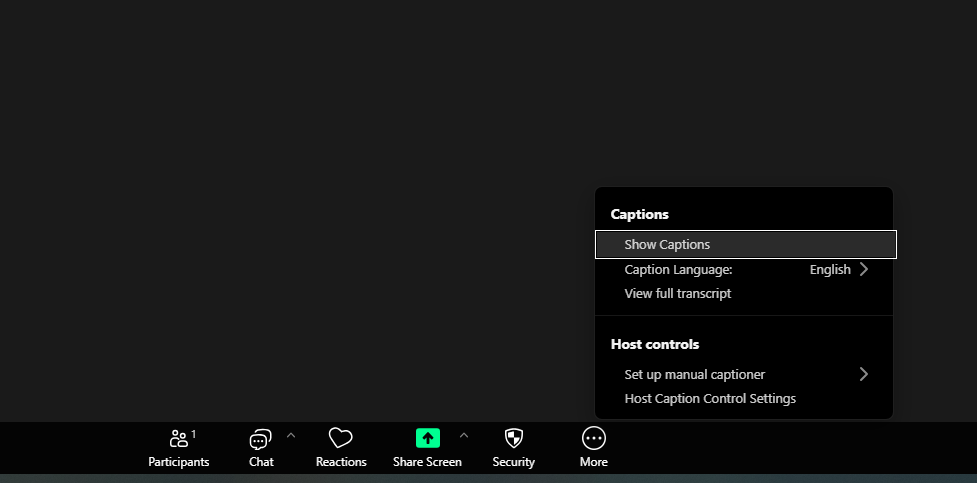
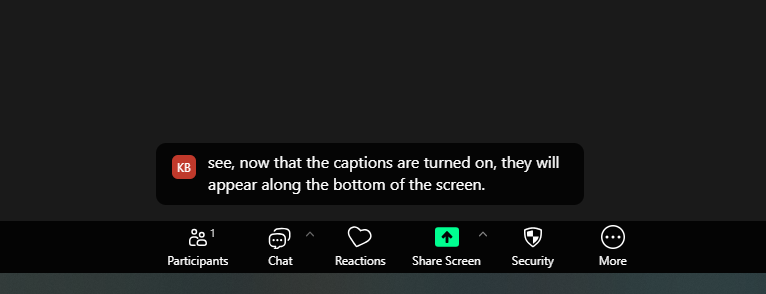
You need to deliberately turn captions on for each meeting. However, Audio Transcript is added to Zoom recordings using our default settings so no action is required if you are recording your class using Zoom.
Why shouldn’t I just wait to see if someone requests transcription?
- Accessibility isn’t about helping someone when they ask, it is about ensuring everyone can independently navigate your course. There are a set of international standards for accessibility that describe what you need for transcription in virtual courses, if you’d like to see the evidence-based guidelines. This is the same reason we proactively add ramps in new buildings rather than putting temporary ones into some classrooms when student or faculty who have mobility issues ask us to.
- Access to captions, even captions that are only 80% accurate, helps everyone in the course.
Can I just have a someone type?
You can assign typing to any participant, like a student notetaker or a TA . You can also type yourself.
What if someone requests access when I haven’t granted it?
If you do not have Audio Transcript turned on (automatically turned on with our default settings), and a participant clicks the CC Live Transcripts button at the bottom of the screen, they can send you an anonymous or general request to enable transcription:
Then you’ll get a pop-up prompting you to enable Live Transcript:
You can choose to decline and not allow people to access, but it is not a recommended educational practice. If a student asks for captioning as an accommodation and you have questions, please contact Access and Equity Services at aes@usask.ca for guidance.
Read more:
- Other ways to make a course at USask more accessible.
- Make your Canvas course accessible
- Read more detailed advice on designing for accessibility from the USask Distance Education Unit.


