‘Meeting up’ might look a little different this year . . .
Use MEETS in Canvas to attend and manage your online meeting spaces . . . All your class meetings in Canvas, all in one place!

Same, same, but different: USask roommates take a needed coffee break. – Photo by B. D. W. Kristoff, CC by 2.0
Brette D. W. Kristoff, Graduate Student – Communications Specialist, GMCTL, January 26th, 2021
What is MEETS?
Canvas uses MEETS to host and manage WebEx virtual classrooms and online meeting spaces.
-
- Canvas course lectures may be hosted and scheduled through the MEETS tool in Canvas.
- Join events in MEETS for video conferencing or for scheduling meetings with your instructors.
Here are a few other things we think you should know about using MEETS with Canvas:
- The first time you use MEETS you may be prompted to install:
- WebEx Desktop App or Desktop Extension/Add-on for your browser
- Install the Webex app for your mobile device.
Tip! Google Chrome seems to be the quickest for using/installing the add-on. Make you do this before your first scheduled MEET.
How do I attend a scheduled session?

- Once you’ve logged into your Canvas Course, the MEETS tab is accessible from your Course menu.
- Upcoming sessions will be listed under the Event Calendar tab at the top of the screen.

- Under Events, select the event titled in blue font, and click the orange Join button, just before the event/meeting/class starts.
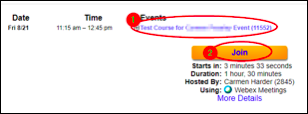
Sign-up for Office Hours/One-on-One Appointments:
Book Appointments with your instructors or view office hour availability using MEETS:
1. Select Appointment Booking. ![]() 2. Choose “Book appointment with” from the drop down menu if there are multiple instructors in your course.
2. Choose “Book appointment with” from the drop down menu if there are multiple instructors in your course.![]()
3. Select a time slot marked “Available.”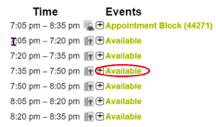
4. Next, fill in the necessary information to Reserve Appointment. Best to add your name into the Appointment Topic text box.
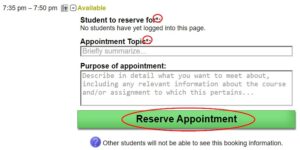
5. You will then receive an email confirmation. When it’s time for your appointment, click Join under Events in your MEETS page. The appointment is exclusive to you and no other student has access to join the appointment during the time slot.
Accessing Recorded Sessions:
- Access previously recorded sessions from the Eve
 nt Recordings tab on your MEETS homepage:
nt Recordings tab on your MEETS homepage: - Here you’ll find a list of recorded content. Select View Recordings to watch. You can stream or download the recordings.
We’d like to thank Carmen Harder, ICT Support Services, Training Specialist for her help in writing this blog!
For more support options with Canvas, see the USask Student Canvas page.
We acknowledge that the University of Saskatchewan’s main campus is situated on Treaty 6 Territory and the Homeland of the Métis. We pay our respect to the First Nations and Métis ancestors of this place and reaffirm our relationship with one another.
