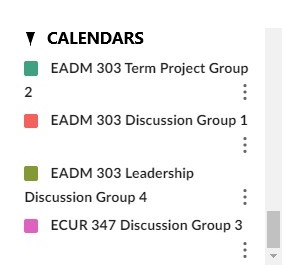When applying for summer jobs, internships, or other such opportunities having an ePortfolio is essential for showing off your projects, abilities, and growth as a young professional.
Brette Wilton-Kristoff, Graduate Student, Communications Specialist, GMCTL
April 23rd, 2021

Photo by Omid Kashmari on Unsplash
Portfolium is a tool offered in Canvas where you can build an electronic portfolio to showcase your work as a student.
“An electronic portfolio/ePortfolio is a collection of student work that is useful for showing both the product and the process of learning …” – Julie Maier,* Instructional Designer, USask Distance Education Unit
Your instructors might also use Portfolium as part of your course requirements:
-
- Be sure to review your course syllabus for specific instructions for using Portfolium as a part of your course requirements.

“When integrated across a student’s entire degree program, an ePortfolio allows [student’s] to exit with a thoughtfully-compiled collection of their best work, a timeline of their growth and development as a learner, and a showcase of who they are as a professional and scholar in their field.” – Julie Maier, Instructional Designer, USask Distance Education Unit
Before you start building your Folio using the USask ePortfolio tool in Canvas, here are a few things to know:
1. Access your Folio in your Canvas Account profile, accessible from your Global 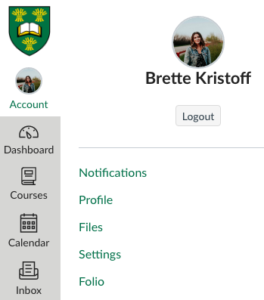 Navigation Menu:
Navigation Menu:
-
- Login to the Portfolium app using your NSID@mail.usask.ca
2. Update your Portfolium Profile and Settings:
- There are lots of ways you can customize your Folio to showcase who you are as an aspiring scholar!
- You can customize settings and formatting similar to other platforms such as LinkedIn and Facebook.
- Edit your privacy settings and visibility options.
- Add a list of your current or past Courses to demonstrate your range in educational experience.
3. Upload your ongoing or completed Projects:
- You can either import directly from Canvas or from your computer files.
- Upload a variety of file formats including PDF, Powerpoint, Word Docs, Panopto, Youtube videos, and more.
- Showcase your projects and samples of your work that you are most proud of, or that you think demonstrate your learning abilities:
4. Add your Resume, work experience, internships, and scholarships as a way to connect your education with your work/life experience and goals.
- Be sure to include any fun projects, volunteer experience, or extracurricular community involvement you’ve been involved with.
5. Have more questions about setting up your Folio? Check out the Portfolium Network.
*Many thanks to Julie Maier, DEU for her expertise and advice on this post!
Need a quiet place to study?
The USask Study rooms & seats are open for bookings in advance here: https://libcal.usask.ca/reserve/murray
For more support options with Canvas, see the USask Student Canvas page.
We acknowledge that the University of Saskatchewan’s main campus is situated on Treaty 6, traditional Nehiyaw territory, and the Homeland of the Métis. We pay our respect to the First Nations and Métis ancestors of this place and reaffirm our relationship with one another.