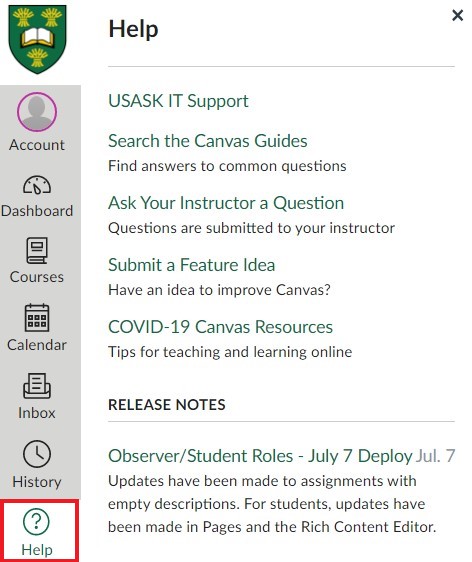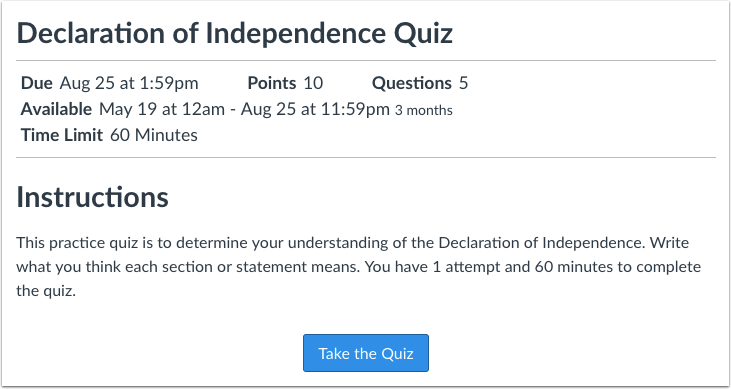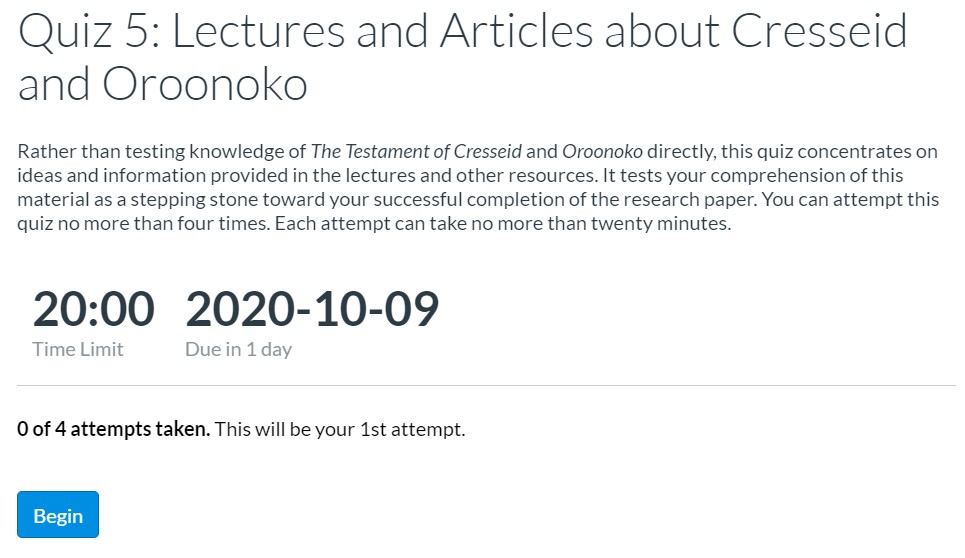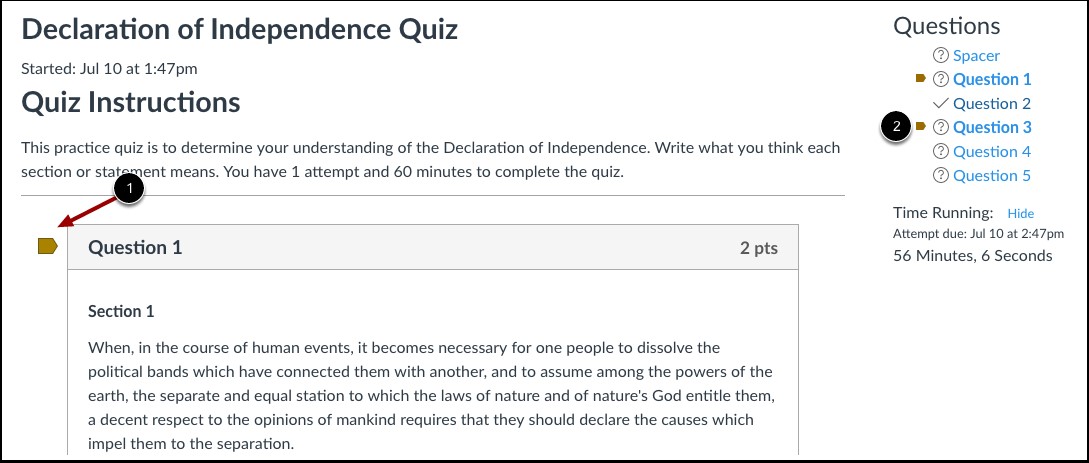An icy view, somewhere in Saskatoon. Photo by Marina Moreland, CC by 2.0
Brette D. W. Kristoff, Graduate Student – Communications Specialist, GMCTL, January 20th, 2021
Here are some ways to stay on track from the beginning of term.
Using your Canvas Calendar
View your Canvas Calendar from your Global Navigation menu:
- Each calendar view will list your upcoming due dates and assignments (as soon
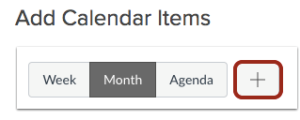 as your instructor updates or adds content to the course schedule).
as your instructor updates or adds content to the course schedule). - View the calendar in Week, Month, or Agenda format by using the selection menu in the navigation bar. Add Calendar items as they come up throughout the term.

- Ensure all calendars for all your classes are selected – meaning the coloured box is showing next to each class title, so all due dates/events show in your Calendar
- Take some time to view your calendar and make note of upcoming To-Do’s and assignments. Stay on top and on track by making regular check-ins with your Canvas Calendar.
Ways to Contact Your Instructor in Canvas
There are two main ways to contact your instructor in Canvas:
1. Send a message through your Inbox
- Your Canvas Inbox is a messaging tool (instead of email) used to communicate within a specific course, to an individual student or instructor, or to a group of students.
- Open your Canvas Inbox from your Global Navigation Menu.
- Select the drop down menu to choose your course and instructor you wish to message.

- Filter your messages by Inbox, Unread, Starred, Sent, Archived, or view Submission Comments.
- Your Canvas Inbox allows for simple and private space for conversations with your instructors and peers. Remember to always start any online communication with a formal greeting and goodbye; use proper spelling and grammar; and remember to clearly state your objective/question.
2. Use the Help option to Ask Your Instructor a Question.
- Locate your Help tab at the bottom of your Global Navigation Menu and select the appropriate course and instructor.
- Check out the other Help resources linked in the Help menu.
Other Student Resources
- As a USask student you have access to free online Student Learning Services including academic writing resources, math & stats helps, and other tutoring services.
- For more support options with Canvas, see the USask Student Canvas page.
We acknowledge that the University of Saskatchewan’s main campus is situated on Treaty 6 Territory and the Homeland of the Métis. We pay our respect to the First Nations and Métis ancestors of this place and reaffirm our relationship with one another.