We’ve scoured the Internet and compiled a list of the most frequently asked questions (FAQs) about Canvas.

Photo by Camylla Battani on Unsplash
Brette Wilton-Kristoff, Graduate Student , Communications Specialist, GMCTL,
March 26th, 2021
1. Why am I receiving so many notifications from Canvas?
- All new Canvas user accounts are set to certain default notification settings.
- Change your ‘Notifications’ preferences in your Account settings, accessible from your Global Navigation menu (left-hand side bar) or on a
 course page, the Course Notifications – in the right-hand sidebar.
course page, the Course Notifications – in the right-hand sidebar. - To learn more, see setting your notifications
- Change your ‘Notifications’ preferences in your Account settings, accessible from your Global Navigation menu (left-hand side bar) or on a
2. Why does Canvas seem slow at times?
- Many factors can affect the processing speed:
- Like your wireless connection strength, shared usage and/or bandwidth of your internet connection, and other applications you have open, which internet browser is being used, and the processing power/age of your computer.
- If Canvas seems slow, try doing these first:
-
- Close all other applications and browser tabs
- Try disconnecting /reconnecting to your wireless network
- Try moving closer to the wireless router/access point
- Restart your computer
- You can also check for any issues with Canvas itself by going to status.instructure.com.
3. Which web browser is most compatible with Canvas?
- Chrome, then Firefox works best. Currently USask IT Support is identifying issues with using Safari for accessing Canvas. Check to see if your web browser is compatible here.
4. How do I view my grades in Canvas?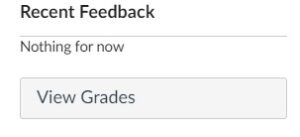
- See your grades and any feedback via the grey View Grades button on your Dashboard’s right-hand sidebar.
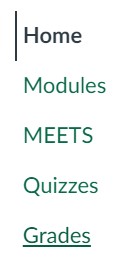
- Locate your grades directly in your course by clicking on the ‘Grades’ tab in the course menu (usually in green at USask).
5. Can I hide my recent grades from the Canvas Dashboard?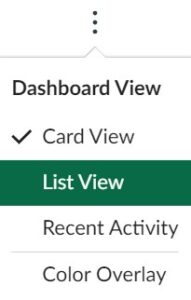
- You can hide your grades from your Canvas Dashboard by changing your Dashboard settings from Cards to List View.
For more support options with Canvas, see the USask Student Canvas page.
We acknowledge that the University of Saskatchewan’s main campus is situated on Treaty 6, traditional Nehiyaw territory, and the Homeland of the Métis. We pay our respect to the First Nations and Métis ancestors of this place and reaffirm our relationship with one another.


