Plus tips for Accessing Files and Folders, and about Storage Quotas in Canvas
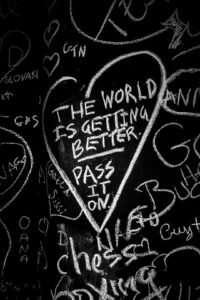
Blackboard Heart, Photo by Mark de Jong, Unsplash
Brette D. W. Kristoff, Graduate Student, Communications Specialist, GMCTL March 10th, 2021
Out with the old, in with the new, as they say… Blackboard will no longer be accessible for USask students after August 30, 2021.
Here are a few things you should know:
Get your materials out of Blackboard!
As USask transitions from Blackboard to Canvas, you’ll want to download and save any material you have generated from your Blackboard courses.
On August 30, 2021, the transition of USask’s learning management system, from Blackboard to Canvas, will be complete and Blackboard will no longer be available.
Please keep these important details in mind:
- The material you created for and in your classes are owned by you.
- The material your professors composed or created remain their intellectual property. See the student information about copyright page for details.
Course materials will remain in Canvas for up to four years after the class ends.
Accessing Files, Folders, and Cloud Storage in Canvas
- Canvas Student User Files and Storage
- By default, each Canvas Student User (that means you!) has 50 MB of ‘cloud’ storage space in Canvas.
- User Files include uploaded assignment submissions, conversations, saved photos, and more.
- Only you can access and view your user Files.
- See Canvas File Quotas for info about how your quota gets used up.
How do I access my materials and files in Canvas? There are a few ways to access your course and group files.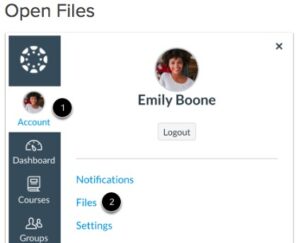
Option 1: From the Global Navigation in Canvas, open your user Account [1] to find your Files:
- Open the Files tab [2]. Here you will find subfolders organized by Course, Group, and category (uploaded assignments, conversation attachments, etc.)
Option 2: Course and group files may also be accessible via the Course Navigation menu, if the instructor has made the Files tab visible. 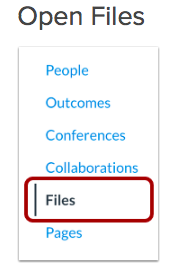
- From your Course Navigation menu, click the Files tab. Course Files will contain all uploaded content for that course.
- Locate the All My Files link (located at the bottom of your course files page) to access your other user Files.
![]()
- Create, reorder, and rename folders to organize your files. Unused or old Folders can be deleted but all files within that folder will also be deleted.
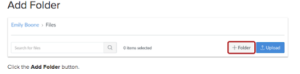
- Download your files to save a permanent copy to your desktop or hard-drive for future use.
- See more details about organizing files here.
Option 3: If your course requires group work, each Canvas Group has 50 MB of storage space. 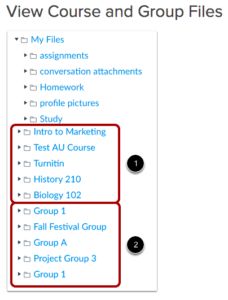
- Similarly, Groups have their own Files folder easily accessed from the Group Homepage.
- All content published and uploaded within a Group can be viewed by all group members (and instructors).
- Learn more about using Groups in Canvas.
Files Storage:
- Files submitted for assignments cannot be deleted but other materials can be. (Deleting unused files from previous courses will help to free-up storage).
- Files and your course materials be accessible in Canvas for up to four years.
Accessing Panopto Lecture Capture
- Panopto is the official USask video platform for lecture capture, instructional videos, and more.
- Panopto Recordings will have their own folder in your course menu.
- Videos can be viewed and uploaded through Canvas.
- Install the Panopto software from an eligible Web browser to record, edit, and upload your own video content.
- See Panopto for Students for info about recording and uploading from a mobile device.
What’s been your biggest adjustment in transitioning to remote learning?
For more support options with Canvas, see the USask Student Canvas page.
We acknowledge that the University of Saskatchewan’s main campus is situated on Treaty 6, traditional Nehiyaw territory, and the Homeland of the Métis. We pay our respect to the First Nations and Métis ancestors of this place and reaffirm our relationship with one another.
