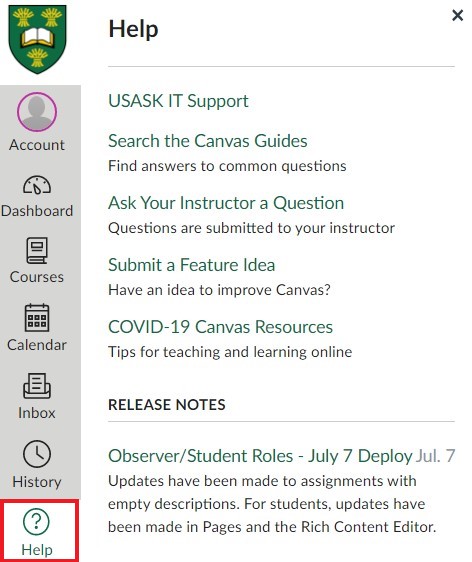Grow your study options by accessing course materials in different ways.

Photo by Victoriano Izquierdo on Unsplash
Here are four ways you can get access to materials and videos in Canvas to help you study:
1. Turn on the underline function in your Account Settings – so you don’t miss any linked files or external website links. Go to the bottom of the Settings page to Feature Options and ‘Underline links’ to click on ‘Enable.’ Then the links in all your courses will show up better by being underlined.
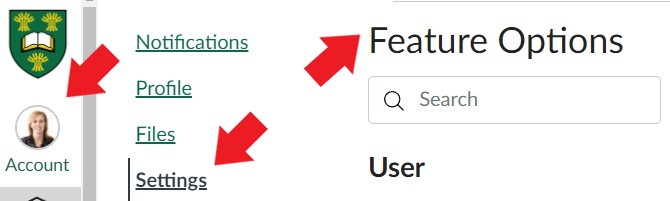

2. If captions aren’t turned on with Panopto videos in a course, you can ask your instructor or TA to turn on the captions that are automatically created for the videos. (Live captions in Zoom are also available to be turned on by your prof before a Zoom session.) Captions can help everybody in the course to catch the important details of what is said in Zoom or in a Panopto lecture video.
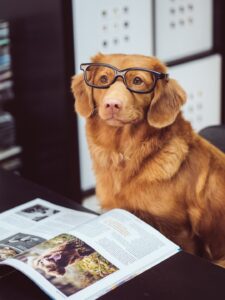
Photo by Jamie Street on Unsplash
3. The Immersive Reader function in Canvas can read aloud embedded content on pages, assignments, the Home Page and the Syllabus page to you, translate it to another language and read it out, enlarge and/or change spacing or colours of font and background. See our previous post for more info about this option.
4. You can view your course material offline (pages, assignments, discussion topics, or quizzes) by downloading content and viewing it through an e-reader on your device – or by printing it. You might want a hard copy to cut down your screen time, make notes/highlight pages, or get around a unreliable internet connection.
To do this, your professor needs to turn on the ePub exporting feature with a couple of clicks (instructions for them here) and then you can generate and download the ePub file by following this instructions: How do I view course content offline as an ePub file?
Thank you to Julie Mayer from the Distance Education Unit for these tips about a downloaded ePub course.
More study tips:
We acknowledge that the University of Saskatchewan’s main campus is situated on Treaty 6 Territory and the Homeland of the Métis. We pay our respect to the First Nations and Métis ancestors of this place and reaffirm our relationship with one another.
For more support options with Canvas, see the USask Student Canvas page.


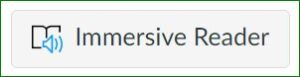 Home Page and Syllabus page, provides a ton of functions to assist readers.
Home Page and Syllabus page, provides a ton of functions to assist readers.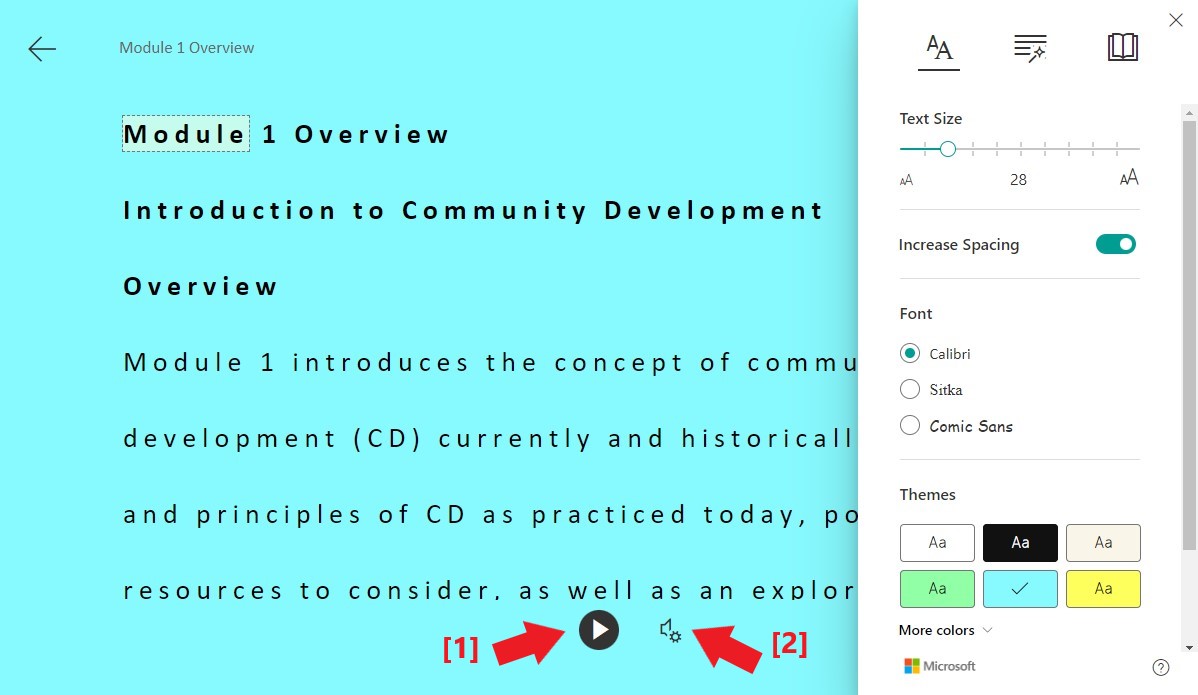

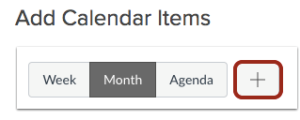 as your instructor updates or adds content to the course schedule).
as your instructor updates or adds content to the course schedule).