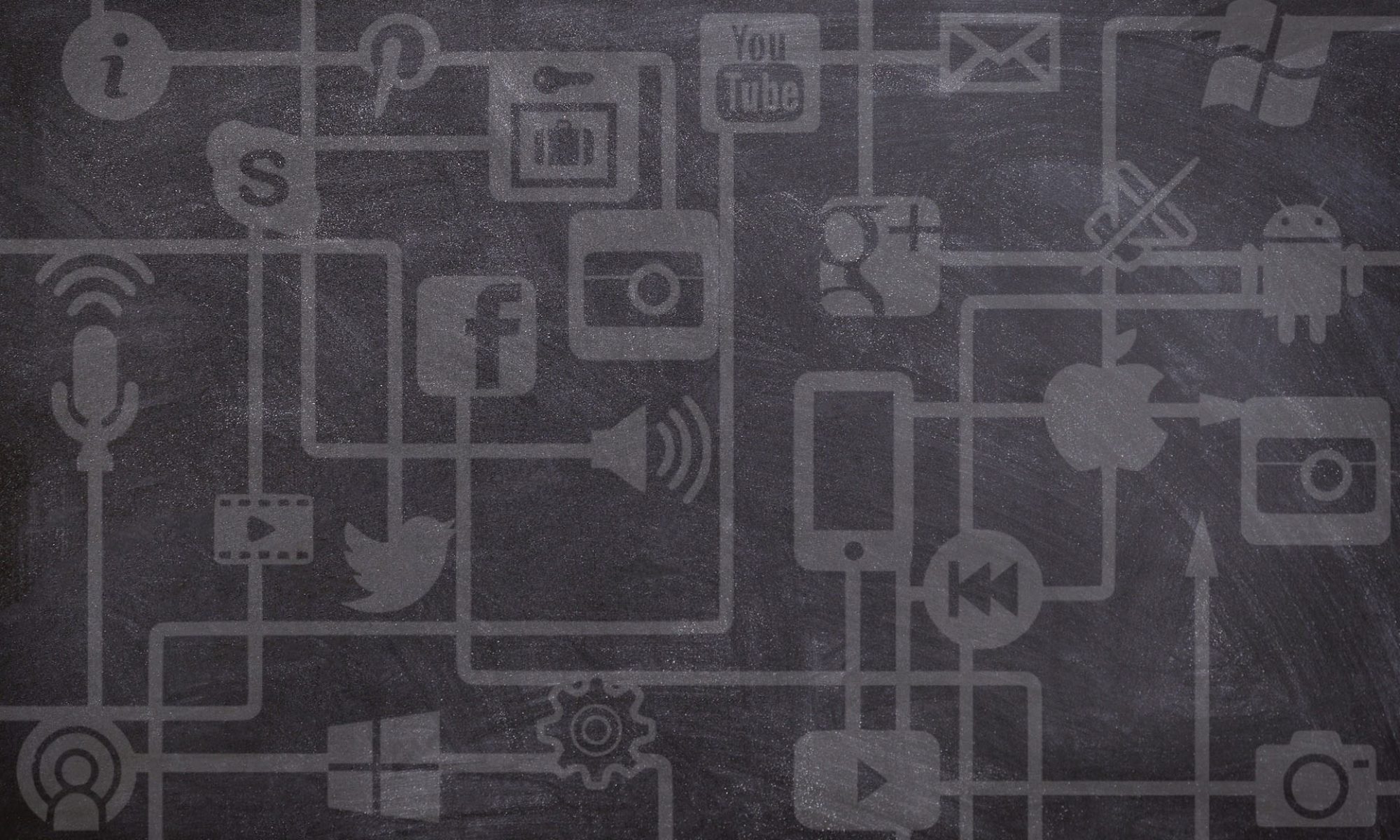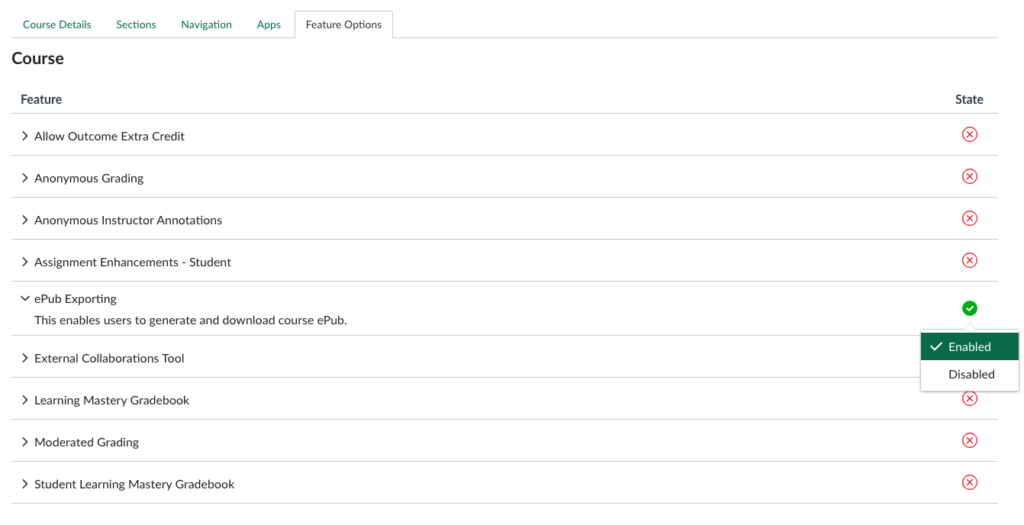If you have an online Canvas course, especially one with a lot of text-based content, there are a number of reasons why a student may prefer to export your course to an e-reader to study offline, or even print as much of the course content as possible. Some students struggle to read from computer screens for extended periods of time. Others like to take lots of notes or highlight any text-based content they are learning from. Others might have poor internet connections, or be planning to travel to areas where they know their connectivity will be limited. Whatever the reason, giving students the option to Export the content from Canvas will improve the accessibility of your course!
In Canvas, if the instructor of a course has enabled it, students have the option of exporting / downloading the course in ePub format. Most tablets and e-reader devices (including the iPad, Kobo, Nook, and Kindle Fire) and smartphones (including the iPhone and Android) can read ePub files. Content may include files, pages, assignments (descriptions only), and discussions (topics only).
What the Instructor Needs to Do
First, the instructor must “turn on” the ePub exporting feature. This can be done by managing the Feature Options in their course. To do this,
-
- Enter your course in Canvas.
- On the course menu, go to Settings.
- Click on the Feature Options
- Under “ePub Exporting”, make sure the State is toggled to “Enabled” (see photo).
That’s it! Students enrolled in the course will now be able to export it as an ePub. As an instructor, you can also download the ePub file for your own course in order to test how it appears to your students – just follow the same directions as in the next section.
What the Student Needs to Do
Students can generate and then download an ePub file of the course by following the directions at this link:
The ePub (.epub) file can then be used on a device of the students’ choosing, or, with right software, they have the option of printing the content (see the following section for more advice on printing).
Any files that aren’t supported within the ePub format (such as Word documents, PDFs, or other media files) will be available for you to download separately as a .zip folder via the “Download Associated Files” link.
Note the following about your downloaded ePub course:
-
- Whenever an update happens in your course (e.g., the instructor releases new content), you would need to “Regenerate ePub” and then do a new download in order to get an updated version of the file.
- Some items embedded within the course (such as links to readings, embedded YouTube or Panopto videos, etc.) will only work if you have internet connectivity. Depending on the nature of this content, you may need to download additional material (e.g., readings from external websites) or ensure you have connectivity to complete certain activities.
- You cannot interact with course content directly, such as completing an assignment or viewing any submissions, although you can view assignment details, availability dates, and point values. Discussions include the discussion topic but all discussion replies (graded or ungraded) are considered submissions and must be viewed online.
What if I don’t have any e-reader software on my computer?
A free, open-source option for e-reader software is Calibre. It can help you organize an eBook collection (including ePub files) and convert between different file types if needed.
Printing from an ePub File
Printing is not a supported option of the ePub format. However, with the right software, you can convert the ePub file to a PDF, and then print from that.
As mentioned, Calibre is a free, open-source e-reader software. Calibre allows you to convert from ePub to PDF (as well as a range of other file types).
Photo by Anete Lusina from Pexels.
This resource is shared by the Gwenna Moss Centre for Teaching and Learning (GMCTL), University of Saskatchewan, under a CC BY-NC-SA license.