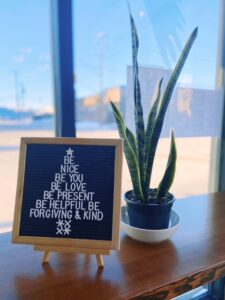
Seasonal message @sparrowcoffee, Photo by B. D. W. Kristoff, CC by 2.0
Brette D. W. Kristoff, Graduate Student – Communications Specialist, GMCTL, December 15, 2020
View Rubrics for Assignments:
- Your instructors might include a grading rubric for assignments. You should review the rubric’s criteria and ratings before submitting your assignment to ensure you meet all of the requirements.
- A Canvas Rubric appears immediately below your assignment details
- The Rubric lists the different criteria for how your instructor will grade the assignment. Click on the criteria to view longer descriptions, if available.
- Depending on how your instructor set it up, your rubric may or may not show the point values for each set of criteria.
- Total Points for the assignment will be indicated at the bottom of the Rubric.
- Note not all instructors will use rubrics!
How to view your Grades and Graded Rubrics in Canvas:
Open the Grades tab from your Course Navigation Menu:
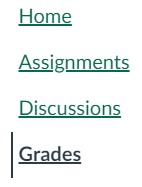
- Select the assignment title to view the assignment details. Here you can view the assignment due date, grade status, and the total point value for each assignment.
- You can also view any comments left by your instructor.
- Use the drop-down menu to view your grades in each of your Canvas courses. Select the Arrange By menu to sort grades by module, due date, or assignment group.
To see the Rubric results for a submitted assignment, click on the Rubric icon (circled below), to the right of the assignment title to show the details:
![]()
The Rubric with ratings will be marked by colours, with the points at the end of each row and an overall total at the bottom.
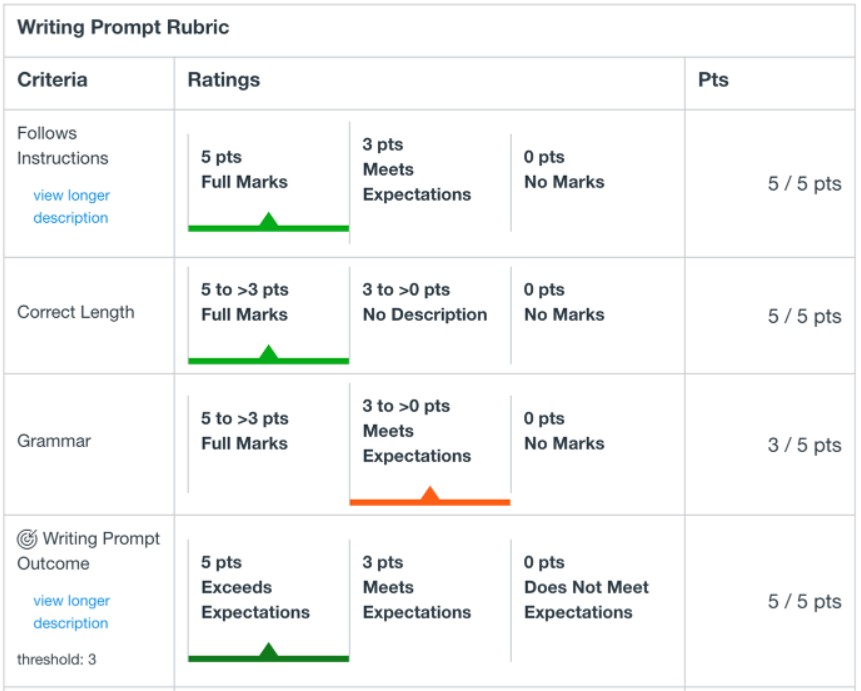
View Rubrics for Graded Discussions:
- Discussions in Canvas might be marked and graded as part of your overall course mark.
- To learn more about how to use Canvas Discussion boards, read our Student Guide for Using Canvas Discussion Boards.
- On a Discussions page, select the title of the graded discussion post.
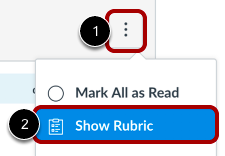
- Select the Options icon [1] and then select Show Rubric [2] to review the rubric criteria.
- If a Show Rubric icon is not displayed, then there is no Canvas Rubric attached to the discussion.
- Click on the rubric criteria to view longer descriptions.
- Select the Options icon [1] and then select Show Rubric [2] to review the rubric criteria.
- Review the rubric to self-evaluate and make sure your discussion post meets the criteria and course outcomes.
- Your graded Canvas Rubric is accessed through your Grades page, in the same way as with an Assignment.
We acknowledge that the University of Saskatchewan’s main campus is situated on Treaty 6 Territory and the Homeland of the Métis. We pay our respect to the First Nations and Métis ancestors of this place and reaffirm our relationship with one another.
For more support options with Canvas, see the USask Student Canvas page.
