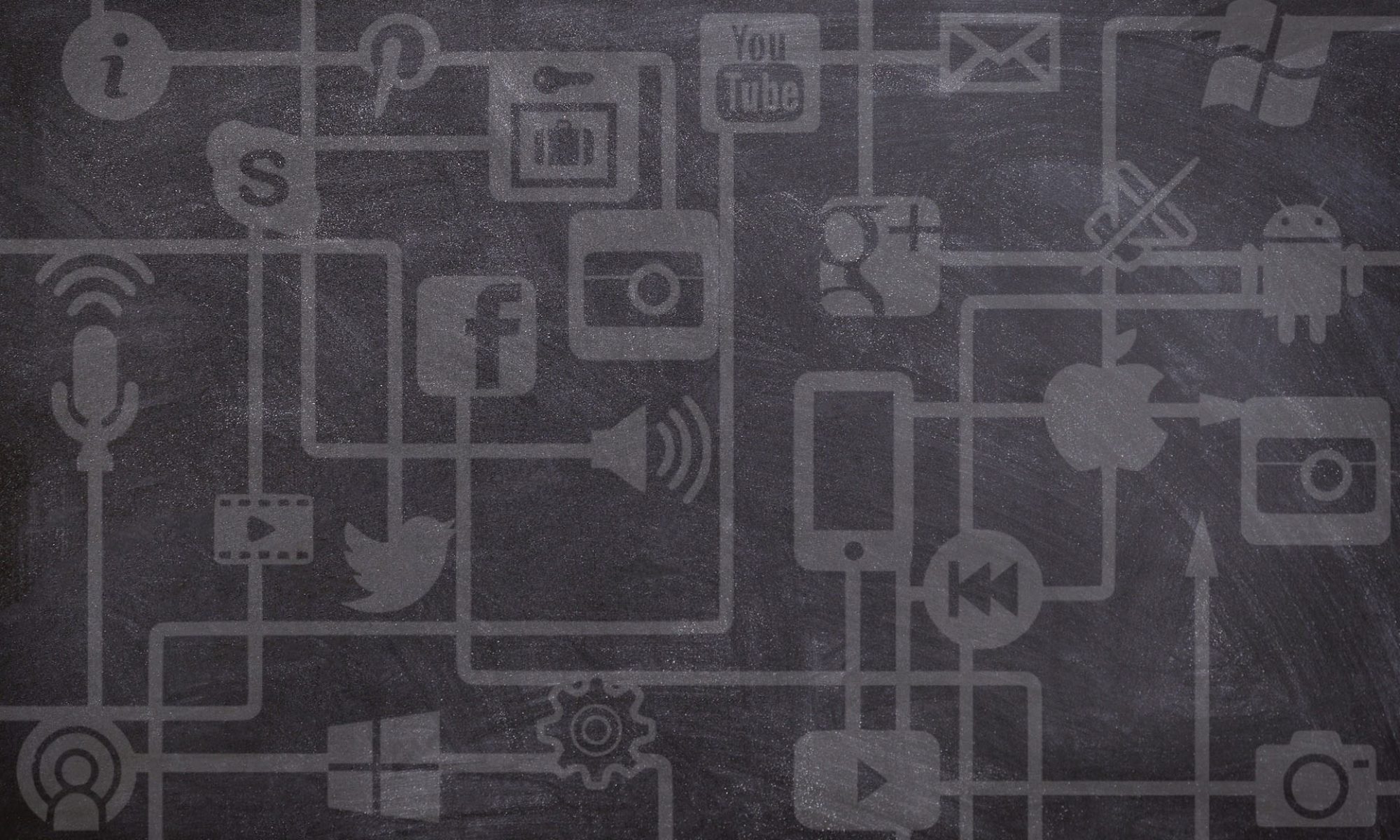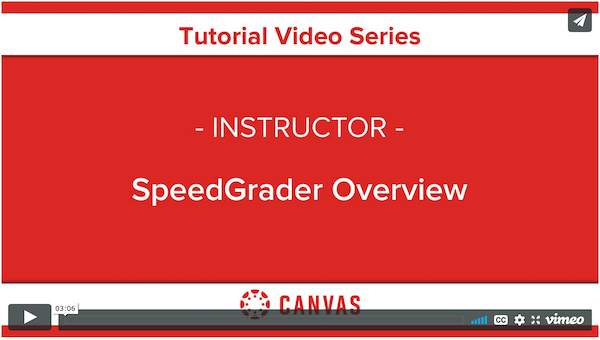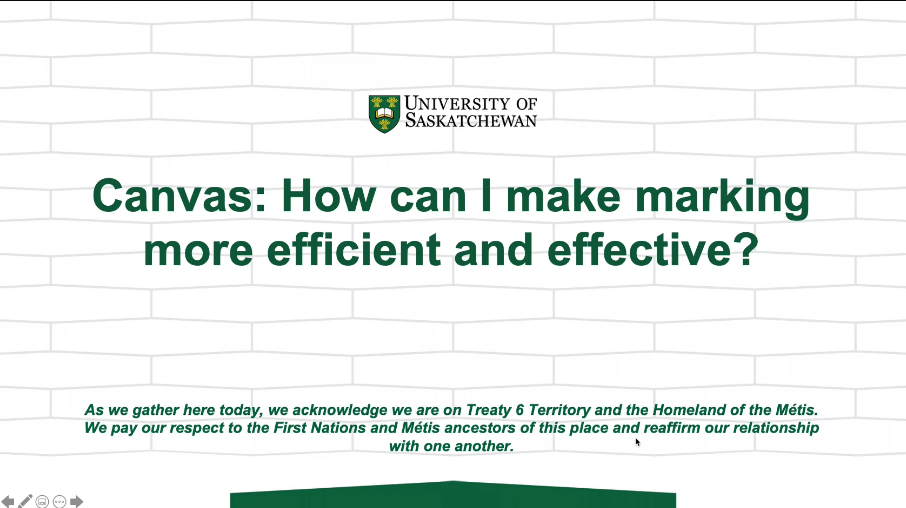In this Issue: Grading workflows that work for you
-
- Have you tried Canvas SpeedGrader?
- Marking assignments on the go
- Midterms are fast approaching
- Canvas quiz engines: Classic Quizzes vs. New Quizzes
- DEU support and contact information
Have you tried Canvas SpeedGrader?
With the term well underway you may be looking for effective and efficient ways to manage student submissions and assignments in your online course. The SpeedGrader in Canvascan save you time and help keep your feedback, marks, and gradebook organized. See a quick overview of SpeedGrader.
GMCTL has a great video about How you can make marking more efficient and effective using SpeedGrader. In this video they cover:
![]() Pro Tip: Use the eye icon to hide grades from students until you’re done grading every submitted assignment.
Pro Tip: Use the eye icon to hide grades from students until you’re done grading every submitted assignment.
Marking assignments on the go
Marking Canvas assignments offline
 Heading to the lake this weekend where the internet is a little iffy, but still need to get some grading done by next week? No problem. Canvas allows you to download all submissions from a specific assignment as a ZIP file. You can then open these submissions individually, offline, and use track changes and comments in MS Word to complete the feedback portion of the marking process. Save the files again using the EXACT same file name and compress the folder once again onto your hard drive for re-upload to Canvasonce you’re back connected to the internet. Students now have a file attachment with their comments and grades connected to their submissions.
Heading to the lake this weekend where the internet is a little iffy, but still need to get some grading done by next week? No problem. Canvas allows you to download all submissions from a specific assignment as a ZIP file. You can then open these submissions individually, offline, and use track changes and comments in MS Word to complete the feedback portion of the marking process. Save the files again using the EXACT same file name and compress the folder once again onto your hard drive for re-upload to Canvasonce you’re back connected to the internet. Students now have a file attachment with their comments and grades connected to their submissions.
Note that you will still need to enter the actual grades into the Grades manually for these marks to be recorded in the gradebook.
Photo by Jonathan Petersson from Pexels
Grading using the Teacher Mobile App
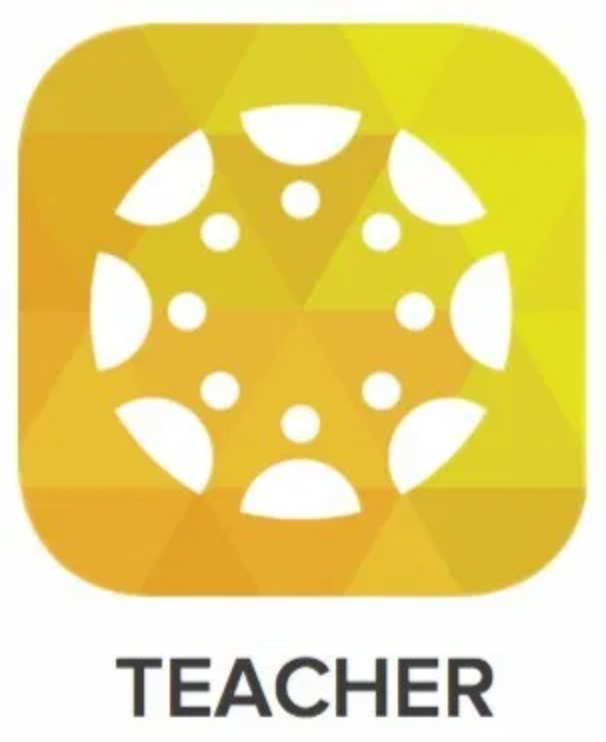 If you would prefer to stay online, but want a mobile option that doesn’t have you lugging your desktop to the cabin you can use the Canvas Teacher app to complete most of the same grading functions as the desktop version.
If you would prefer to stay online, but want a mobile option that doesn’t have you lugging your desktop to the cabin you can use the Canvas Teacher app to complete most of the same grading functions as the desktop version.
See a document about using the Mobile Teacher app for grading.
Midterms are fast approaching
Here are a few resources that will help you get your midterms set up right the first time in Canvas.
Canvas: How do I create and collect assignments?
Canvas: How do I create a question bank for my quiz and survey questions?
In this video, Ryan Banow covers the following:
-
- Create a question bank from scratch
- Create a quiz that draws on all questions in a bank
- Create a quiz that uses a question group to draw questions from a bank
- Organize pre-existing questions into banks
- Align a bank to an outcome
- Create a quiz that uses groups to draw from multiple question banks to assess multiple outcomes
Canvas: How can I use quizzes and surveys for feedback, practice, and grades?
In this video, Carmen Harder covers the following:
-
- Creating Pre-Assessment or During Learning Quizzes
- Adding Feedback to Quizzes
- Post-Assessment Quizzes
- Collect Opinions and Feedback Using Surveys
- Add quiz accommodations for students
- Review quiz/survey results
“Ooops I had the wrong answer selected when I made the midterm,” What options can I use to regrade a quiz in a course?
Canvas quiz engines: Classic Quizzes vs. New Quizzes
Canvas is phasing out it’s Classic Quizzes tool for a new and more robust quizzing tool (i.e., New Quizzes) by July 2021. Find out more about the planned phaseout.
So which should you choose and what’s the difference? New Quizzes Feature Comparison
Generally we’ve been steering people towards sticking with Classic Quizzes for the time being as it seems to be a more stable setup with fewer idiosyncrasies that have yet to have been smoothed out. Some issues identified with the New Quizzes tool by Canvas Community members are as follows (from Canvas Community forums June 2020):
-
- Moving multiple questions to another bank isn’t possible and must be done one question at a time
- There isn’t a search across item banks
- No description field exists for item banks and so teachers can put questions in the wrong item bank
- Full permissions exist if sharing an item bank (someone can delete so be careful!)
- Reports are super slow to generate
- Links from the quiz to a bank aren’t available— so we prelabel each question to identify the bank
- There is no browser lockdown
- We cannot export the item banks and hope Instructure has a backup — yikes!
- There isn’t a clean way to create a survey
- Mastery paths are painful because the student is dumped out away from the module.
- Navigation fails on Safari or Chrome on an iPad. Use Edge and all is fine.