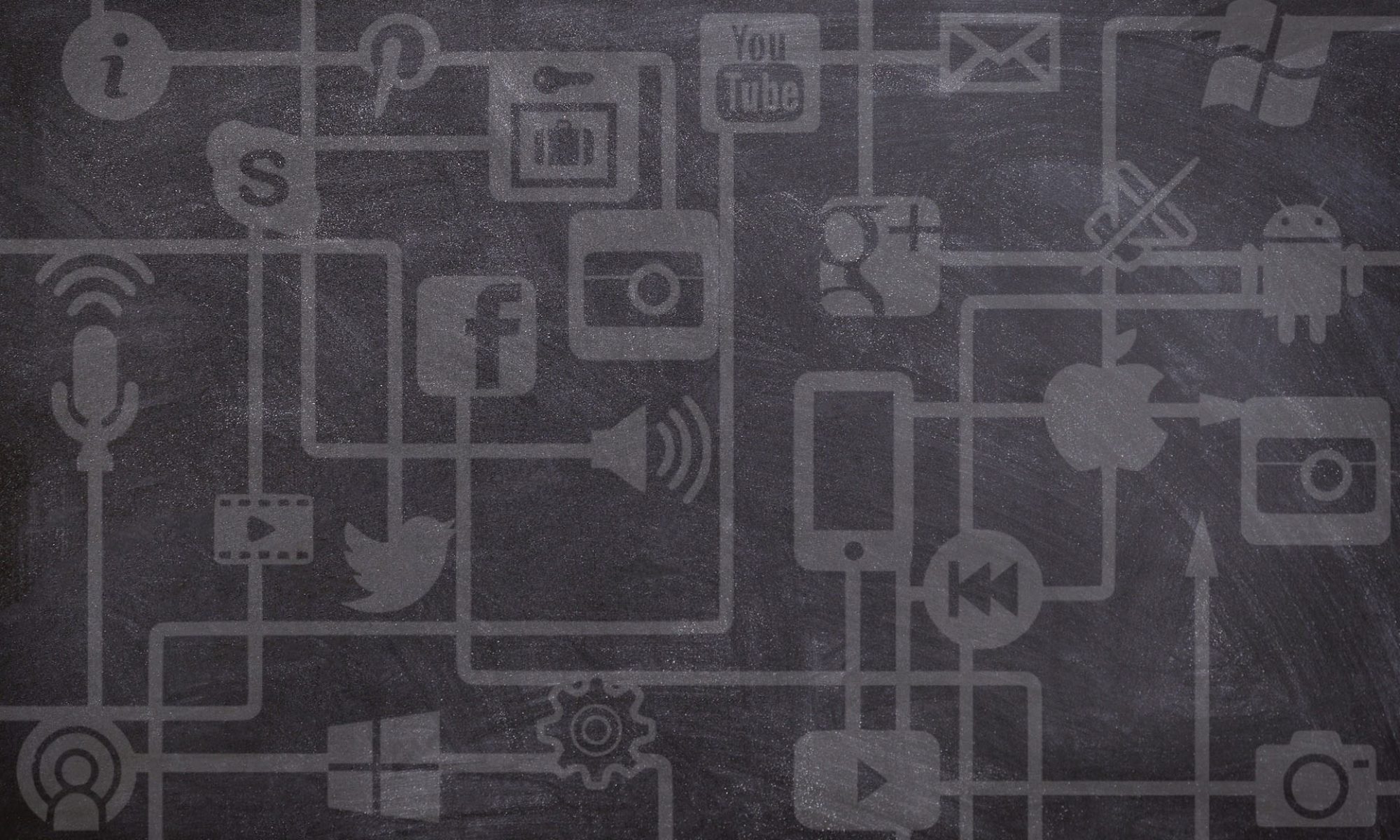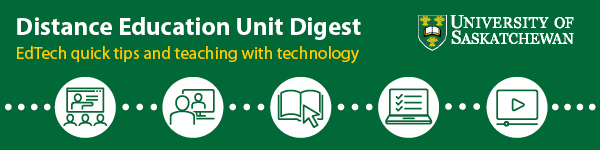Generally, the ideal page layout for course materials in Canvas is to have the information readily visible and in hierarchical order. Making use of styles such as headings makes the page more accessible both visually and for assistive technologies. In addition to the hierarchy, other visual elements introduced in our previous post can be used to signal different messages to students.
Today, we have another tool for your page layout toolbox, collapsible content, sometimes referred to as an accordion. When I say accordion what may come to mind first is one of the most fun musical instruments to play and listen to, but what we are talking about in this post is a menu that is “a vertically stacked list of headers that can be clicked to reveal or hide content associated with them” (Loranger, 2014). Usually, these will reveal content under one header while hiding content in the rest. We can get a similar effect using a simple HTML tag, details.
Hi I’m Details, click here to see more great content.
The content here is hidden until you click the details summary. If you click it again, this content will disappear.
Continue reading “Hide and Reveal Content in Canvas Pages with this HTML Trick”