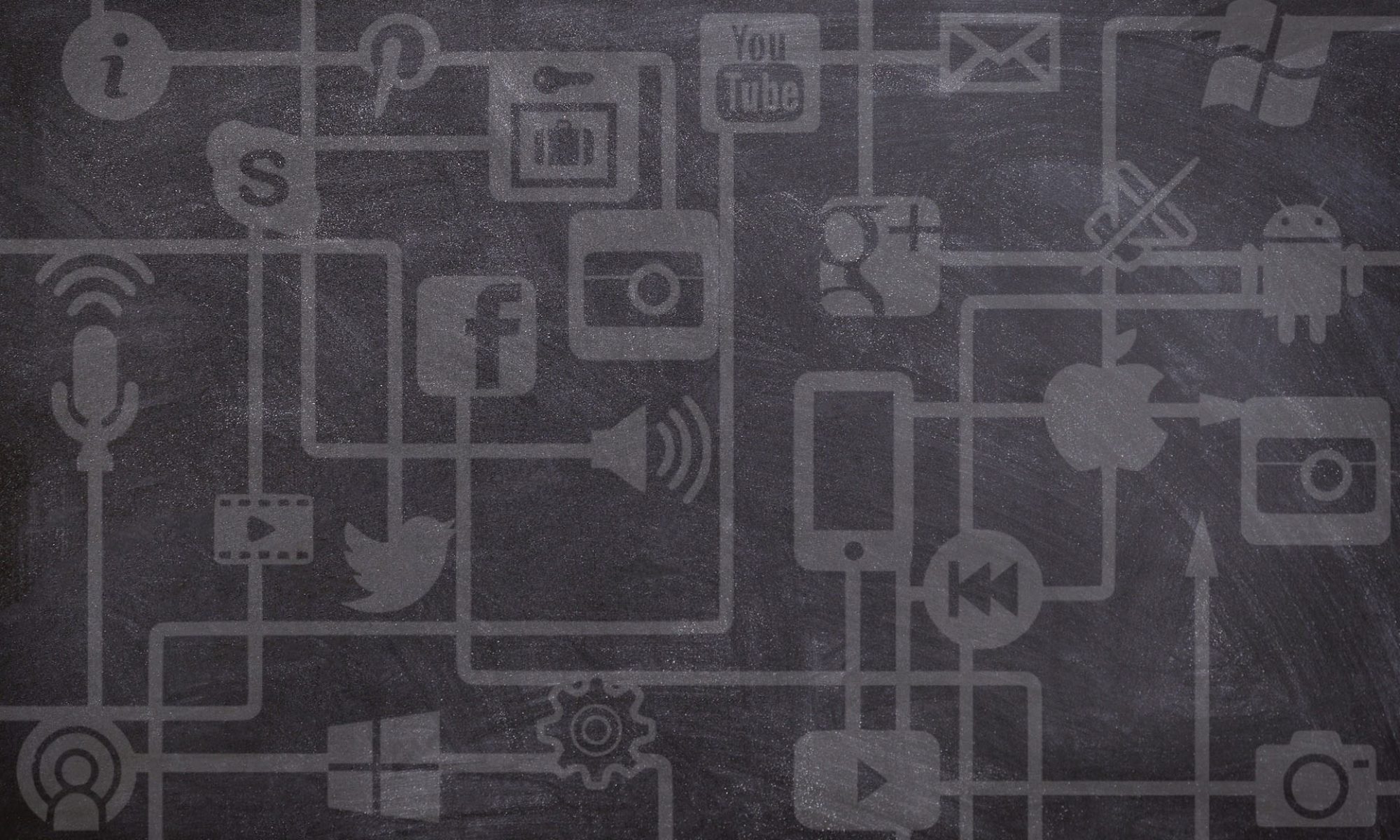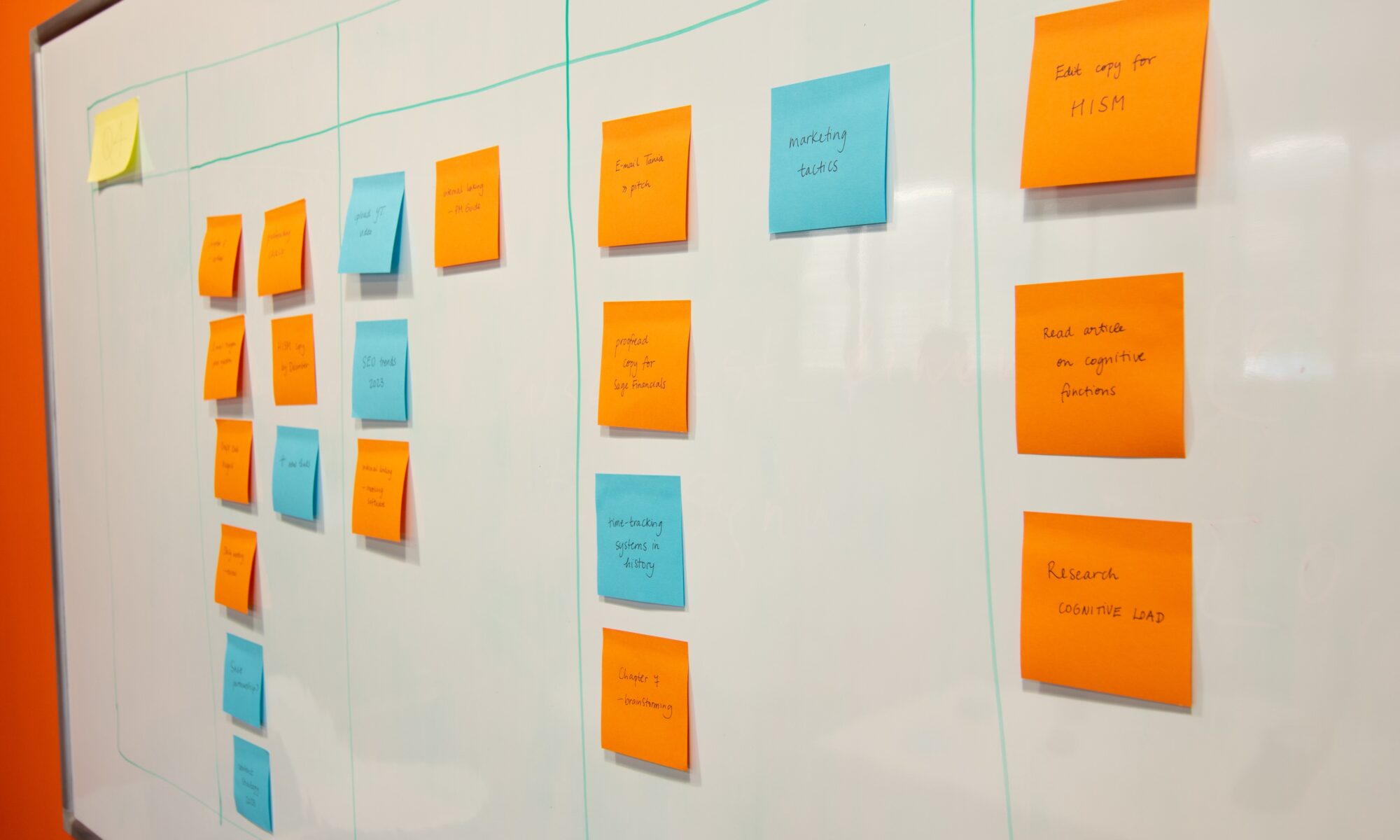In the ever-evolving landscape of digital tools, change is constant. Google Jamboard, a trusted virtual collaboration tool, is bidding farewell come December 31, 2024. But fear not, for in this post, we’ll guide you through the discontinuation of Google Jamboard by introducing you to a lineup of powerful alternatives ready to pick up the slack, ensuring your collaborative endeavors stay on track. Check out the following innovative virtual whiteboarding solutions, and start deciding which ones meet your needs in an effort to make the transition from Google Jamboard a smooth one!
USask Supported Alternatives
Microsoft Whiteboard
Key Features:
- Integration with Microsoft 365: Seamlessly collaborate using familiar Microsoft tools.
- Infinite canvas: Expand your workspace as needed for complex projects.
- Sticky notes and ink tools: Foster creativity with digital sticky notes and ink drawings.
- Cloud Storage: Store your whiteboards in the cloud for easy access.
- Accessibility: Accessibility features ensure a smooth experience for all.
- Additional information: Students can easily access any Microsoft Whiteboard if they are logged in to their PAWS account. Learn more about the tool on their website.
Learn more about Microsoft Whiteboard’s features in this informative Usask tutorial.
Zoom Whiteboard
Key Features:
- Real-time whiteboarding: Collaborate and brainstorm during Zoom meetings.
- Annotation tools: Draw, write, and highlight during presentations and discussions.
- Easy sharing: Share whiteboard content with meeting participants.
- Integration: Seamlessly use Zoom Whiteboard within Zoom meetings.
- Additional information: If a student is participating in a Zoom meeting, they will have instant access to the Whiteboard. Learn more on their website.
Learn more about Zoom Whiteboard from this Usask Wiki page.
Self-Supported Alternatives
MURAL
Key Features:
- Visual collaboration: Create digital murals for brainstorming and design thinking.
- Pre-made templates: Start with templates designed for specific use cases.
- Integration with popular tools: Connect MURAL to enhance your workflow.
- Real-time collaboration: Collaborate with teams in a visual and dynamic space.
- Remote workshop facilitation: Conduct interactive workshops with remote teams.
- USask approved: Mural is approved by USask, but is not supported. This means you are on your own to troubleshoot any issues that arise.
- Additional information: People can join your Mural by email invitation, but they will be prompted to create an account to access it. While creating an account is free, this could impact how many people are willing to participate. Learn more about the limitations of a free account by visiting their website.
Learn more about Mural as a Collaborative Tool.
FigJam
Key Features:
- Design collaboration: Collaborate in real time on UI/UX design projects.
- Vector editing: Create and edit vector graphics directly in the tool.
- Prototyping: Build interactive prototypes to test user experiences.
- Design system management: Maintain design consistency across projects.
- Developer handoff: Simplify the handoff process with design specs.
- Additional information: You can share your Whiteboard with a link or by embedding it into your course. Anyone can view your whiteboard, but in order to interact with it they must sign-up for a free account. Learn more about the limitations of a free account by visiting their website.
Check out this video if your considering a Transition from Jamboard to FigJam.
Padlet
Key Features:
- Versatile boards: Create boards for various purposes, from brainstorming to project management.
- Collaboration: Collaborate in real time with others.
- Multimedia support: Add text, images, videos, and links to your boards.
- Privacy settings: Choose between public, private, and password-protected boards.
- Accessibility: Padlet offers features for accessibility and inclusivity.
- Export as a Slideshow to share collaboration with other.
- Additional information: Anyone can interact with this tool, anonymously, without an account. This makes Padlet a great choice, but as the ‘host’ your free account does come with limitations. Learn more about the limitations of a free account by visiting their website.
Ayoa
Key Features:
- Mind mapping: Create mind maps to visualize ideas and concepts.
- Task management: Integrate whiteboards with task lists for project planning.
- Real-time collaboration: Collaborate with your team in real time.
- Visual task boards: Organize and prioritize tasks visually.
- Templates: Start with pre-made templates for various brainstorming sessions.
- Additional information: Users must sign-up for an account in order to interact with the map. Learn more about the limitations of a free account by visiting their website.
Learn more about Ayoa in this Introduction to Whiteboards.
Stormboard
Key Features:
- Online brainstorming: Collect and organize ideas visually.
- Templates: Start with structured templates for various brainstorming techniques.
- Voting and prioritization: Collaboratively prioritize ideas with voting.
- Integrations: Connect with popular productivity tools like Slack and Microsoft Teams.
- Analytics: Gain insights from collected data for informed decision-making.
- Additional information: To collaborate with a Stormboard, participants must have an account. Stormboard has some great features, but is very limited with a free account. Learn more about the limitations of a free account by visiting their website.
Check out this video if you’re wondering “What is Stormboard?”
Ziteboard
Key Features:
- Infinite canvas: Expand your canvas in any direction for endless creativity.
- Real-time collaboration: Collaborate with team members in real time.
- Responsive design: Works smoothly on both desktop and touch devices.
- Export options: Save boards in various formats, including PDF and image.
- No installation required: Access Ziteboard directly from your browser.
- Additional information: Ziteboard does not require participants to have an account to interact with your whiteboard, making it easier for everyone to collaborate. This being said, their are some limitations as the host with a free account. Learn more about the limitations of a free account by visiting their website.
Learn more about Ziteboard in this Tutorial for Beginners.
Miro
Key Features:
- Real-time collaboration: Work together seamlessly, even from different locations.
- Versatile canvas: Create flowcharts, diagrams, mind maps, and more.
- Integration: Easily sync with popular apps like Slack, Trello, and Jira.
- Templates: Access a library of pre-made templates for various use cases.
- Accessibility: Miro offers accessibility features for all users.
- Additional information: Visitors do not need to be registered with Miro. Simple adjustments to the settings of your map can allow for anyone to interact with it upon arrival. But just like most of the options mentioned previously, there are limitations with a free account as the host. Learn more about the limitations of a free account by visiting their website.
Explore the options the Miro offers for class meetings and workshops.
Set on Using Google Products?
Try this work around: Collaborate with students via Google Slides
Google Slides can be a powerful collaborative “whiteboard” tool. To get started, open a Google Slides presentation and share it with your collaborators. Each participant can contribute by adding text, shapes, drawings, and even images to the slides. Utilize the “Insert” menu to incorporate diagrams or illustrations, and the “Comments” feature to exchange ideas and feedback. Consider using separate slides for different topics or sections of your discussion, or creating pre-made templates to guide the conversation. The real-time editing and commenting capabilities make Google Slides an excellent choice for brainstorming, project planning, or remote teamwork, fostering seamless collaboration and idea sharing.
Check out a sample template to get you started.
Photo by Paymo on Unsplash
I acknowledge the use of ChatGPT and Perplexity.ai to help generate ideas and receive feedback for editing the final version of this blog post.
Prompts: “What are some great whiteboarding tools for online education?” “Could you provide some feedback on this blog post.” “I would like to write an acknowledgement of AI use for a blog post. What do I need to consider?”
I used the output at the initial stages to help narrow my research of effective whiteboarding tools, and in the final stages to help revise my writing and receive guidance on how to write this acknowledgement.