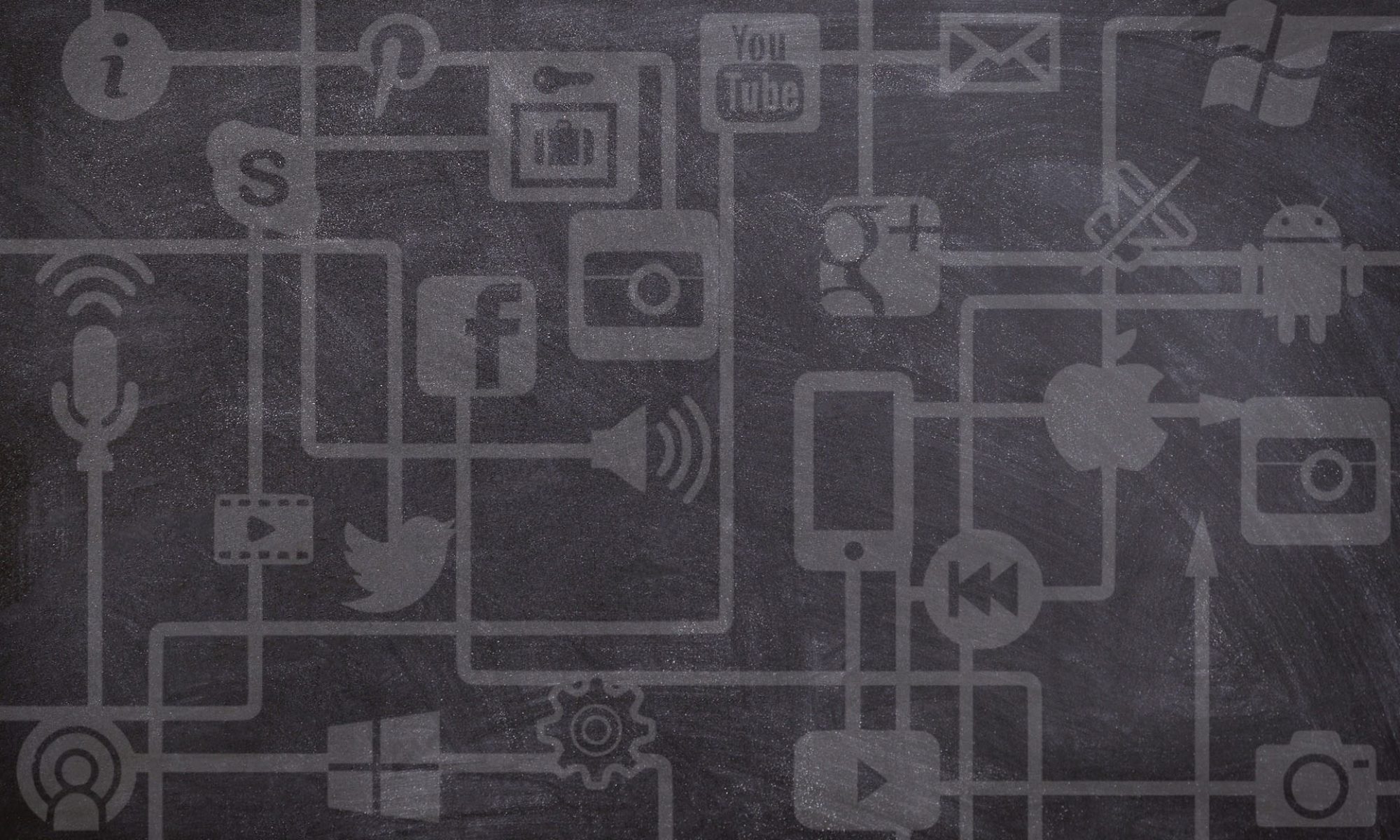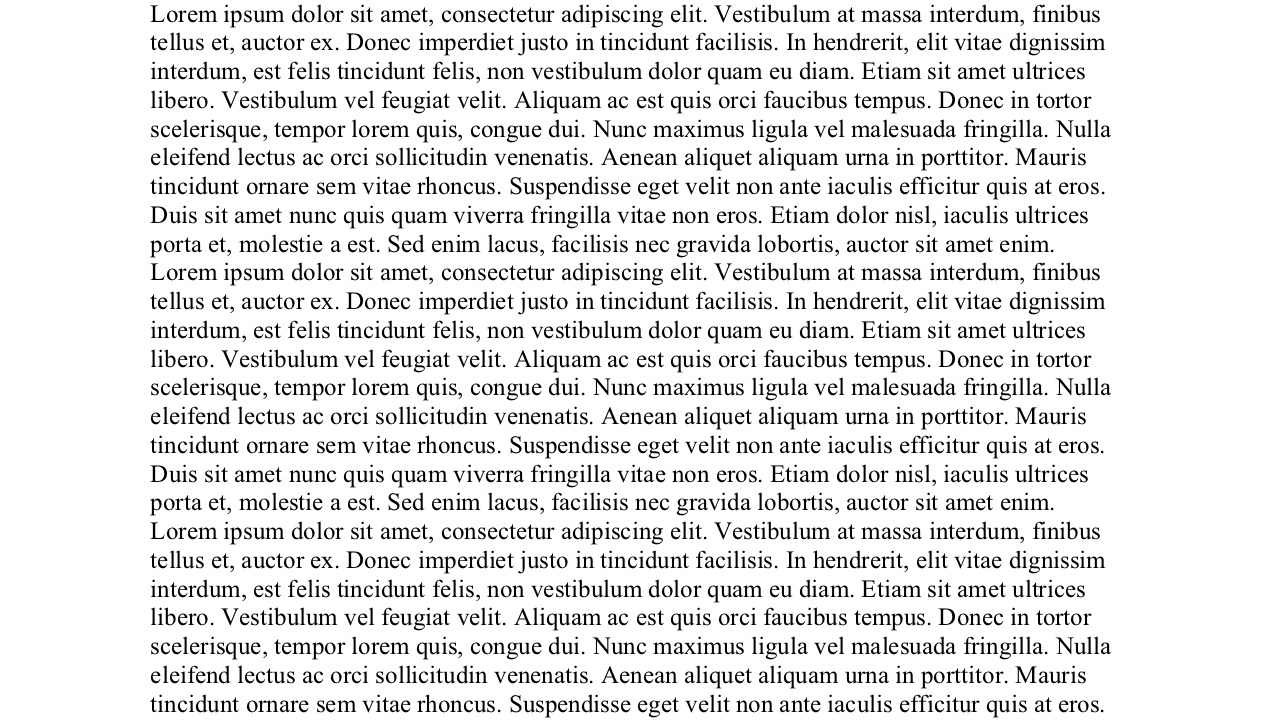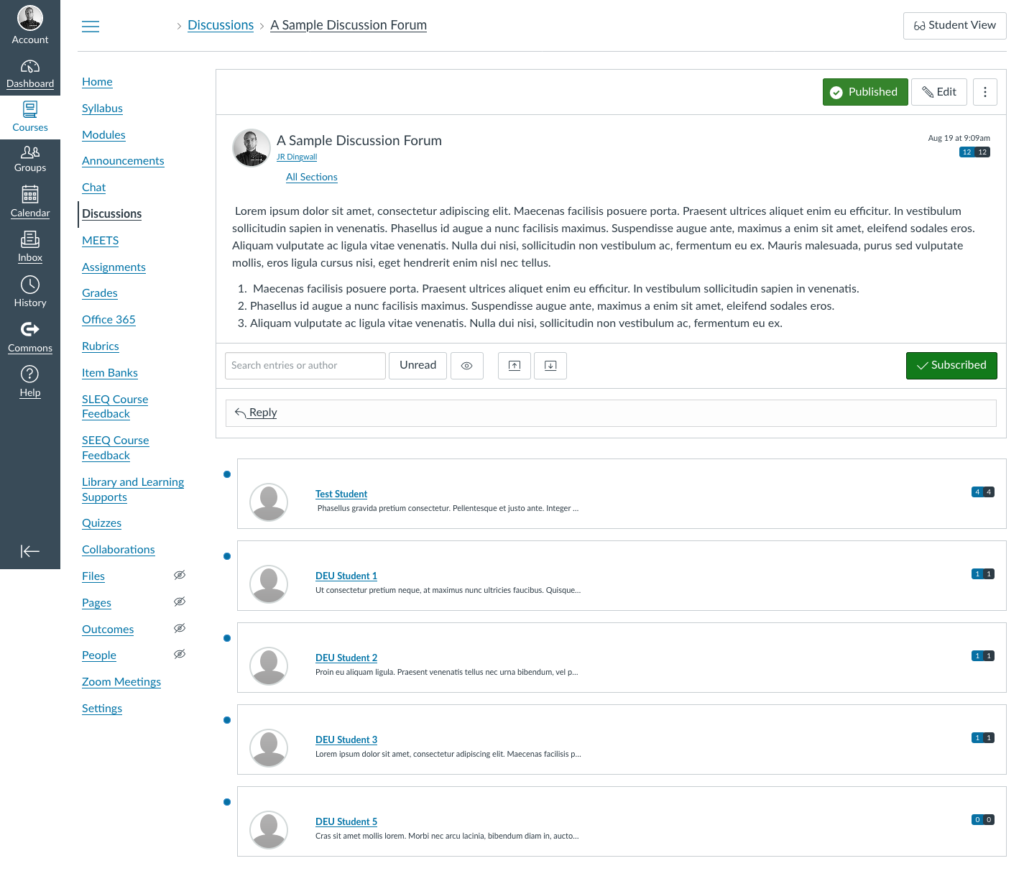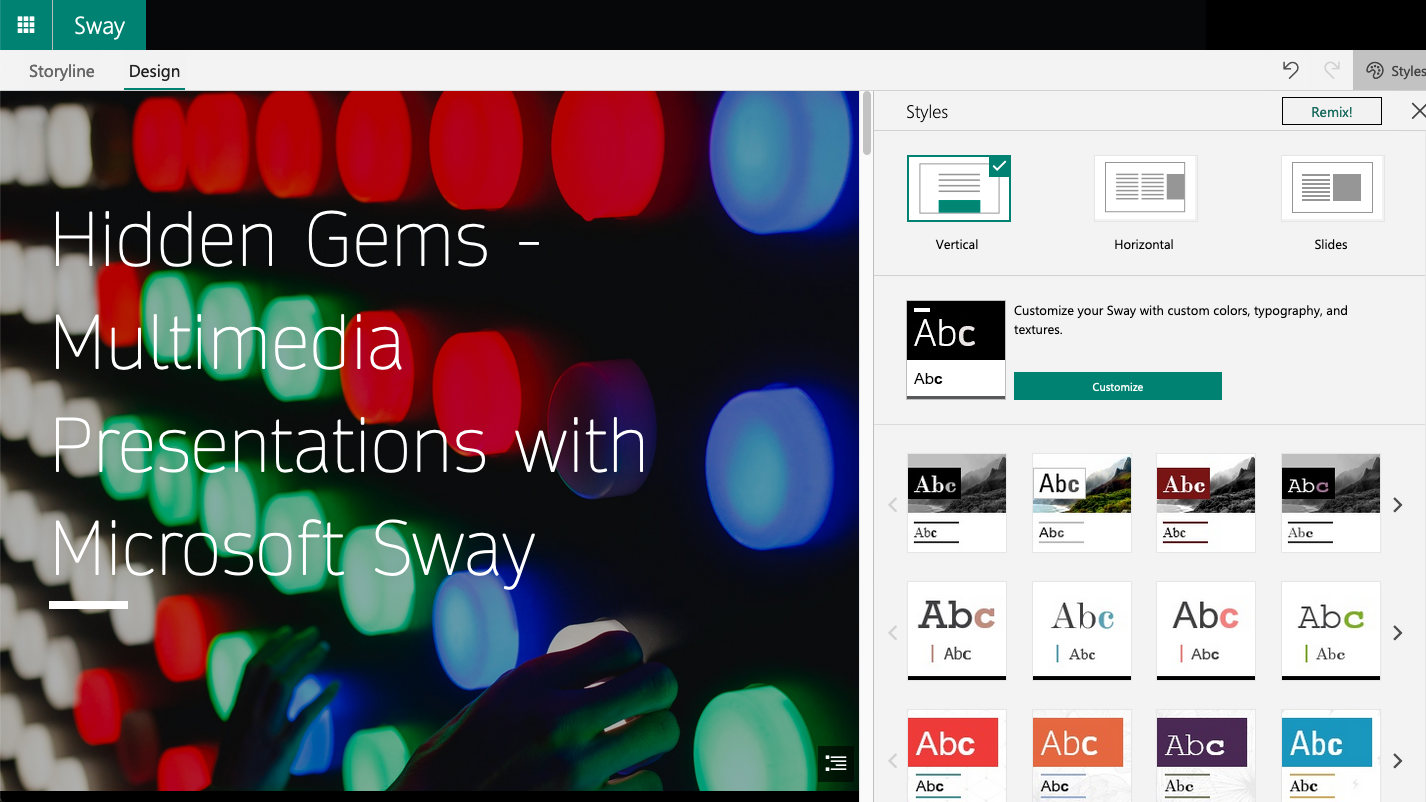When it comes to videos for learning, audio is even more important than what appears on the screen. A viewer can tolerate a grainy image, but introduce an audio problem such as static or clipping and their attention can be completely disrupted. In a controlled environment, such as Media Production’s UCreate – a one button studio – capturing quality audio is simple as it’s built right into the room and system itself. Recording in other environments, however, can have some unexpected results. Whether recording in a classroom, an office, or at home there may be a video you watch after recording where you realize that the audio is not up to your standards, and unfortunately, it’s something that only reveals itself after the fact. I can still remember sitting in the Neatby Timlin theatre for the screening of student video projects, and when my video appeared there was no sound at all. It was a different problem, but ever since then audio has been front of mind for me in creating and distributing media.
Continue reading “One way to replace audio in your Panopto recordings”