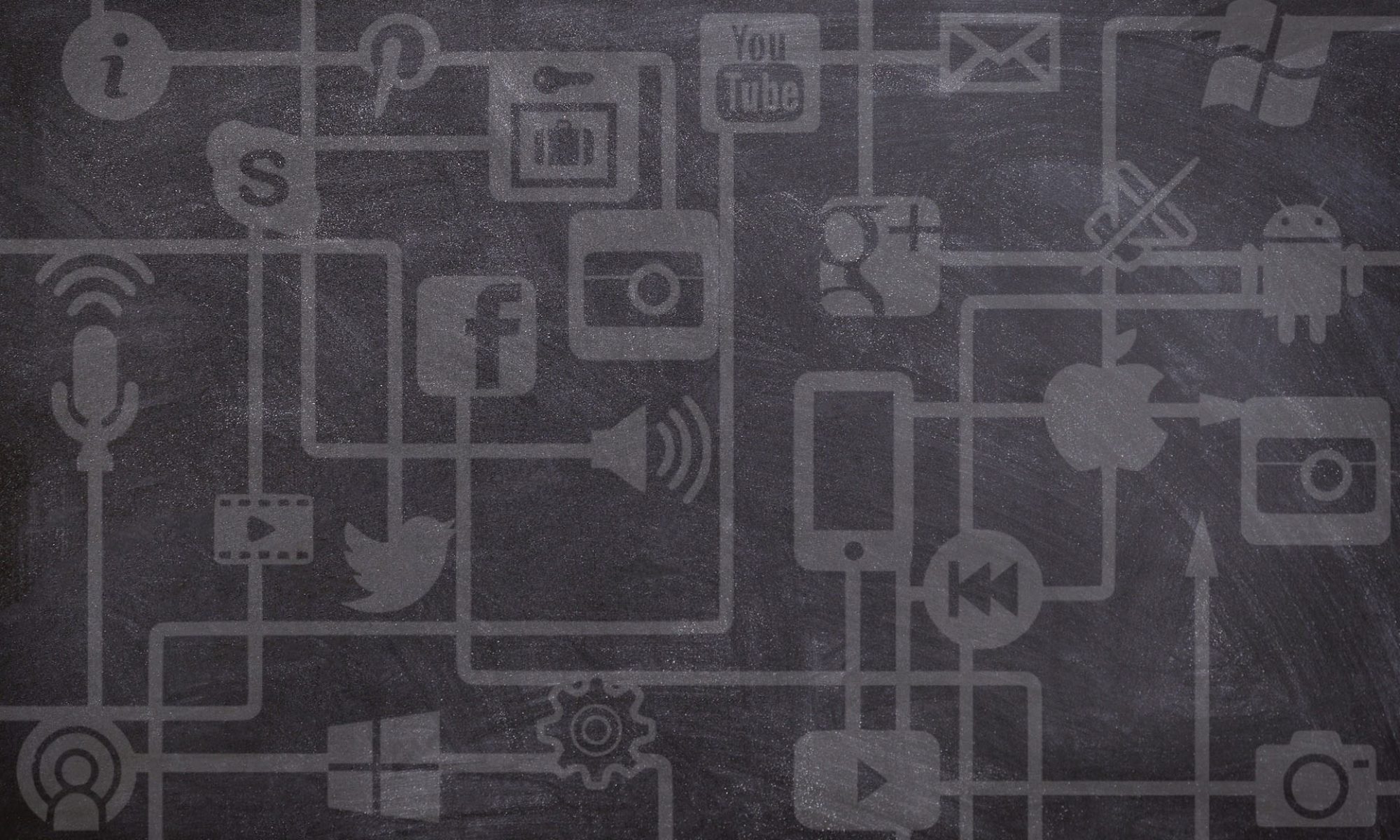In this Issue: Last Minute Course Preparations
-
- Still need some support with your remote course development?
- Templates to help you hit the ground running
- Finding course resources at USask and beyond
- Important Reminders!
- Where will students find their courses? – Blackboard vs. Canvas
- Copyright considerations for your remote course
- For Canvas Users
- DEU support and contact information
Still need some support with your remote course development?
Not to worry, there are still plenty of support staff and resources around to help you get your course up and running for September 3rd. Here’s a few key places to get the help you need.
Learning Technology Resources
List of supported USask learning technologies available
Searchable IT Support Knowledge Base
Learning Technology Training/Support
Contact itsupport@usask.ca for answers to your technical questions
ICT supported Canvas learning opportunities
Upcoming ICT supported training opportunities
Remote Teaching Resources
Remote Teaching support pages including good practice guidelines
Comprehensive Remote Course Development Guide from DEU
Remote Teaching Training/Support
Visit https://teaching.usask.ca/remote-teaching/support.php to find all the support units available to you.
Upcoming GMCTL Remote Teaching workshops
Contacts
-
- For support in designing online learning activities and assessments contact the Distance Education Unit (DEU) at deu.support@usask.ca
- For help with instruction using remote technologies, email gmctl-support@usask.ca
Templates to help you hit the ground running
Canvas Course Template – This Canvas course template was designed to help reduce stress load, encourage learning, and help you structure content into a great online learning experience for your students.
Remote Teaching Syllabus Template – This template includes updated language relevant to the remote teaching context for your use and includes supports to reflect online services available for your students and much more.
Course Design and Asynchronous Module Templates – Create a course framework (with the Course Design Template) that will help students navigate their new learning environment with structure and consistency and then drill down to the Module level (with the Module template) to structure the weekly learning experience and classroom routines for your students. These two templates, along with completed samples, will help you organize your course for remote or online delivery.
Finding course resources at USask and beyond
The Library
The USask Library is an obvious starting place for finding course resources. Here’s a few links to help you get those resources into your online course.
Library Support on Course Reserves
How to direct link library resources in your Blackboard course
Guide on embedding research guides in your Blackboard course
Adding Research Guides in your Canvas Course
Canvas Commons
Commons is a learning object repository that enables educators to find, import, and share resources. A digital library full of educational content, Commons allows Canvas users to share learning resources with other users as well as import learning resources into a Canvas course.
DEU Blog Post – 7 Things you should know about Canvas Commons
GMCTL Blog Post – Canvas Commons Opens New Ways to Share Materials With Colleagues, and Beyond
ICT Knowledge Base Article around creating groups to share with in the Commons
More FAQ around Canvas Commons (Scroll to the bottom of linked page)
Important Reminders!
Where will students find their courses? – Blackboard vs. Canvas
All Fall 2020 courses were uploaded to both Blackboard and Canvas. There was no realistic way to distinguish between courses that would be taught in Canvas or Blackboard, so you will have a copy in each system. When students go to access their courses, they will be directed first to Blackboard.
If you plan to use Blackboard, then you just build your course in Blackboard as you would in any previous academic term. The Canvas version of your course will not appear to students until you manually publish it, so you will not have to worry about students stumbling upon it.
If you plan to use Canvas, then it is a good idea to redirect your Blackboard course to your actual Canvas course using this knowledge base article from ICT – How do I redirect my course in Blackboard to my course in Canvas
Copyright considerations for your remote course
Pedagogical and technical issues may make the shift from in-person to online teaching a challenge but copyright concerns should not be a significant barrier! Kate Langrell, the USask Copyright Coordinator, gave a great presentation called Shifting Your In-Person Course to Online: Copyright Considerations that is well worth a watch. Check out more great Copyright Consideration resources available at USask for keeping your content in line with copyright considerations as you move to remote teaching.
For Canvas Users
-
- Remember, until you publish your course, it won’t appear on students’ Canvas Dashboards.
- The communication system in Canvas is not directly linked with users’ USask email, however, by default, users’ notifications are configured to email their USask account when someone communicates with them using the Canvas Inbox. Creating a new course announcement will notify everyone in the course, or you can target specific course groups (such as all students) or individuals by sending them a message using the Canvas Inbox. Please review our Knowledge Base (KB) article on using the Canvas Inbox for information and instructions: How send a message to course members using Canvas Inbox. Important! Until you publish your course, notifications and other messaging will not be sent. If your course material is still in draft, you can publish your course without publishing modules/pages/other content, which can be published at a later date.