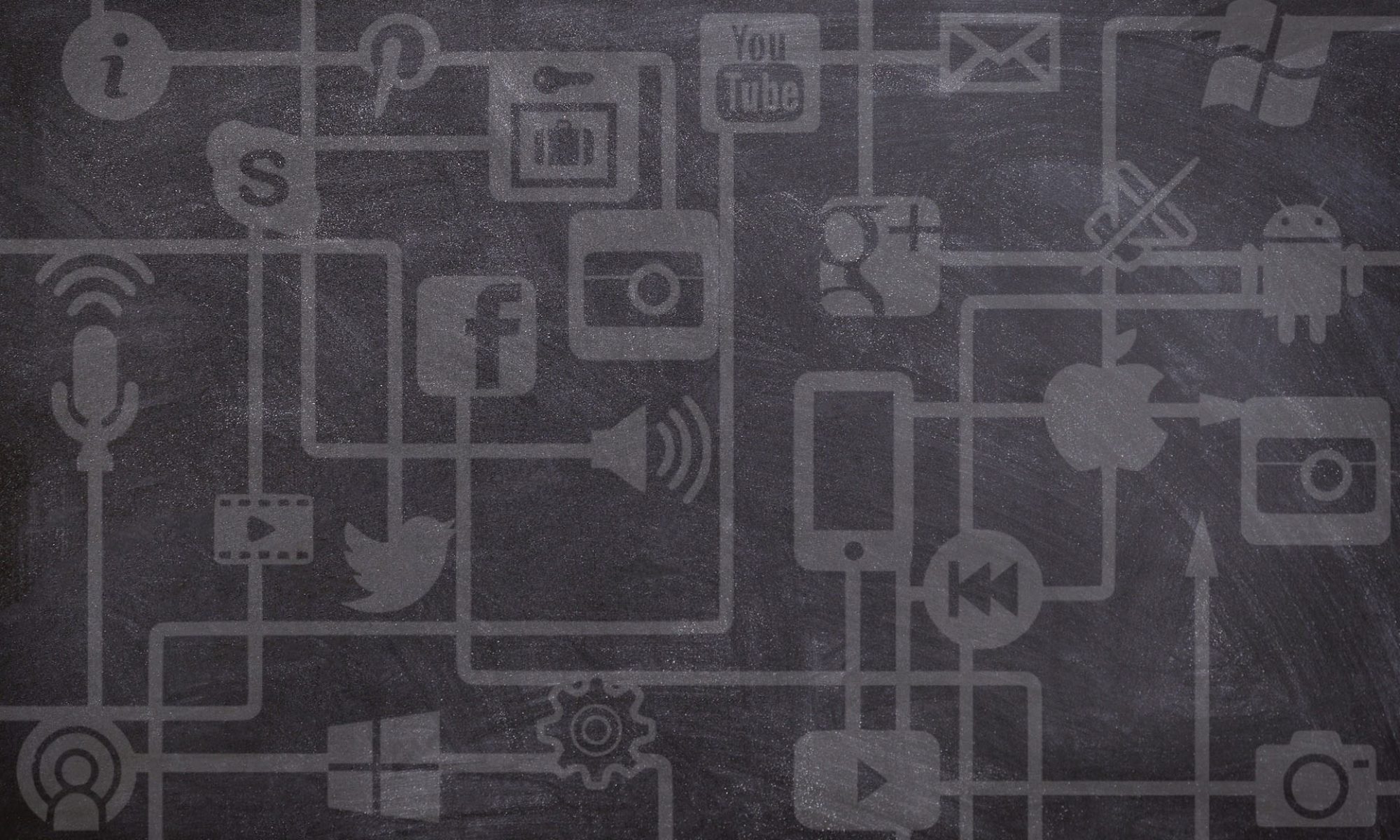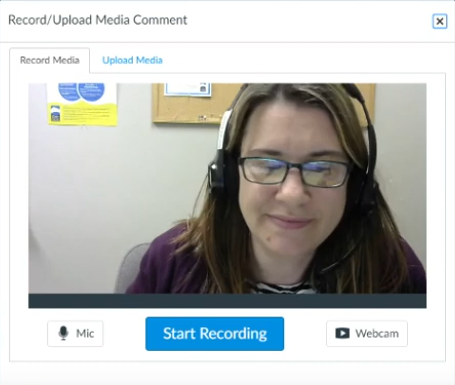In this Issue: Getting more out of videos
-
- Did you know…USask has access to video databases?
- How to: Add interactive content to a video
- Canvas video commenting and feedback
- USask supported video tool updates
- DEU support and contact information
Did you know…USask has access to video databases?
If you’re looking for some media content for your course, but keep getting lost in a sea of cat videos on YouTube you might consider accessing one of the many video databases the Library has access to.
-
- Curio.ca (for CBC content)
- Films on Demand
- Kanopy
- NFB.ca (National Film Board of Canada)
How to: Add interactive content to a video
Watching videos can provide students with a wealth of information, but how can we take a relatively passive approach to learning and make it more engaging through interactive elements? Here are a few options for adding interactive elements to your videos.
Panopto 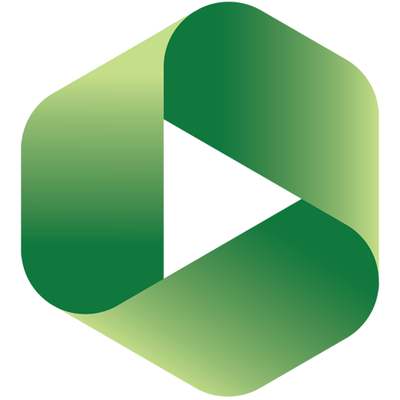
Discussion adds the option for logged in users to leave feedback or general commentary that everyone who can watch the video can see.
Quiz – In Panopto you have the ability to add quiz questions to any Panopto video at any point during the presentation. These Quiz results can even be used as a graded assignment in Canvas.
Note: if there is a quiz in the panopto video, Safari has trouble resuming from then end of the quiz.
YouTube embed – In a face-to-face class you may have paused your lecture to play a quick online video. In Panopto it’s possible to embed a video within your video and have it automatically play at any point in your presentation.
 Vibby
Vibby
A simple and free tool for teachers who want to show only portions of an online video clip. You can, for example, take a longer YouTube video and “chop it up” to only show the segments you actually want your students to watch. You can then embed the segmented video into your online course! Sample
 H5P
H5P
An HTML5-based interactive video content type allowing users to add multiple choice and fill in the blank questions, pop-up text and other types of interactions to their videos using only a web browser. Sample
Canvas video commenting and feedback
Canvas offers a number of ways for both instructors and students to use video throughout their course work.
Video Commenting
Video commenting within the Discussions is a great alternative to writing a comment or reply. This can be accomplished by using the built in media recorder in the Canvas Rich Text Editor (see the Record/Upload Media button):
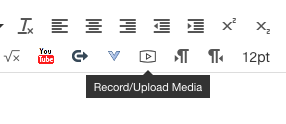
or by using the More External Tools button and selecting Panopto Video.
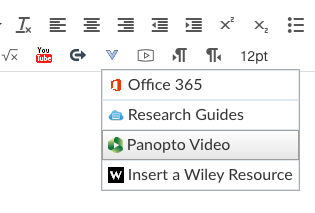
Video Feedback
Providing feedback on an assignment via a video or audio recording can save you time and provide students with another opportunity to connect more directly with you, their instructor. Find out how you can add media comments in Canvas SpeedGrader.