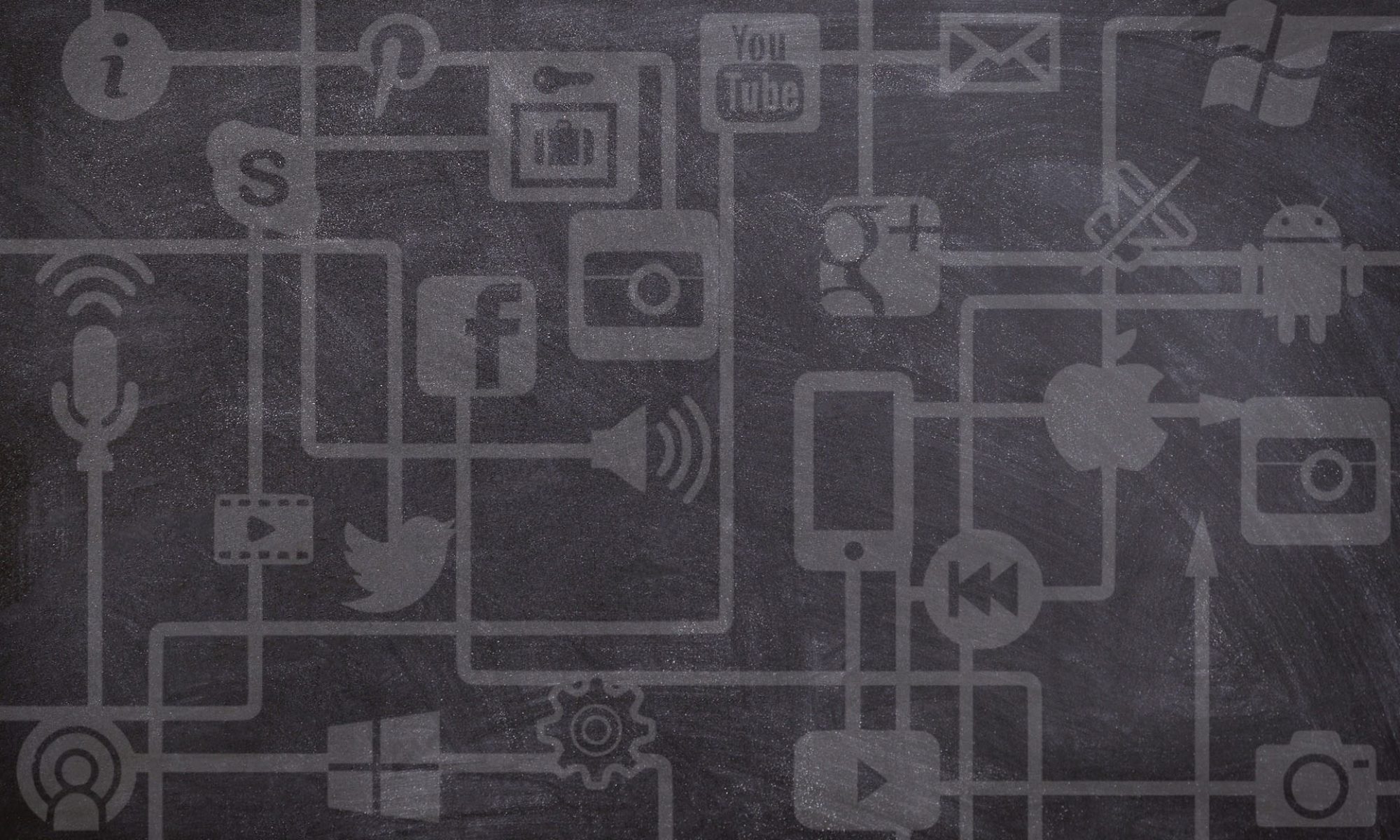In this Issue: Do more in Canvas
-
- 7 Tips for Setting up Group Projects in Canvas
- Collaborative tools in Canvas
- For student’s sake
- Upcoming training opportunities from Training and Development and GMCTL
- DEU support and contact information
7 Tips for Setting up Group Projects in Canvas
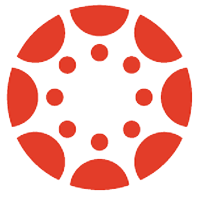 Are you looking to set up a Group project in your Canvas course? Canvas Groups offers a “small version of a course” and can be used as a collaborative tool where students can work together on projects, such as Assignments or small Discussions.
Are you looking to set up a Group project in your Canvas course? Canvas Groups offers a “small version of a course” and can be used as a collaborative tool where students can work together on projects, such as Assignments or small Discussions.
The Groups tool in Canvas is quite flexible, so in this post we offer a few tips for using Groups in the most widely-applicable ways.
Collaborative tools in Canvas
 Microsoft Office 365
Microsoft Office 365
From within your Canvas course both instructors and students can use Microsoft Office 365 to create a collaboration with a Microsoft Word, Excel, or PowerPoint file. You can select individual users, groups, or both as part of a collaboration. To alert invitees about collaborations, you can create course events in the Calendar.
How do I create a Microsoft Office 365 collaboration as an instructor?
How do I create a Microsoft Office 365 collaboration as a student?
Student Notes:
-
- This lesson is for creating a collaboration in a course; when collaborations are created in a group, only group members and users with instructor-based roles (including TAs) can be selected as collaborators. However, your instructor can always view the student collaboration.
- Creating a collaboration is a course permission. If students cannot create a collaboration in a course, the institution has restricted this feature.
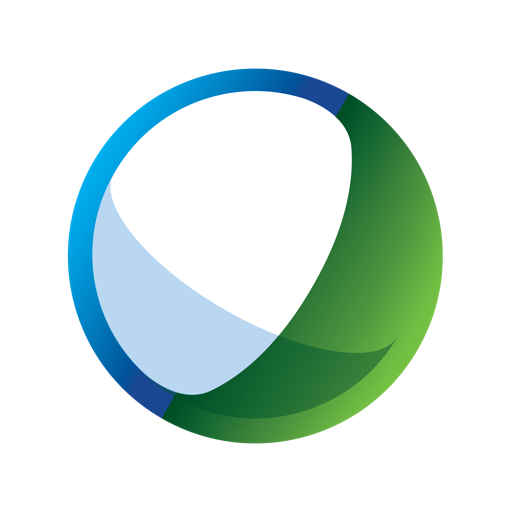 WebEx for Students
WebEx for Students
Students looking to use WebEx as a way to synchronously communicate and collaborate within their class groups can schedule a meeting using the Student WebEx portal and then share the link to their scheduled meeting within their Canvas class group. Note that with this approach, one student leader must act as the host, and invite others into their personal WebEx meeting room.
Note: Students cannot schedule meetings through MEETS.
Student WebEx Tips from the Library – These may be useful tips to share with groups if you are recommending they use WebEx for their collaborative activities in your class.
For student’s sake
Remember that things are new for students as well, and it can be easy to take that for granted and not think of all the ways in which they might get lost; selectively sharing helpful links with your students can go a long way towards helping them navigate your course. Here are just a few options for things you can share with your students.
Canvas Tips For Students
 Brette D. W. Kristoff, Graduate Student and Communications Specialist with the GMCTL has been putting together some great blog posts with tips and tricks for students using Canvas. Tips for managing their accounts and inboxes, taking quizzes, and using the Canvas discussion boards are among the topics covered thus far.
Brette D. W. Kristoff, Graduate Student and Communications Specialist with the GMCTL has been putting together some great blog posts with tips and tricks for students using Canvas. Tips for managing their accounts and inboxes, taking quizzes, and using the Canvas discussion boards are among the topics covered thus far.
These posts, written by students for students, may be useful for sharing with your students and are well worth being aware of for your own teaching practice.
Check out the Canvas Tips for Students blog to see a student perspective on Canvas.
The Canvas Community Student Guide
This easily navigable guide provides how-to’s on every aspect of the Canvas LMS from a student’s perspective. Students can easily find a question that matches theirs and follow the links to a clear and concise answer. Sharing this resource with your students (either in whole, or just specific pages within the Guide) in an announcement, the discussion forums or with other communication tools might just provide some relief from technical frustrations for your students.
Explore the Canvas Community Student Guide
Note: There is an Instructor’s Guide which follows the same great format for you.
Quick Tip: Toggling on the Student View
![]() Toggling to “Student View” periodically is a great way to get a sense of what your students are seeing in your course. You can access this feature from the homepage in any individual Canvas Course.
Toggling to “Student View” periodically is a great way to get a sense of what your students are seeing in your course. You can access this feature from the homepage in any individual Canvas Course.
Note: This view will give you a general view of what a student sees in a course, but does not work for previewing group assignments and activities as the “Student View” student is never enrolled into groups.
Upcoming training opportunities from Training and Development and GMCTL
I’ve used Blackboard. What does canvas have to offer? – Mon. Nov 2, 2020, 11:00 AM – 12:00 PM
How can I move existing Blackboard content into Canvas? – Tue. Nov 3, 2020, 10:00 AM – 11:00 AM
I never really used Blackboard. What does Canvas have to offer? – Tue. Nov 3, 2020, 1:00 PM – 2:00 PM
How do I organize course content to optimize the learning experience? – Wed. Nov 4, 2020, 10:00 AM – 11:00 AM
How do I create and facilitate social engagement for learning using discussions?– Wed. Nov 4, 2020, 2:00 PM – 3:30 PM
How can I use quizzes and surveys for feedback, practice, and grades? – Thu. Nov 5, 2020, 11:00 AM – 12:30 PM
How do I create and collect assignments? – Thu. Nov 5, 2020, 1:00 PM – 2:30 PM
How do I get and keep my students’ attention about key course information? – Fri. Nov 6, 2020, 10:00 AM – 11:00 AM
How can I facilitate students working collaboratively in groups? – Fri. Nov 6, 2020, 2:00 PM – 3:00 PM