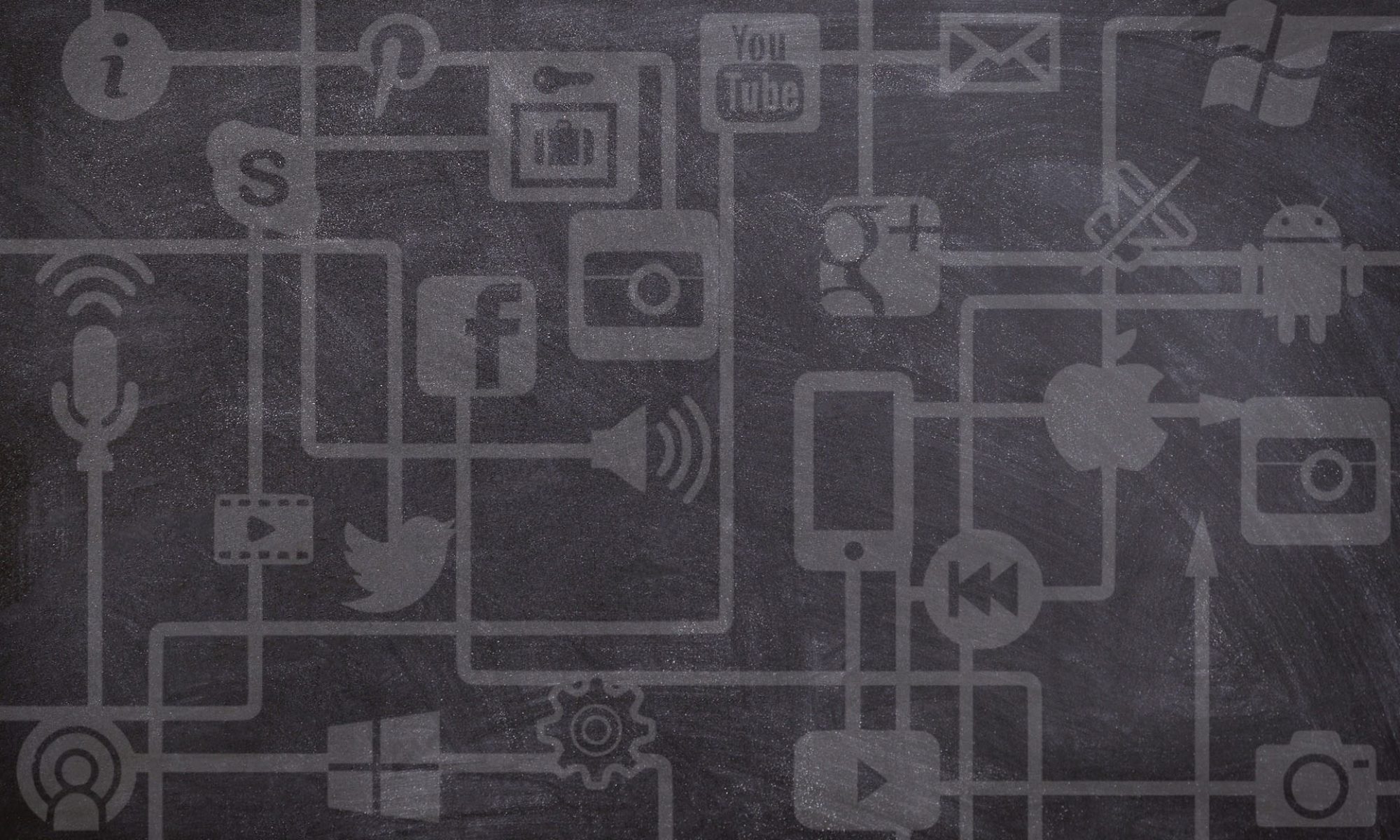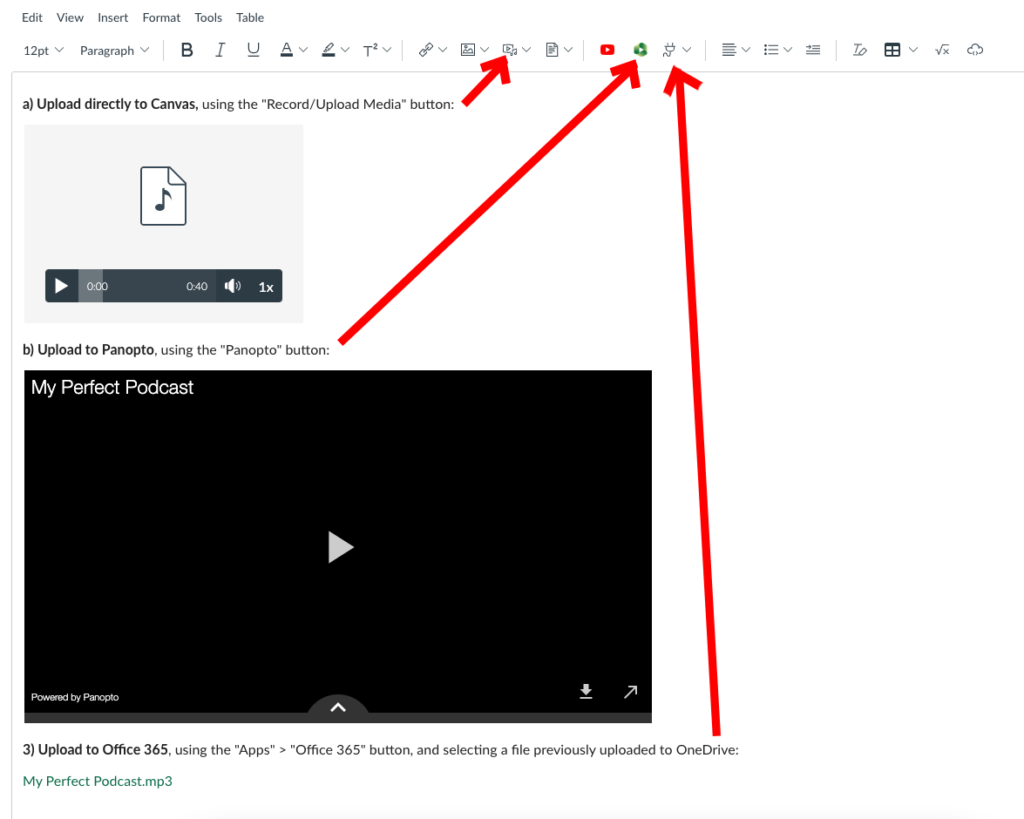Podcasts are a great assignment alternative to more “traditional” approaches such as written essays and research papers. They can demand an equivalent level of research and academic rigour, but give students a chance to gain effective communication skills while also building new technological skills. They also work great for capturing more spontaneous discussions, reflective of real conversations or interviews. They work well as a format for a series of small assignments or a larger capstone project, and can be used for both individual and group assignments.
In this post, I will outline some of the questions you should ask yourself while designing a podcast-based assignment, some tips and resources you can share with students to get them started, and detail some specifics on submitting audio files through Canvas.
As always, if any of the following leaves you with more questions than answers, or you get stuck on implementing any of the technological tools mentioned below, please get in touch with an Instructional Designer at the Distance Education Unit via deu.support@usask.ca.
For Instructors: Content & Production Guidelines to Provide
Before students even think about the actual content of the podcast, they are likely to have lots of questions surrounding the production (e.g., How do I record a podcast? How long does it need to be? Do I need to add music? What type of file do I make? How do I share or submit it?). But, you also don’t want them to get too hung up on these details, and lose sight of the solid research, writing, well-constructed arguments, and academic rigour that you also want them to demonstrate.
Make sure that your assignment explanation includes details on what you expect of students in regards to the following:
- What broad topics or “talking points” to cover. This could be comparable to advising students on what sections, subtopics, or headings to use to structure a written assignment.
- Research and/or written content.What kind of research will they need to do in advance? Do you want students to also submit their podcast notes or a (loose) transcript? Be careful with this requirement, as you don’t want to encourage students to simply read what they have prepared (this would make for a very monotonous and dull-sounding podcast); however, it is important for students to prepare in advance and have some kind of script to use.
- Narrative style. More formal, or informal? Should students use examples and anecdotes? Should they interview somebody? Should they lead a discussion that features others? Should they speak from their own perspective, or speak more to what their research shows? Consider the strengths of the podcast format for sharing stories and real-world conversations.
- Length in minutes. You should base this requirement both on how heavily weighted the assignment is and how much time you expect students to spend on it. Similar to an essay with a higher word count requirement, a longer podcast will take students more time to research and produce, but can also allow them to dig deeper into a topic.
- Consider asking for a series of shorter podcasts (e.g., 5-8 minutes) rather than 1 longer podcast. Students will get better at the production side of things as they practice with the tools, and this gives more opportunities for instructor and/or peer feedback.
- Think also about the feedback and grading workload involved. How much time will you have to listen to the podcasts? Keep it manageable.
- File format. Final products as MP3 files work well, and can be submitted through Canvas in several ways (more on that below).
- Production flourishes. Do you want students to add things like intro/outro music? Give them some guidelines on including those without neglecting the actual content or academic substance of their podcast.
- Evaluation. How does all of the above fit into how students will be assessed (graded) on their work? Provide a rubric in advance (here is one example of a rubric that you could adapt). Make sure each element that you include is weighted fairly; if you want students to focus more on content than production, your rubric criteria should reflect that!
While this covers the pedagogical and format concerns, students are also likely to need a bit of technological / recording help, at least to get started. See the following section For Students: Tips & Resources that you may take, adapt, and share with your students to help them get started with regards to hardware, software, and recording.
For Students: Tips & Resources
- If you have access to one, using a simple plug-in, dedicated microphone will give better audio results than recording through your laptop or phone’s built-in microphone (although those will work as well if you record someplace quiet and with minimal ambient noise). Using headphones will also let you hear yourself, and ensure that the audio is coming in clear while you record.
- Do a test recording before you jump into recording your whole podcast! Speak at a good volume and pace (not too fast, nor too slow) and enunciate carefully so that others can understand you clearly. While technical production is less important than the content of what you discuss, the audio still needs to be clear and easy for listeners to understand.
- Your computer/phone may already include audio recording software but if not, a free, easy-to-use audio recording and editing program is Audacity (download it at https://www.audacityteam.org/). A little bit of editing can go a long way towards making your podcast sound more professional. It can also be used to stitch together pieces of audio (so that you don’t have to record everything in one take).
- If you wish to add some introduction or background music, search for royalty-free / open access (i.e., licensed under Creative Commons, or released into the public domain) music files at https://oldsearch.creativecommons.org/. Although the music you find may be free to use, in many cases it is still required that you give credit to the creators. Make sure that any extra sounds/music that you add do not detract from the main content / message of your podcast. Don’t use music just to “pad out” your content and increase the length of your podcast!
- Whether or not you are not required to submit any written content, it is important to be prepared before you record. Start by writing a script, or some good, detailed notes, that you can follow as you record. At the same time, try not to read along too closely – it can make for a monotone speech pattern and a dull experience for the listener.
- You should still include references to the work of others, where appropriate. Mention authors and publication years as needed – full citations can be posted or shared (in text format) along with the MP3 files.
Submission Options
There are several ways to ask students to share their completed podcasts (either with just the instructor, or also with classmates) and then also submit them for grading.
Submit through a Canvas Assignment
With this option, only the instructor can listen to the podcast (unless you are also using Peer Review), but it works well for grading purposes. The instructor must create an assignment in Canvas, and then edit the settings to enable submissions in one of the following ways:
a) Media Recordings submission type
Set the “Submission Type” to “Online” and also select the “Media Recordings” box. Students can then upload their MP3 file, and the instructor can listen to it right within the Canvas SpeedGrader. Use this option if you prefer not to download the MP3 files to your own computer.
b) File Uploads submission type
Set the “Submission Type” to “Online” and also select the “File Uploads” box. Students can then upload their MP3 file, and the instructor must download it to their computer to listen to it (i.e., they cannot listen to it right within SpeedGrader). Use this option if you prefer to download the MP3 files to your own computer.
Note: You can allow both Media Recordings and File Upload submissions (just check both boxes). This is a good option if you also want students to submit some written work (like a script or list of references in Word document format), in which case you must enable the “File Uploads” option.
Submit through the Canvas Discussion board
This option is great for allowing all of the other students in the course to also listen to the Podcasts that their classmates have made, and they can potentially offer peer feedback right on the Discussion boards. You can also use it for grading purposes (i.e., the Discussion replies become the Graded element attached to your Canvas Gradebook).
Some options on how to do this are outlined below. Whichever way you go, make sure you give students a detailed set of instructions for how to share and submit their work!
a) Upload directly to Canvas
To submit this way, the student will click to “Reply” to a Discussion set up by the instructor, then use the “Record/Upload Media” button in the Rich Content Editor to upload their MP3 file.
See how this looks in the attached image under (a); you get a nice media player embedded with this approach.
While this is a fairly easy option, note that this will take up some of the students’ personal storage limit in Canvas, as the file will be stored in their Canvas “Account” > “My Files” folder. By default, each user has 50 MB of personal storage space in Canvas. The rule of thumb for MP3 audio (at a typical bitrate) is that 1 minute of audio takes up about 1 MB. So, this option might only work for smaller files or courses with few submissions. Have a backup plan if your students hit their storage limit (see options b and c).
b) Upload to Panopto
All USask students and staff have access to Panopto. While known moreso as a video service, Panopto also works very well for audio files.
To submit this way, the student will click to “Reply” to a Discussion set up by the instructor, then use the “Panopto” button on the Rich Content Editor and then the “Upload” option.
See how this looks in the attached image under (b); you get a nice media player embedded with this approach (although it is, oddly, a video-sized embed, so it leaves lots of black space).
URLs can also be shared directly to audio files within Panopto, if the sharer uses the correct access settings (example).
c) Upload to Office 365 (OneDrive, specifically)
All USask students and staff have access to file storage in OneDrive, which is a part of the Office 365 suite of products (login to your account using NSID@usask.ca).
To submit this way, the student must first put their audio file into OneDrive, which they can access through Office 365 or through the “OneDrive” channel available in PAWS. Once the upload is done, they can move to the posting step within their Canvas course. They will click to “Reply” to a Discussion set up by the instructor, then use the “Apps” button on the Rich Content Editor, choose “Office 365”, and then select the file from within their OneDrive.
See how this looks in the attached image under (c); you only get a link, not a media embed, with this approach. But, it will open in another window with a nice media player (like this).
URLs can also be shared directly to audio files within OneDrive, if the sharer uses the correct access settings (example).
d) Upload somewhere external to the USask tech environment
Non-USask supported options such as Soundcloud, Dropbox, Discord, etc. might work really well for students to host files online and embed them into Canvas Discussion boards, or share links. However, these should only be used as options and not requirements, as students might have privacy concerns about using 3rd-party tools, and cannot get help from USask IT Support with these tools.
Photo by samer daboul from Pexels