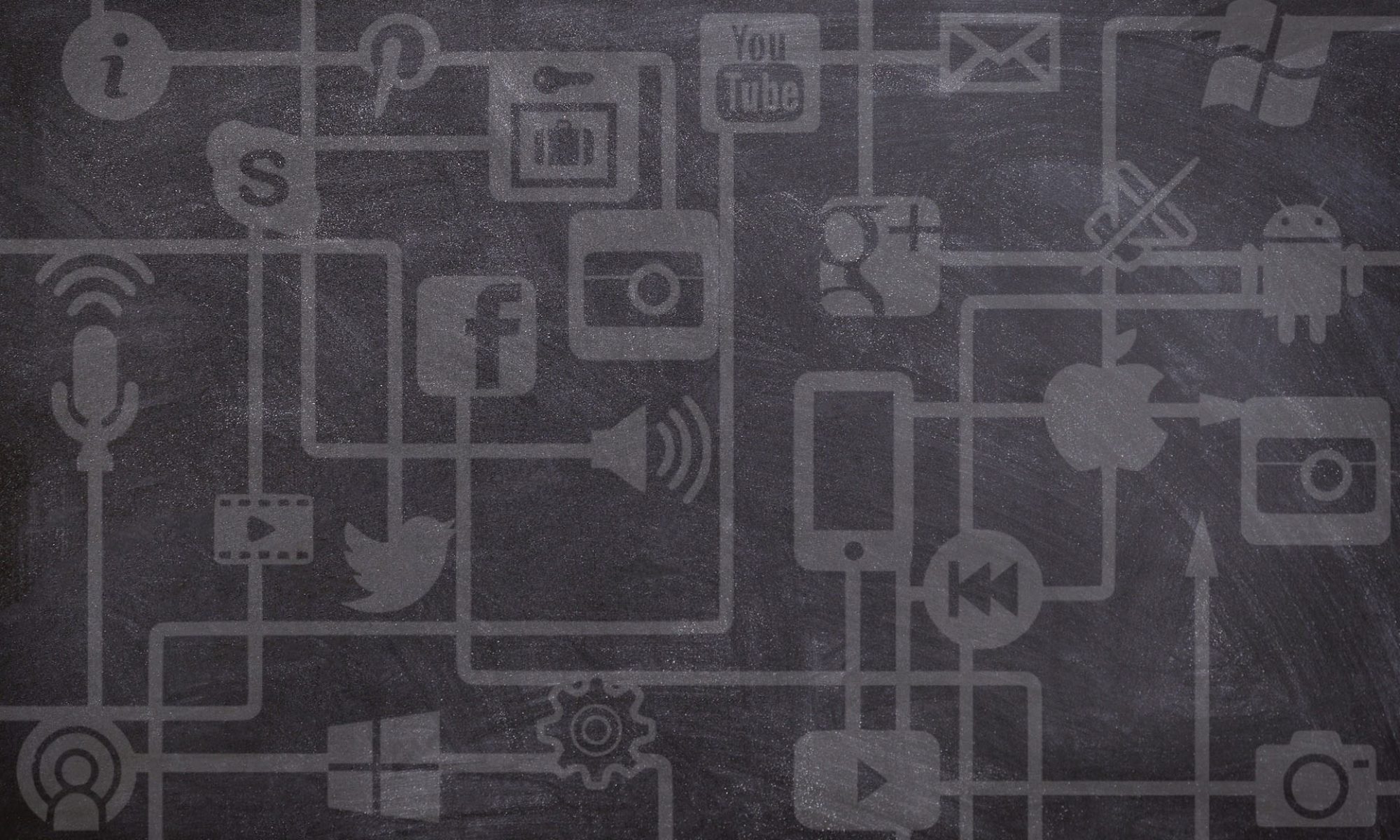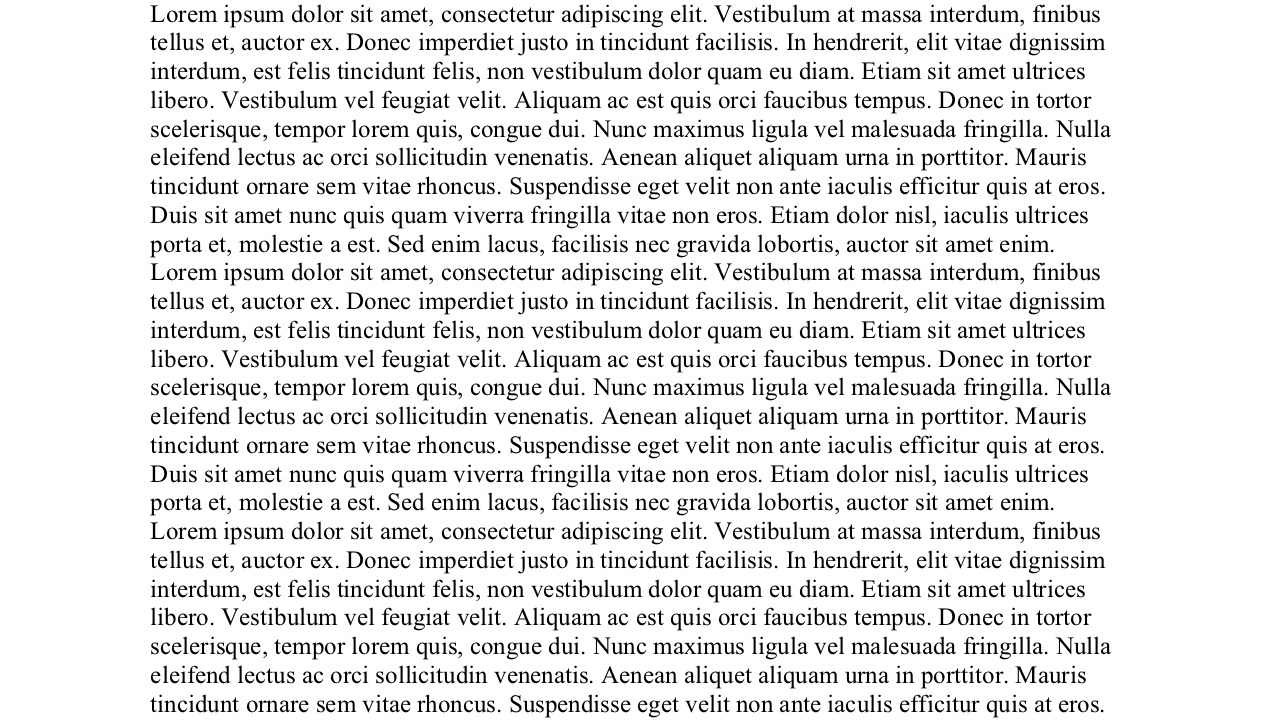If you make use of the Canvas discussion forums, you might have noticed that busy discussions can become a bit unwieldy to read. Canvas does have an option for threaded discussions, indicating a new thread and replies by slightly indenting posts, but once a discussion is active it can be difficult to keep track of the layout and hierarchy of the conversation(s). One option is to use the collapse threads button and explore each thread individually.
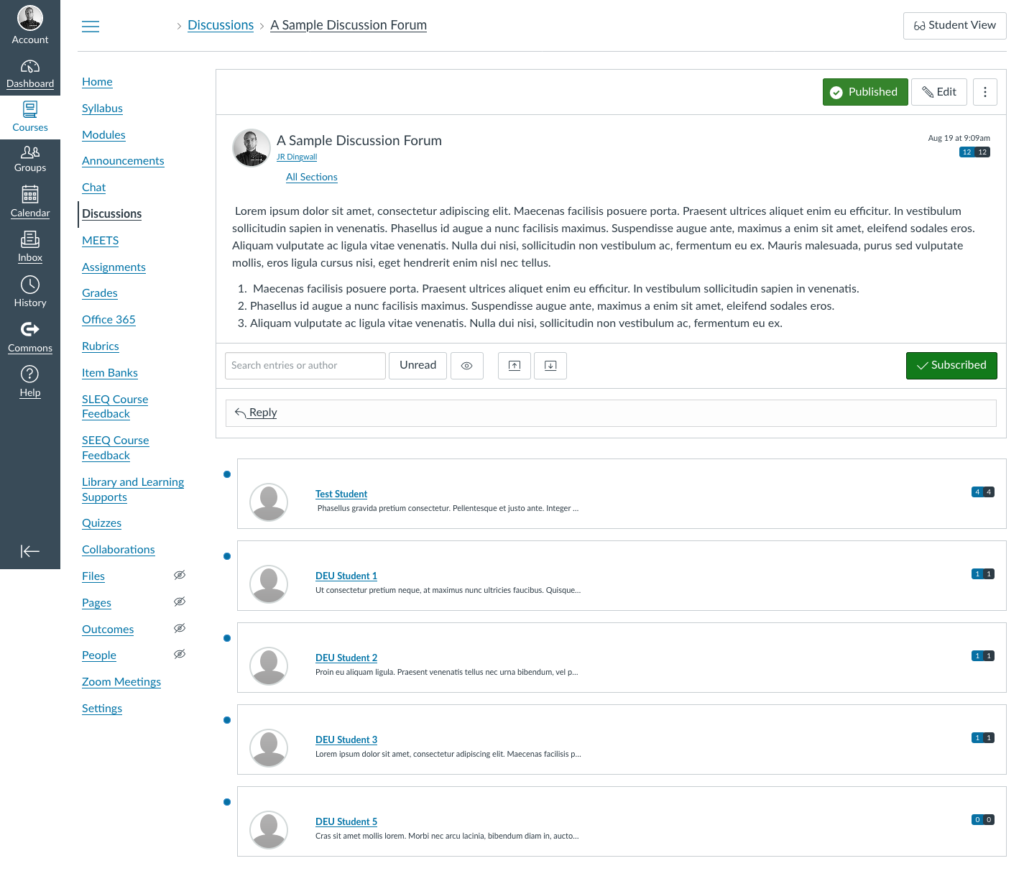
The collapse threads feature can be useful, making students’ names and the number of posts in each thread visible. Unfortunately, the discussion text itself is still quite small, and now we would have to click into each thread to expand it.
One alternative to this which you might find helpful is to instruct students to create a meaningful title (or subject line) for their initial posts and to use the rich content editor to make that title a heading. If you used discussions in Blackboard previously, you might recognize this approach. Because the forums work differently in Canvas, we no longer have subject lines, but that doesn’t mean we can’t still make use of the principle behind them. See the two screen captures below for a comparison, and best of luck with your future discussion forums!