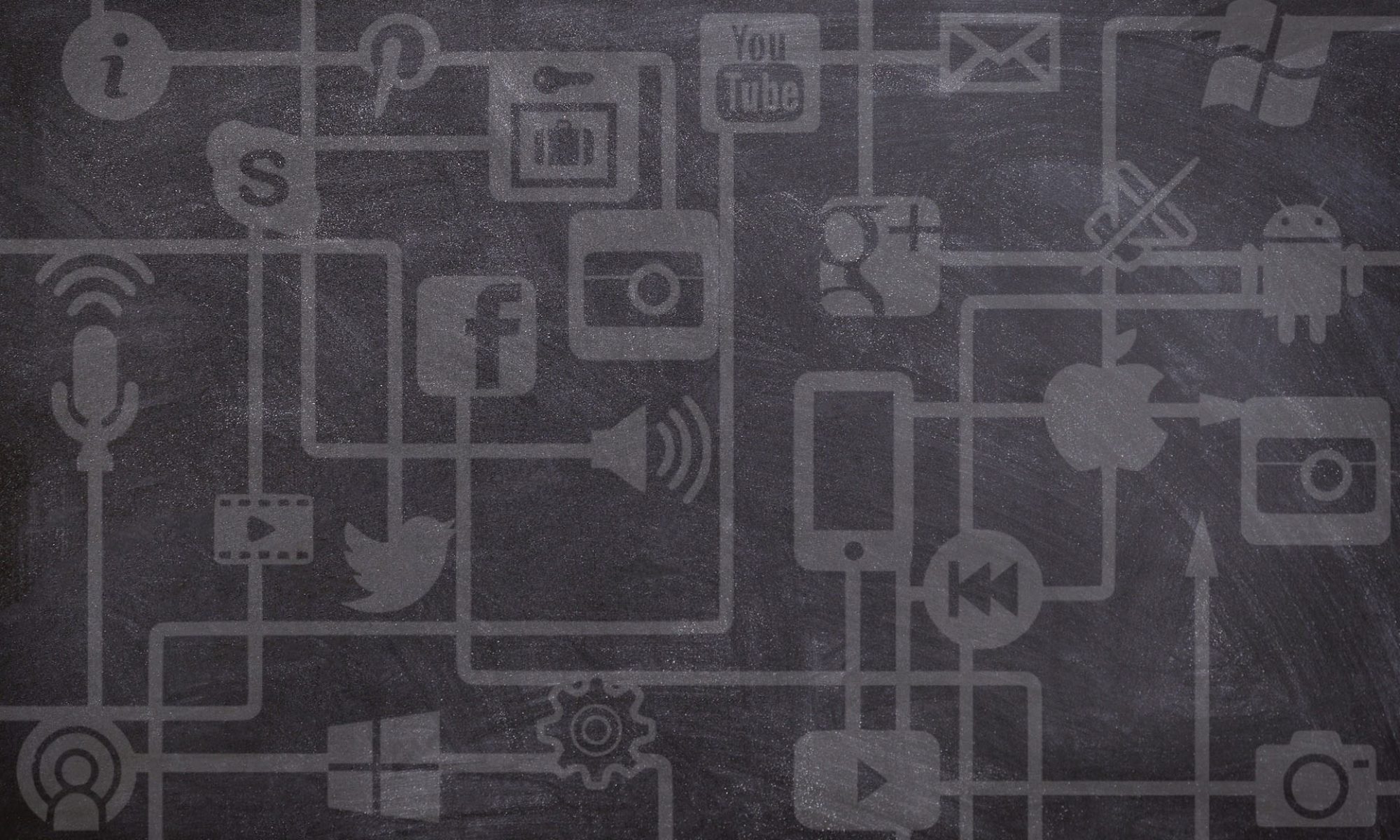It’s official! USask is moving away from the Blackboard Learning Management System (LMS) to Canvas by Instructure! But what’s the hubbub? Why did the University choose to make this change to the Learning Technology ecosystem? In the 10 years since Blackboard was first launched at USask, university teaching and learning has evolved, and so too has the learning technology marketplace. Institutional research, institutional priorities in learning and teaching, and feedback from faculty, instructors and students indicated that Blackboard was not meeting our needs. The decision to begin a review process was also prompted by our current contract with Blackboard being up for renewal. The version of Blackboard we are currently using was almost at the end of its life cycle, and replacement was necessary. You can visit the Learning Management System Renewal project pages for more details on how and why the LMS review took place at USask on your own time, but for now, let’s take a look at some of the major upgrades this LMS has to offer under the hood!
5 Reasons to be Excited for Canvas
When reviewing the LMS RFP’s the review committee used the 8 principles, research supported characteristics of effective digital learning spaces that prepare students for work and life that are aligned with Our Learning Charter, to help determine the best fit for our learning technology ecosystem. Below are several principles where Canvas excelled and the features that support that excellence.
1. Designed for Accessibility
Accessibility Checker – Insuring equitable access to online course materials has not always been an easy task. Knowing all the standards for accessible web design is not an option for most faculty. With Canvas Accessibility Checker building compliant content within the pages of your course is all part of the process. The Accessibility Checker will not only identify elements within your page that do not follow Web Content Accessibility Guidelines (WCAG 2.1), but will allow you to fix the issue within the same Accessibility Checker window. This just-in-time tool ensures all your students are gaining equitable access to course materials with just a few clicks. See the Accessibility Checker in action in this video from the Distance Education Unit at Santa Rosa Junior College.
As a bonus here’s a link to a great little blog post outlining how to use the tools in the Text Editor to create great accessible content within Canvas.
2. Designed for reflection and growth
MasteryPaths – MasteryPaths allows you to customize learning experiences for students based on performance. You can enable MasteryPaths to automatically assign coursework based on the score achieved for a previous assignment. This provides multiple opportunities to show and achieve mastery in a course.
DocViewer – Canvas DocViewer is a tool that allows annotations on online assignment submissions in Canvas. You can use DocViewer to view files and assignments in SpeedGrader. You can view when students view annotated feedback in the assignment details section of the sidebar.
Video and Audio Recording – The ability for you and your students to record video and audio within Canvas as a form of Feedback, Response, Reflection, or Journaling makes it simple to increase the human presence within an online course.
3. Designed for students who are remixing and/or creating
Ideally, the role of a student within an online course is greater than a passive observer of content you’ve provided. Active and engaged learning activities require students to have some tools available that let them curate and share, remix and create. Aside from the video and audio tools already mentioned above, Canvas has several tools available to get students adding content to your course making them an active participant in the online learning community.
Groups – Many of the available creation tools for students can be found in Groups. Here students have the ability to create discussions, upload and share files, start an Office 365 Collaboration, create a conference, and create Pages. Pages allows students to create and collaborate on simple webpages within their groups to build content in a variety of ways.
ePortfolios – Simple ePortfolios are also available in Canvas and allow students to take control of their learning by organizing and reflecting on their progress.
4. Designed to enable connection
Enabled connection in a course has several meanings. First it’s about being able to connect to the course materials in a variety of ways and being able to connect what you’re doing in one course with what’s happening in another.
Features like groups and ePortfolios can all happen in a more global environment than an individual course itself. This allows students to create groups outside a particular class and connect with peers in their program or in cross disciplinary activities. The LMS is a hub that helps students and educators connect to the experiences, concepts, people, and ideas that they need.
5. Active and social
The active and social learning tools in Canvas provide a hub for learning constructed with others. It is an intentional, deliberate system that easily supports learners in connecting to others, and making sense of learning for themselves, within and beyond class groupings. Many of these tools have already been featured above, but here’s a few more.
Chat – The Chat tool can be used for real-time conversation with course users. Any user in the course can participate in a chat conversation. All content in a course chat can be viewed by anyone in the course.
Mobile Apps – The Canvas Mobile Apps’ functionality is impressive. Unlike the squished full size browser on your phone that we’re used to, Canvas has created responsive apps for both students and teachers allowing course participants to increase their access on the go. Available on both Android and iOS. Below are some links to the feature sheets of these apps and you can download them at Google’s Play stores as well as Apple’s App Store.
What tools are not available on the Canvas by Instructure mobile app?
- Conferences
- Collaborations
- Outcomes
What features have limited or no support on the Canvas by Instructure mobile app?
- Peer review assignments
- View assignment annotations
- Certain quiz question types (Essay, Multiple Choice, Multiple Answer, Fill in the Blank, or True/False questions are supported)
- Certain quiz settings (one-question-at-a-time quizzes, quizzes with passcode restrictions, or quizzes with IP address restrictions)
- What-if Grades (Android only)