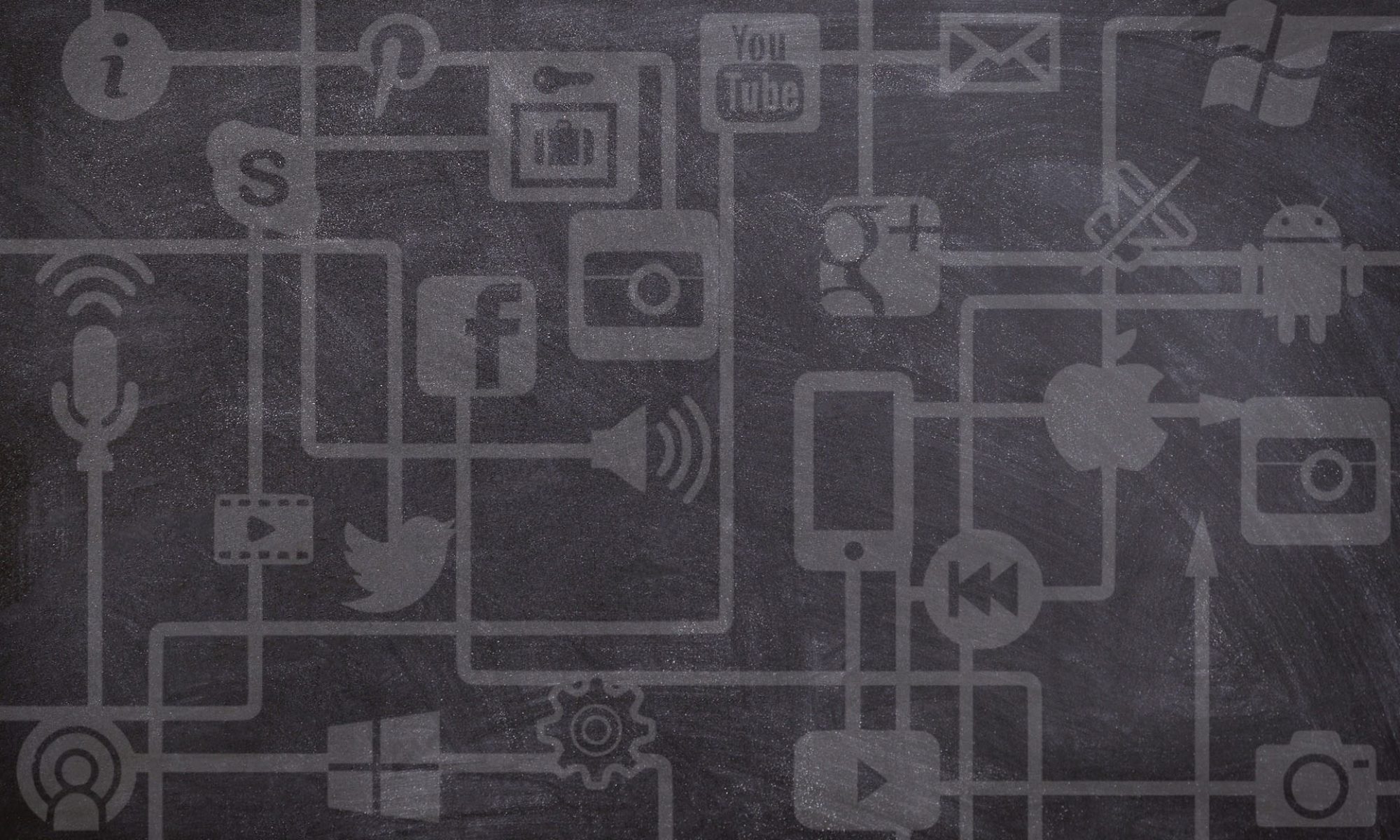In this Issue: Help for the Holidays
-
- Independent support for learning technologies
- Course Copies in Canvas & Readying Your Course for Winter Term
- Finalizing Grades
- Panopto for Course Copies
- DEU support and contact information
Independent support for learning technologies
The University of Saskatchewan will be closed for the holidays from December 21 to January 1st with most staff returning on January 4th. Support units like the Distance Education Unit will be unavailable for support during this time. Although we recommend you make merriment and holly jolly during this time, if you do require assistance with your Canvas course or other learning technologies during the holidays here are a few places you can turn to in our absence.
Canvas Independent Learning Supports
-
- Canvas 24/7 Support – 24/7 access to our vendor’s support team, for helping you with any Canvas-specific issues. Click Help in the left-hand global navigation after signing in at https://canvas.usask.ca
- USask Training: Independent Learning for Canvas – Work through self-instructional materials at your own pace to learn about Canvas when and how you like.
- Canvas Community Videos – Our vendor’s user documentation and videos, helpful for learning details of specific features.
- USask Canvas How-to Videos – Video versions of live professional learning sessions, with in-depth looks at certain features.
- USask IT Support Knowledge Base – Searchable collection of IT Support articles and instructions for completing certain tasks, especially ones that are more unique to USask.
USask Supported Learning Technologies
-
- USask IT Support Knowledge Base – Searchable collection of IT Support articles and instructions for completing certain tasks, especially ones that are more unique to USask.
- Tools for Remote and Online Teaching – Information about USask supported learning technologies to help you create and deliver your online course
- DEU EdTech Blog – Ideas, trends, and best practices for, online learning activities, teaching strategies, course design, and engaging online assessments.
- DEU Digest Archive – a bite-sized weekly offering of edtech quick tips, resources, news, and opportunities to connect directly with the Instructional Designers at DEU and other USask support units.
Instructional Design and Online Teaching Stategies
-
- DEU EdTech Blog – Ideas, trends, and best practices for, online learning activities, teaching strategies, course design, and engaging online assessments.
- DEU Digest Archive – a bite-sized weekly offering of edtech quick tips, resources, news, and opportunities to connect directly with the Instructional Designers at DEU and other USask support units.
- DEU Remote Course Design Guide – In this guide we hope to impart some of the thinking and guidance that an Instructional Designer provides instructors during a fully online course.
- Course Development Toolkit – The following toolkit provides templates, samples and checklists to walk you through the online course design and development process.
- Educatus – By Teaching We Learn – The Official Blog of the GMCTL
Course Copies in Canvas & Readying Your Course for Winter Term
If you’ve spent all term getting your Fall 2020 Canvas course in tip-top shape, or perhaps have been building content in a development/sandbox course in anticipation of moving to Canvas in Winter 2021, you should be ready soon to move your content into the empty Canvas course that has been set up for your Winter 2021 course. When you first open it, your empty Winter term course will look something like this; it will have no content, but it should have students enrolled (you will see students if you check under the “People” area).
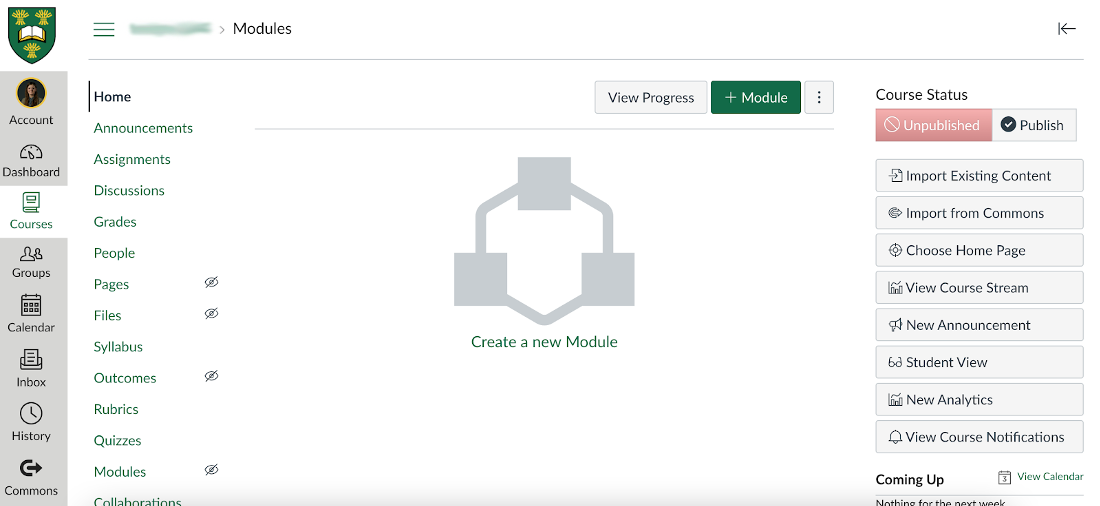
In order to duplicate the content from your other course into this empty Winter course, you need to do a Canvas to Canvas course copy; see the following link in the Canvas Instructor Guide for instructions: How do I copy content from another Canvas course using the Course Import tool?
Don’t forget that you will need to adjust the due dates for the new term. You can use the adjust event and due dates feature while you are copying your content over, but you will likely need to do some double-checking and fine-tuning of any due dates on your Assignments, Discussions, or Quizzes before you are finished.
Also, remember to upload your new Syllabus for the Winter term (click on “Syllabus” on the course menu). You can link to a PDF of your course syllabus (How do I insert links to course content into the Rich Content Editor using the Content Selector?). If inserting a file link, consider setting the file to auto-open for inline preview; this allows the file to display right on the page vs. the student needing to download/open the file (learn more: How do I set the auto-open for inline preview for files using the Rich Content Editor?).
When everything is ready for next term, you can go ahead and publish your Canvas course, which allows students to see the content within. Officially, this needs to be done on the first day of term, but if you are ready sooner most students will appreciate a few days of early access to help them get oriented. See the following link: How do I publish a course?
Please note: “Copy content into a new course shell” is a different approach that would generate a brand-new, empty course on your Canvas list that would not have any students enrolled. While you will see this described in some Canvas documentation, this is NOT a feature enabled at USask. If you require a new Canvas course shell for whatever reason, please contact itsupport@usask.ca.
Finalizing Grades
Well classes have ended and once your marking is done it’ll be time to finalize those grades. The IT folks have put together a great little step-by-step for getting your grades out of the Canvas gradebook and getting them ready for online grade entry through PAWS.
How to Export Grades from Canvas to Banner
This is a great companion article to the the official guide on Grade Entry in PAWS for Faculty and instructors:
Online Grade Entry, Grade Change and Approval (May 2020).pdf
Panopto for Course Copies
Panopto videos after importing from a previous term
If you have videos for your course in a previous term Panopto folder and content (added the videos using the editor to embed a Panopto video) and would like them to be within your future/present course without having to re-add the Panopto videos in the course content you can:
-
- Provision your future/present Canvas course for Panopto
NOTE: You will not have to copy/move any videos. The embedded videos will allow students that have access to the content containing the videos to view them.
NOTE: Imported content from Blackboard will not inherit this behaviour. It is recommend that you re-embed the videos in Canvas within the content areas using the Editor.
Or…
If you have videos for your course in a previous term Panopto folder (butt NOT embedded in the content of the course via links or embeds to the videos using the editor in the course content) and would like them to be within your future/present course Panopto folder you can:
-
- Provision your future/present Canvas course for Panopto
- “Copy” your videos from the previous Canvas course Panopto folder to the future/present Canvas Course Panopto folder
- “Move” your content videos from the previous Canvas course Panopto folder to the future/present Canvas Course Panopto folder (NOTE: This would remove the access of the videos within the Panopto folder in the previous course)
Note: Only use this procedure if you only have the videos within the Panopto folder and NOT embedded in the content of the course (links or embeds to the videos using the editor in the course content).
If students are having issues viewing Panopto videos they can see this Knowledge Base Article for assistance.
(Credit to Tyson Brown for all the “how to” videos)