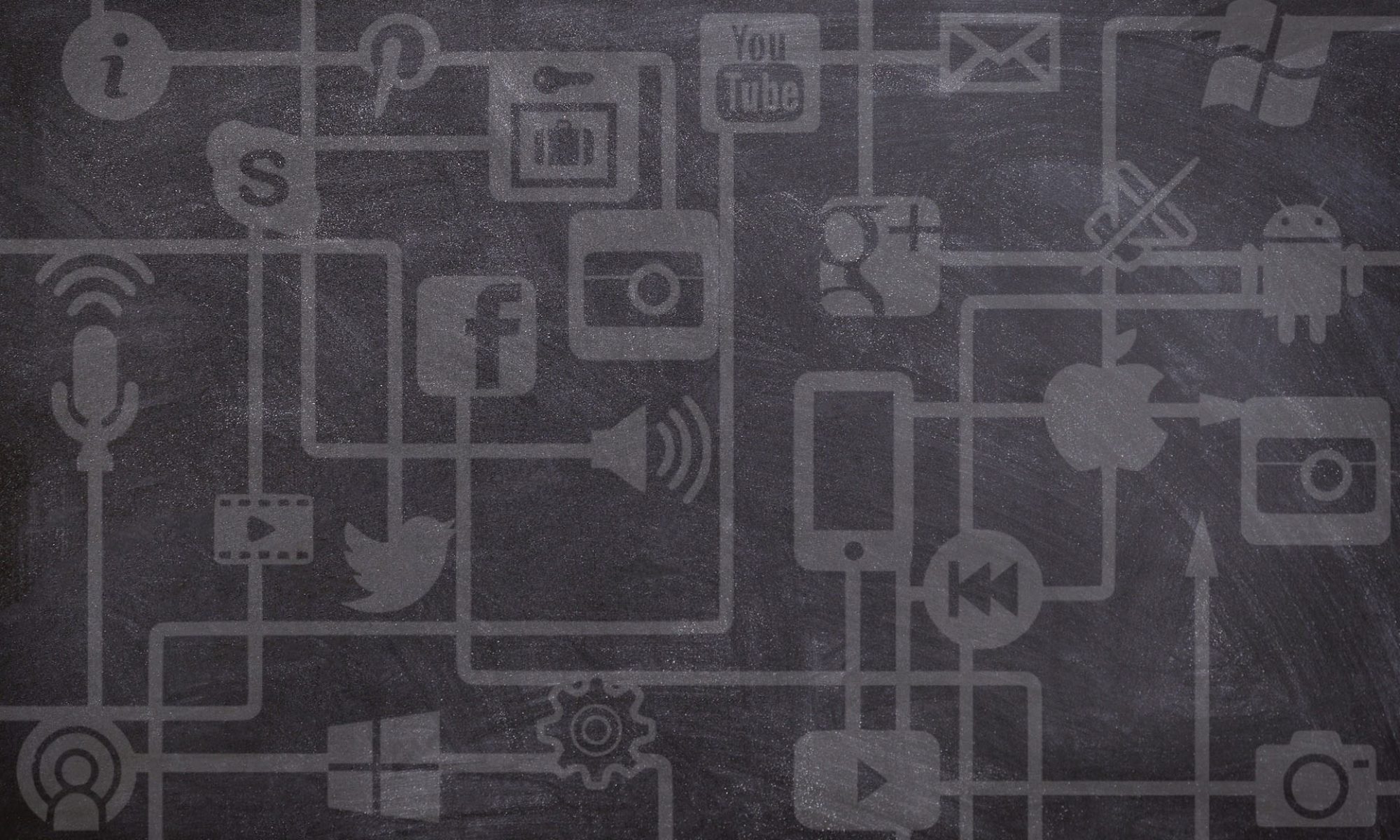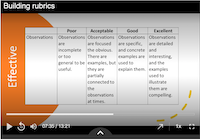In this Issue: Make Grading Easy with Rubrics
-
- Canvas instructor survey
- Why use a rubric?
- Different Types of Rubrics
- Grading with Rubrics in Canvas
- Adaptable Rubric Examples Available in Canvas Commons
- DEU support and contact information
Canvas instructor survey
The University of Saskatchewan has introduced a new learning management system, Canvas, in some schools, departments, and colleges for the Fall 2020 term. The feedback gathered in this survey will be used to assess the impact of Canvas in the remote context, and shape the implementation process in the remaining colleges, departments, and schools.
Through this 5 minute survey, we are asking you to help us better understand the technologies you value and how you use them to enhance student learning experiences.
Complete the short 5 minute survey
Why use a rubric?
There may be many reasons you might consider using a rubric to guide your grading, not the least of which is a rubric’s abiity to save you time. See Grading with Rubrics in Canvas later in this digest issue.
That said, a rubric can have a number of different defined purposes:
Wendy James, from the GMCTL, does an excellent job of outlining how to develop an effective rubric in this short video.
How to Make an Effective Rubric
If you’re wanting to develop a rubric for one or more of your class assessments and need some support or just looking to have someone look over a rubric you’ve already developed for some feedback you can contact deu.support@usask.ca and we’d be happy have one of our Instructional Designers chat with you.
Different Types of Rubrics
The best assessment tools are well aligned with the purpose and elements of the assessment, easy to use and interpret, and provide appropriate levels of actionable feedback. This chapter in the Idea Book reviews three commonly used assessment tools: checklists, rating scales, and rubrics. The chapter concludes with example rubrics for different types of assessment activities in a variety of formats.
Rubrics are also useful for group work, peer assessment, and self-assessment. This chapter in the Idea Book also includes a couple of sample rubrics for group, peer, and self assessments.
For an overview of 3 basic rubric types, see the following short article from Cult of Pedagogy: Know Your Terms: Holistic, Analytic, and Single-Point Rubrics. If your initial reaction to the prospect of building rubrics for your course is “Yuck”, you are probably imaging an Analytic rubric; while these have their place and can make marking a breeze, they can be very time-consuming and challenging to create. The relatively simple Holistic rubric is a good type to consider for assessment of low-stakes or frequent activities in your course, such as weekly discussion boards. The Single-Point rubric is an assessment approach that often piques a lot of instructors’ interest, because they are also relatively simple to build but place an emphasis on specific written feedback to improve future performance. For more, see also the article Meet the Single Point Rubric.
Grading with Rubrics in Canvas
In Canvas, you can build and then apply rubrics to Assignments, graded Discussions, and Quizzes. The advantage with doing this (rather than using a rubric that exists in a separate document, such as a Word file) is that you can fill out a Canvas-built rubric right within the SpeedGrader tool for ease of grading and providing feedback, without having to leave the LMS. The following links from the Canvas Instructor Guide will be helpful to instructors who are new to using the Rubrics feature in Canvas; here we break the process up into 3 broad steps:
1. Add an existing rubric to your course, or create one from scratch:
2. Attach your rubric to the correct graded element of your course:
3. Use the rubric to grade student work and provide feedback:
-
- How do I use a rubric to grade submissions in SpeedGrader?
- How do I use free-form comments instead of ratings in a rubric in SpeedGrader? *This is a nice and flexible way to go when you want to focus more on the written feedback you are sending, and will be placing the student’s work somewhere within a range of scores for each criterion (rather than the less-flexible “Analytic Rubric” approach of checking off 1 of several possible scores for each criterion). So, this option can work well for a “Single-Point Rubric” approach. You can even save and reuse your most commonly-used comments to students, so that you don’t need to retype them over and over!
- How do I use a non-scoring rubric to assess submissions in SpeedGrader?*A good option for using rubrics just for feedback and formative assessment, but not for grading.
The following USask Canvas help videos might also be useful if you prefer a visual walkthrough of creating rubrics in Canvas and using them to grade:
-
- Canvas: Increasing the Quality of Work Students Submit (Rubrics and Peer Feedback) – jump to 3:11 to see “Creating Rubrics for Assignments”, which offers a helpful introductory walkthrough of building your initial rubric in Canvas. This video also shows how, in Canvas, rubrics can be combined with the “Peer Review” feature to give students additional scaffolding and guide them in providing their classmates with quality peer feedback and/or assessment.
- Canvas: How can I make marking more efficient and effective? – jump to 15:50 to see how to “Apply a rubric and assign a grade” to a submitted assignment. The video also covers the option of including additional written feedback along with the grade calculated from the rubric.
What if I’d rather just stick with my tried-and-true Word document rubric?
You totally can! In that case, we’d recommend these two steps:
-
- Give the rubric to students in advance by attaching the Word document file into the description of the Assignment or graded Discussion. This will help them understand the expectations before they start. See the following link for assistance: How do I insert course files into the Rich Content Editor using the Content Selector as an instructor?
- When you have finished filling out the rubric with feedback and/or grades for the student, attach the (edited and locally saved) Word document to the comments box in SpeedGrader. See the following link for assistance: How do I leave feedback comments for student submissions in SpeedGrader? (scroll down to “Add File Comment”).
Adaptable Rubric Examples Available in Canvas Commons
Canvas Commons has shareable, adaptable resources available from pages, to courses, to assignments and rubrics. The following are examples you can adapt that are shared with our USask community. To view only USask community resources:
-
- Log into Canvas (either directly or through PAWS)
- Click Commons in the Global Navigation on the left
- Click Filter in the top right
- Scroll down and under Shared With click University of Saskatchewan
From there you will see a variety of resources shared with our learning community, including the following (note: the following links will take you directly to the shared rubrics only if you are already logged into Canvas).
-
- Example – Discussion Rubric from GMCTL
- Term Paper Rubric (Example) from GMCTL
- Online Discussion with Rubric from DETookit
- Example Rubrics for Presentations, Professional Communication OER: Presentations
- Example Assignment with Analytical Rubric, Planning a Communication
- Example Assignment with Single-Point Rubric, Using Visuals in Documents