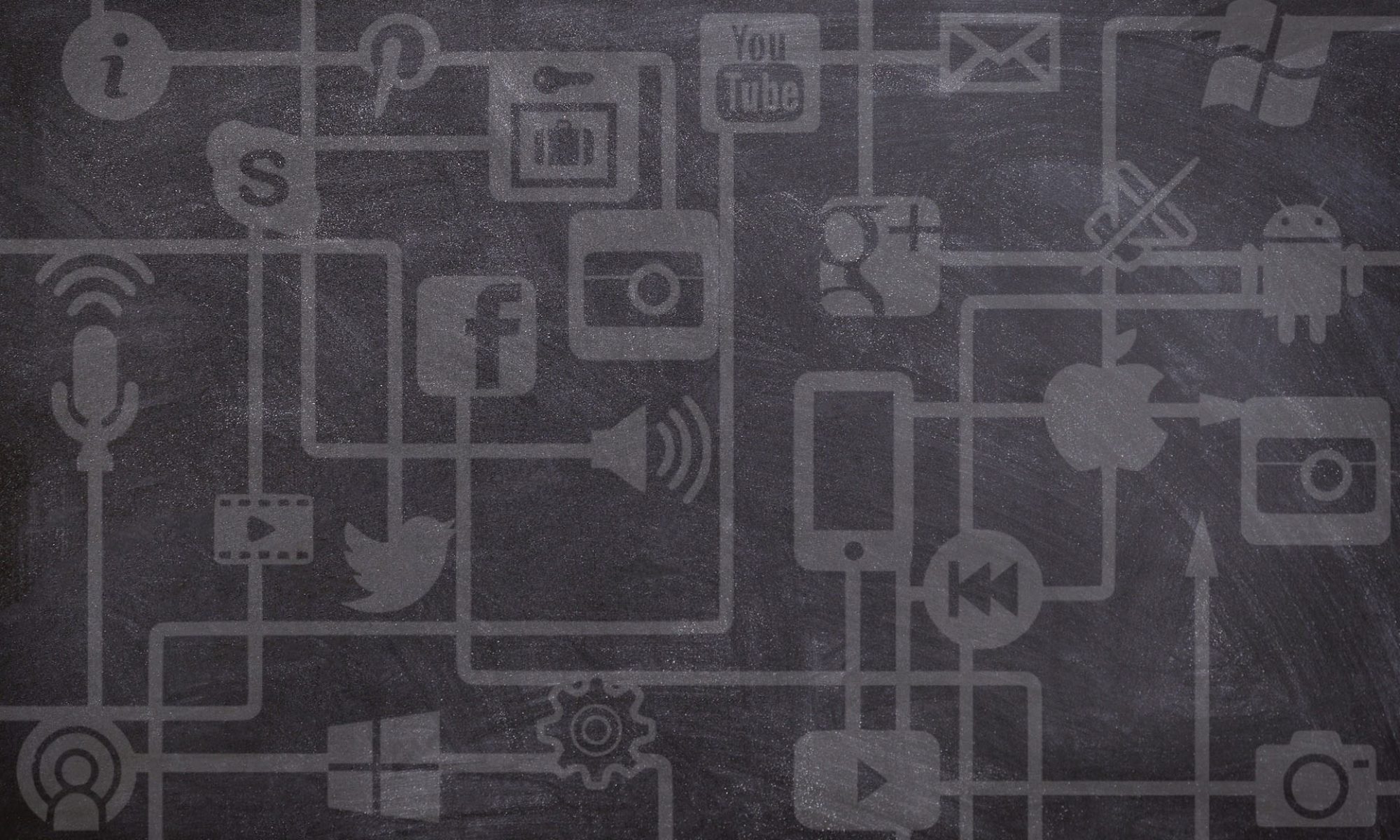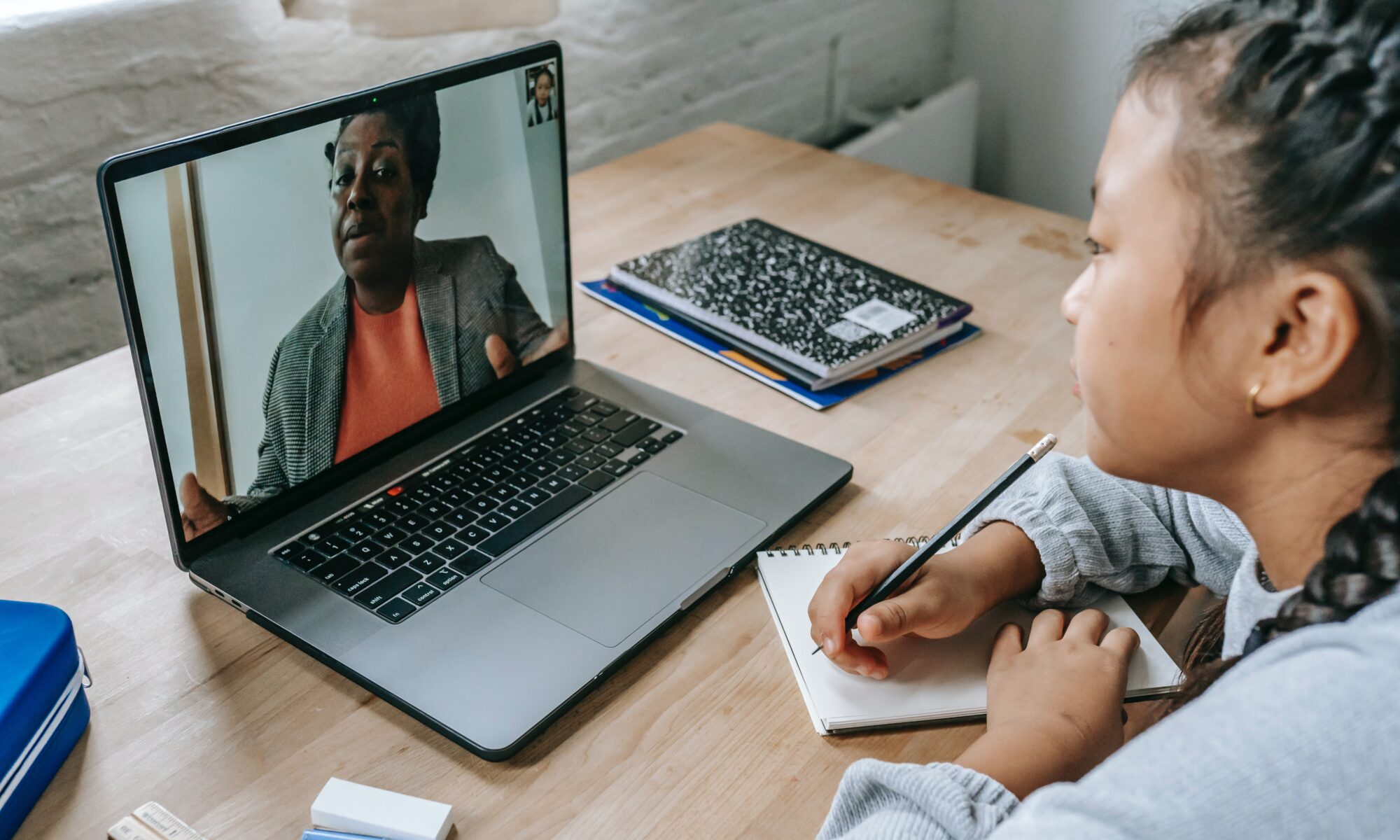Teaching in a concurrent hybrid (or, possibly more accurately, a concurrent hyflex) classroom is when you teach both in-person and remote students at the same time, usually by physically being present in the same classroom space as the in-person students. While this teaching modality has certainly been used more widely during the COVID-19 pandemic, it is also an interesting one to consider for a variety of situations in which students might require additional freedom and/or flexibility to choose either an in-person or remote learning experience. The possibilities of concurrent hybrid/hyflex teaching to increase the accessibility of courses and degree programs are the key part of why they are being considered more and more in higher education settings.
However, the challenges of concurrent hybrid teaching are real. For many instructors and students, this is an unfamiliar way of teaching and learning, and it is a unique approach that requires unique teaching solutions. While simply setting up a camera feed so that virtual students can “tune in” to the in-person event is a start, there is a lot more to consider with regards to the technical setup and, importantly, the instructional design of a high-quality concurrent hybrid course. The goal is to ensure that the remote students do not experience an inequity of teaching attention or a compromised quality of instruction. With that in mind, here are some things to consider in taking hybrid teaching beyond simply livestreaming a lecture.
1. Consider the audio-video realities of your classroom, and plan accordingly.
The technical equipment available to you will vary by classroom and according to Department resources. As part of pre-planning for a concurrent hybrid class, be sure to have a clear idea of the audio-visual equipment you will be working with, and how to operate this equipment during the actual class. While wide-angle camera feeds and additional (hand-held) microphones can be great for distributing a discussion around the room, in many situations there will be just a single audio/video feed from the instructor’s computer, and remote students will connect with this computer via web conferencing (probably Zoom).
This might sound limiting, but with careful planning can achieve a lot. Just be sure to consider how to achieve a clear audio/video feed for your remote students. Some things to consider in advance:
-
- Set up your Zoom meetings well in advance, and organize your Canvas course clearly so that the remote students know when and how to join and participate in the synchronous sessions. You’ll also need to add Polls to your Zoom meetings in advance (more on this below).
- Make time to start the class with an audio/visual check for your remote students. Make sure they can see and hear you before you proceed with the planned lesson.
- When appropriate, switch from the camera feed to instead show remote students a Powerpoint slide feed. Where it might be difficult for your remote students to see handwritten work on a chalk/whiteboard, they should be able to follow along clearly with notes or images collected on Powerpoint slides.
- Prioritize a good quality audio feed. Poor-quality video can be mitigated if you provide any necessary visual aids in a secondary format (e.g., as a Powerpoint file students can download in advance). However, poor-quality audio can make following the lesson next to impossible for remote learners.
- Stay close enough to the available microphone for your audio to come through clearly for students. Without access to a wireless mic, or one with a longer cord, this might limit your movement around the classroom during parts of your lesson.
- Get in the habit of repeating in-person questions for the remote students to hear them. Unless you have microphones distributed around the classroom, the remote students will not be able to hear the in-person students.
- Monitor the chat feed coming through Zoom and watch for virtual reactions or “raised hands”, just as you monitor in-person students for raised hands and confused looks. The remote students should be able to get your attention if they have an emergent issue or question.
- If your in-person students also connect to the Zoom session, they must mute their audio to prevent feedback issues.
- Record the Zoom meeting for any absent students, or for remote students with technical difficulties. This will also serve as an excellent review resource for the entire class to study from as needed. (And, reviewing these recordings as the instructor will help you to better understand the remote students’ experience, and consider ways to improve it.)
- If possible, do a practice run before your first live class. Know what ICT resources or help might be available to you if you encounter technical difficulties.
While you should have a handle on the technical equipment beforehand, remember that a boatload of shiny audio-video equipment is no substitute for careful planning and design of a well-structured hybrid class. More on that in the following sections.
2. Reconsider the structure of live discussions in your class.
Live discussions are often at the heart of synchronous classrooms, but free-flowing in-class conversations might not work great for the remote students; they very possibly won’t be able to hear everything happening in the classroom, and will struggle to participate without feeling like an afterthought or put aside. Instead, plan for more moderated and structured conversations to happen in smaller groups. Think about the student interactions and planned learning activities that happen during your class, and how you can adapt or create small group activities that allow for in-person and remote students to participate in identical or equally-meaningful ways.
Breakout Rooms in Zoom can be used to allow the remote students to converse using audio/video, while in-person groups can discuss in the classroom. During group activities, the instructor has time to circulate amongst the in-person groups and also hop on the computer to check in on the Zoom students.
Then, you can have a representative from each group share their thoughts to something like a Collaborations/Office 365 Word Document (or a Google Doc if you prefer), or a Padlet board, and the instructor can review this shared collection of ideas to see where the class converges or diverges on key ideas.
Make sure you are engaging with the remote students regularly. Set a timer if you need to! Check on their contributions in the Zoom chat and find ways to incorporate their comments into the larger discussion. While you might engage with the remote students by having them turn on their cameras/microphones briefly, remember that the in-person students will likely struggle to hear. For this reason, enabling student-to-student interaction with small group work and Zoom Breakout Rooms will be particularly valuable.
3. Start from the LMS and branch out to other digital workspaces.
By applying clear organization and structure within the LMS (i.e., Canvas), you will be able to package the daily activities of your hybrid classroom using an easy-to-understand sequence and order — meaning that whether in the classroom, or joining remotely from several timezones over, your students will all start from the same point and be able to follow along with the lesson, knowing what to do and how to participate in meaningful ways.
Consider the LMS as a “landing spot” where students arrive when the class begins, and then also a “springboard” to move on to add a multitude of learning activities for synchronous engagement and formative assessment purposes. Leaning on presentation and organization of activities in the LMS and/or Zoom will help to “close the gap” in the learning experience of your in-person and remote students.
For example, by incorporating interactive knowledge checks, multiple choice questions, or poll questions into your lesson (using Zoom Polls, which must be pre-loaded ahead of the Zoom meeting), and then asking the in-person students to also login and participate (muted, please!) you can have all of the students participating in the same shared live digital activities.
You could also plan for synchronous activities with a variety of digital learning tools from within Canvas (e.g., Discussions, Quizzes, Collaborations) or linked from Canvas to anywhere beyond it, with USask-supported tools like Survey Monkey, or Office 356 Whiteboard, or third-party unsupported tools like Padlet, Mentimeter, NearPod, Google Jam Board, Twitter, Kahoot, or TopHat (note that many of these are free to use only in a limited capacity). There are a lot of tools out there, so speak with an Instructional Designer if you might be feeling a bit lost on where to begin.
4. Balance in-person experiences with some asynchronous opportunities for social learning.
A big part of what remote students might miss out on by not attending on-campus courses are opportunities for social connection and peer-to-peer learning. However, by incorporating asynchronous social learning activities and collaborative assignments into your course design, you can ensure that remote students have plenty of opportunity for social engagement and learning. This could include a variety of approaches used for peer-to-peer participation in online course design, like:
-
- Graded online Discussions.
- Group projects or presentations.
- Peer review of assignments.
- Collaborative activities (either graded or ungraded) built using a variety of digital tools, like shared documents (e.g., Office 365), annotations (e.g., Hypothes.is), polls (e.g., SurveyMonkey), or whiteboards (e.g., Padlet).
Just remember to consider student time and workload when assigning these elements, and don’t overload students by adding too many group elements. And don’t feel like you need to throw “the kitchen sink” into the LMS to make for an engaging learning experience! Just a few carefully-planned elements can go a long way towards helping students feel connected with their peers and their instructor, even if they cannot meet them face-to-face.
5. Collect student feedback and adjust accordingly.
Like any other kind of teaching, hybrid concurrent teaching requires practice and self-reflection, and takes time to become efficient in planning and confident and skillful in delivery. Collecting student feedback (e.g., after a hybrid lesson, or just at key points in time such as midterm) will help you to determine what issues exist, if there are technical or course design solutions, and how best to close any gaps that might exist in the learning experience of your in-person and remote students.
The previous blog post “Gaining insights from student feedback” contains some information about ways to collect student feedback using either Canvas Quizzes or your USask Survey Monkey account. This survey could be as simple as asking your students some open-ended questions such as:
-
- How do you access the class? (Remote or in-person).
- What is helping you learn in this course?
- What is limiting or hindering your learning in this course?
- What can your instructor do differently to help you improve your learning?
- What can you do differently to improve your learning?
By giving students a chance to submit feedback, you will not only glean some useful information about how to improve your class, you will also make it clear to your students that you care about a high-quality learning experience equally for both the in-person and t remote learners.
Questions? Need help?
If you are currently teaching a hybrid course, or planning for one in the future and looking for some help, contact deu.support@usask.ca. You can bounce some ideas off of one of our Instructional Designers, discuss some ways make your hybrid course more successful, or start to collaborate one-on-one with an ID and other DEU support staff to fully design, develop, and deliver your next hybrid course. The Distance Education Unit can help!
Photo by Katerina Holmes from Pexels