In this Issue: Autumn EdTech Potpourri
- Effective Feedback in Online Courses
- Learning Opportunities with OpenPress
- Collaborative Practices Blog: Going further together
- InstructureCon Online: Free Canvas Conference
- DEU support and contact information
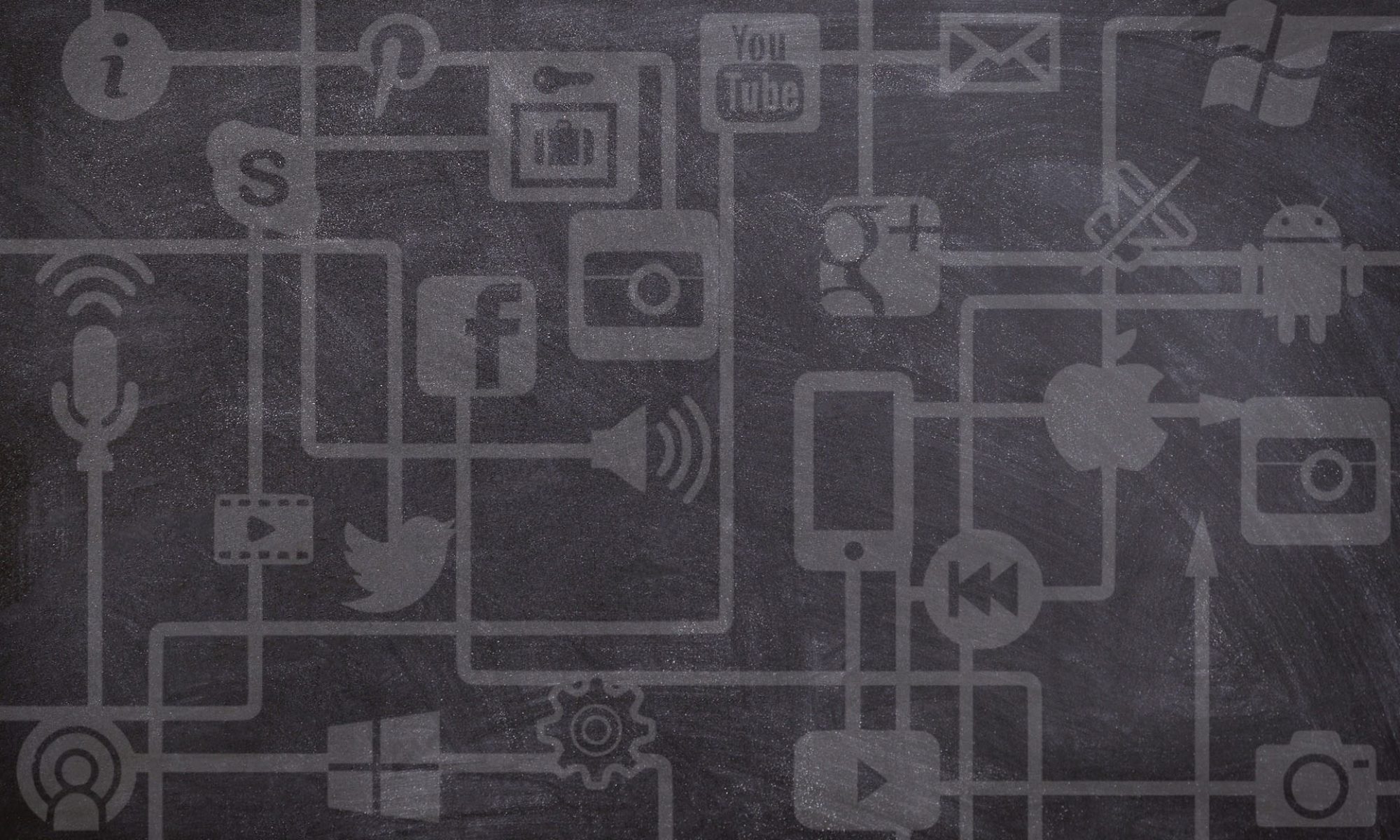

GMCTL | Online Teaching & Edtech ideas (archived)
Instructional design ideas, online teaching tools, and best practices for learning from the USask Gwenna Moss Centre for Teaching and Learning
Feedback is one of the most powerful ways in which instructors engage with their learners, and integral to the simple basis of formative assessment — i.e., provide opportunities for students to practice applying their skills and knowledge, give them feedback on how they’ve done, and then provide subsequent opportunities for them to show their enhanced performance and further their achievement. Because it can have such an impact on student learning, it’s valuable to consider how and where feedback is incorporated into your courses.
In this post, we’ll look at 3 broad approaches to providing feedback in an online course situation, and some tools that Canvas provides to enable effective feedback. I’ll also highlight some lesser-known Canvas tools, like leaving video comments on assignments or using the comment library to make giving feedback faster.
If you are now a few terms into using Canvas at USask, you might have recently completed a “course copy” or “rollover” in order to take content you used in a previous term, and copy it into an empty course for a new term. (See more on this process at How do I copy content from another Canvas course using the Course Import tool?). If you use the Groups tool in your Canvas courses, there is a quirk of the Course Import function that you should know about.
During a Course Import, all Group-associated Assignments and Discussions are assigned by default to a single Group Set called “Project Groups”. No previous Group Sets are retained in the import.
How to fix this and reset your Groups will depend on whether your course had only one Group Set, or if you were using multiple Group Sets.
Continue reading “Canvas Tip: Reset Groups After a Course Copy”
Some days, the right idea comes along at the right time. In today’s case, that has to do with online discussions. Facilitating authentic, engaging discussions online can be tricky at the best of times. Some students participate enthusiastically, while others may prefer to lurk. Students can learn just as much by watching and reflecting on a discussion as they can by participating, regardless of the format. So the question might be, how do we facilitate engaging discussions that help our students towards the learning goals for the course? Continue reading “Discussions or reflection? Why not let students choose?”
If you make use of the Canvas discussion forums, you might have noticed that busy discussions can become a bit unwieldy to read. Canvas does have an option for threaded discussions, indicating a new thread and replies by slightly indenting posts, but once a discussion is active it can be difficult to keep track of the layout and hierarchy of the conversation(s). One option is to use the collapse threads button and explore each thread individually.
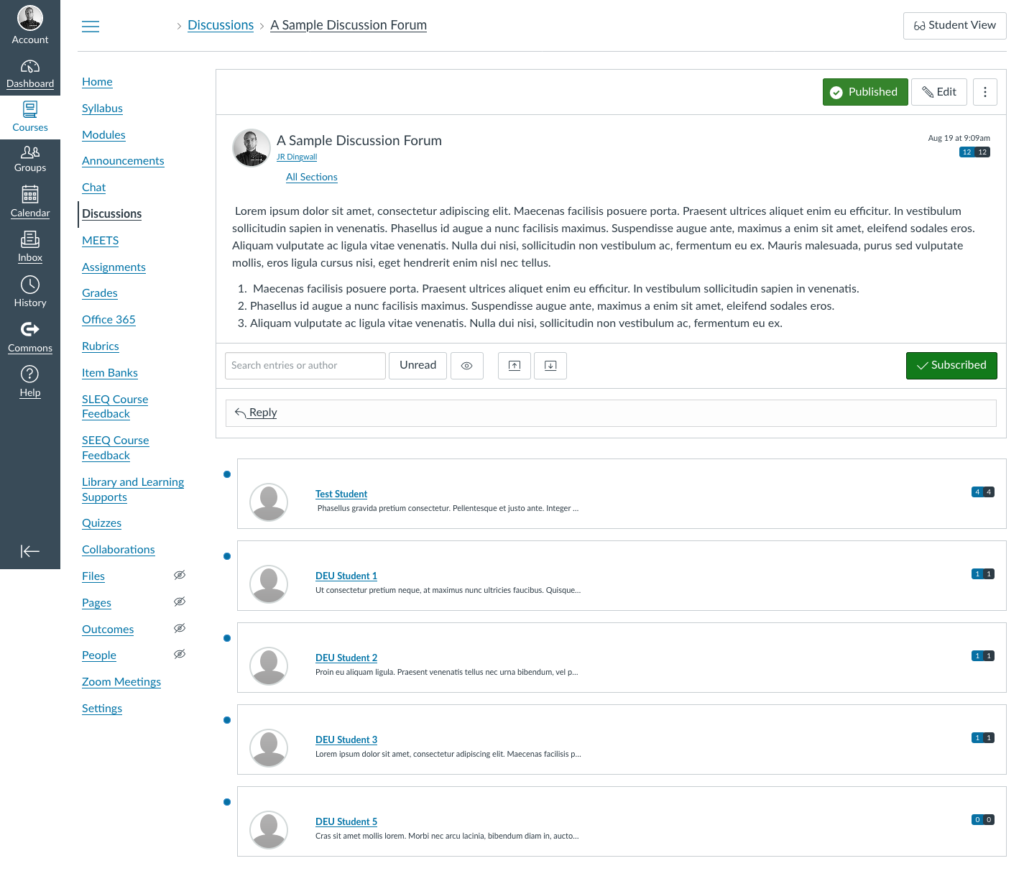
The collapse threads feature can be useful, making students’ names and the number of posts in each thread visible. Unfortunately, the discussion text itself is still quite small, and now we would have to click into each thread to expand it. Continue reading “Adding a bit of hierarchy to Canvas discussions”
If you’re going back into the classroom this fall after several terms of remote-only instruction, don’t abandon the LMS (i.e., the Learning Management System) just yet! LMSs like Canvas have a lot to offer for your face-to-face classes. Here are some ideas for how to enhance your F2F course using the LMS and some related online learning tools and strategies.